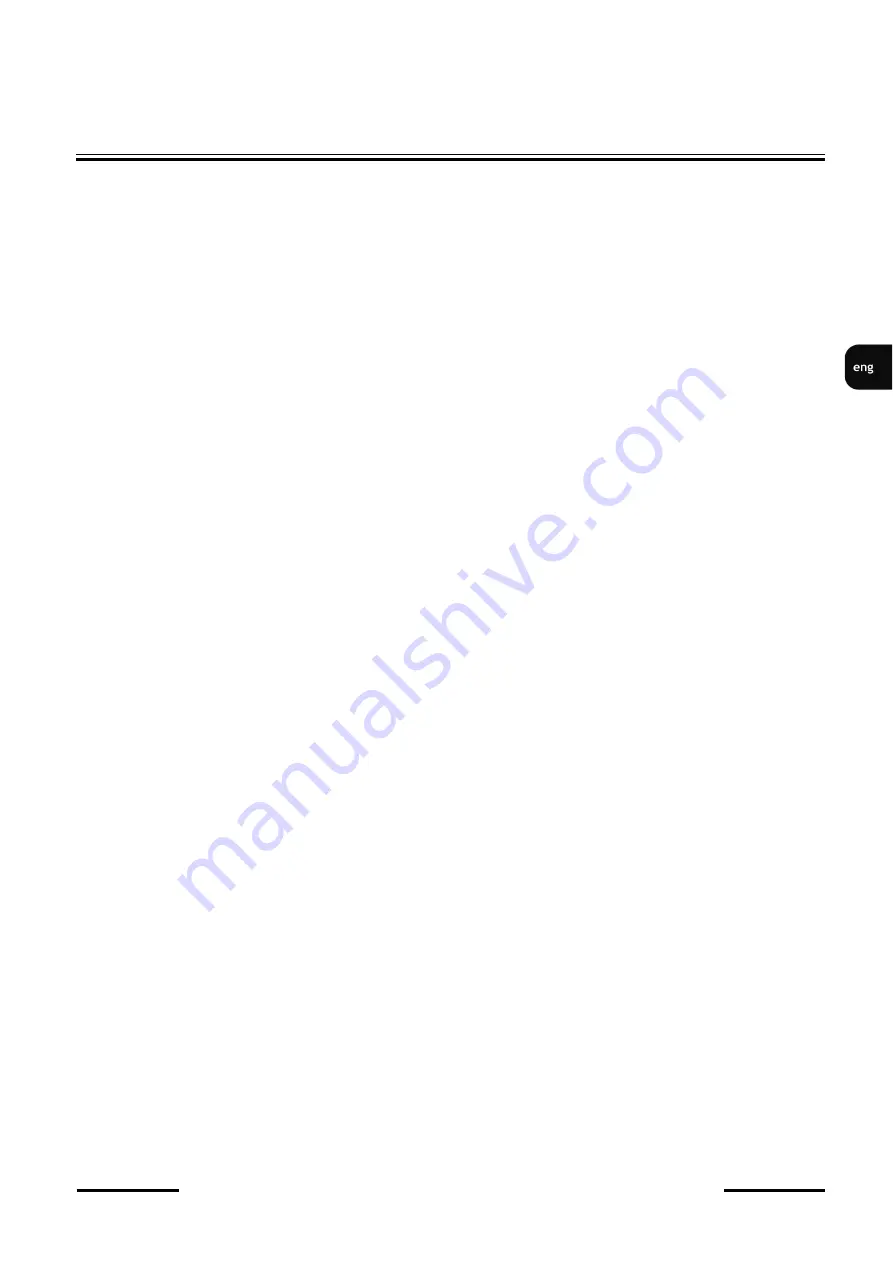
NVIP
-
2VE
-
4201/PIR Quick start guide version 1.1
All rights reserved © AAT SYSTEMY BEZPIECZEŃSTWA sp. z o.o.
3
IMPORTANT SAFEGUARDS AND WARNINGS
WARNING!
THE KNOWLEDGE OF THIS MANUAL IS AN INDESPENSIBLE CONDITION OF A PROPER DEVICE
OPERATION. YOU ARE KINDLY REQUSTED TO FAMILIRIZE YOURSELF WITH THE MANUAL
PRIOR TO INSTALLATION AND FURTHER DEVICE OPERATION.
WARNING!
USER IS NOT ALLOWED TO DISASSEMBLE THE CASING AS THERE ARE NO USER
-
SERVICEABLE PARTS INSIDE THIS UNIT. ONLY AUTHORIZED SERVICE PERSONNEL MAY OPEN
THE UNIT.
INSTALLATION AND SERVICING SHOULD ONLY BE DONE BY QUALIFIED SERVICE PERSONNEL
AND SHOULD CONFORM TO ALL LOCAL REGULATIONS.
IMPORTANT SAFEGUARDS AND WARNINGS
1.
Prior to undertaking any action please consult the following manual and read all the safety and operating
instructions before starting the device.
2.
Please keep this manual for the lifespan of the device in case referring to the contents of this manual is
necessary;
3.
All the safety precautions referred to in this manual should be strictly followed, as they have a direct
influence on user
’
s safety and durability and reliability of the device;
4.
All actions conducted by the servicemen and users must be accomplished in accordance with the user
’
s
manual;
5.
The device should be disconnected from power sources during maintenance procedures;
6.
Usage of additional devices and components neither provided nor recommended by the producer is forbidden;
7.
Mounting the device in places where proper ventilation cannot be provided (e. g. closed lockers etc.) is not
recommended since it may lead to heat build
-
up and damaging the device itself as a consequence;
8.
Mounting the camera on unstable surface or using not recommended mounts is forbidden. Improperly
mounted camera may cause a fatal accident or may be seriously damaged itself. The camera must be mounted
by qualified personnel with proper authorization, in accordance with this user
’
s manual.
9. Device should be supplied only from a power sources whose parameters are in accordance with those
specified by the producer in the camera technical datasheet. Therefore, it is forbidden to supply the camera
from a power sources with unknown parameters, unstable or not meeting producer
’
s requirements;
10. Signal cables (conducting TV or / and telemetric signal) should be placed in a way excluding the possibility
of damaging them by accident. Special attention must be paid to cables getting from the camera and
connecting the power supply;
11. To avoid equipment damage, whole TV circuit should be equipped with properly made discharge
-
, overload
-
and lightning protection devices. Usage of separating transformers is advised;
12. Electric installation supplying the device should be designed to meet the specifications given by the producer
in such a way that overloading is impossible;
13. User cannot repair or upgrade the equipment himself. All maintenance actions and repairs should be
conducted only by qualified service personnel;
14.
Unplug the camera from the power source immediately and contact the proper maintenance
department when the following occurs:
•
Damages to the power cord or to the plug itself;
•
Liquids getting inside the device or exposure to strong mechanical shock;
•
Device behaves in a way not described in the manual and all adjustments approved by the
manufacturer and possible to apply by user himself, seem not to have any effect;
•
Camera or its casing is damaged;
•
Atypical behaviour of the camera components can be seen (heard).
15.
In necessity of repairs attention to using only original replacement parts (with their parameters
in accordance with those specified by the producer) should be paid. Non
-
licensed service and non
-
genuine replacement parts may cause fire or electric shock.
Содержание NVIP-2VE-4201/PIR
Страница 1: ...Quick start guide NVIP 2VE 4201 PIR ...
Страница 19: ...Skrócona instrukcja obsługi NVIP 2VE 4201 PIR ...



































