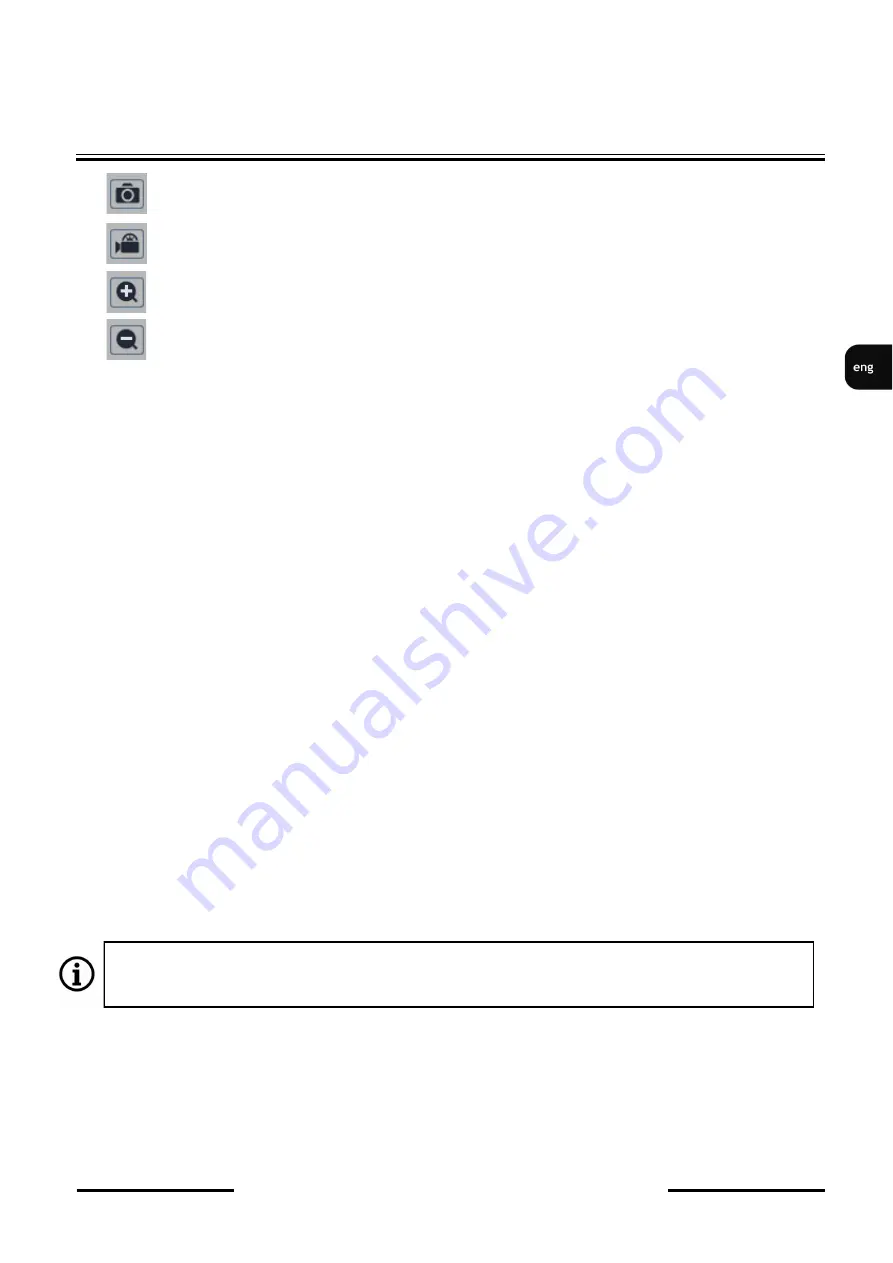
NVIP
-
2Q
-
6101/PIR/W
Quick start guide
ver. 1.1
All rights reserved © AAT Holding S.A.
19
4. CONNECTION FROM A DEVICE EQUIPPED WITH ANDROID SYSTEM
To connect to the camera from an Android device, you need to download from the Google store and
install the SuperLive Plus application.
5. RESTORING FACTORY SETTINGS
5.1 Software factory reset
The camera allows to reset its settings to the factory defaults. To restore the camera settings to the
default settings, go to the
“
Backup and restore
”
tab (Config
-
> Maintenance
-
> Backup and restore).
Then in the "Default Settings" line select the camera options and functions whose settings are not to be
changed and press the
“
Load default
”
b
utton.
Resetting to factory settings is also possible with the
“
NMS IP tool
”
application. To restore the factory
settings using this application, right
-
click anywhere in the row with the address of the camera found
and select
“
Restore default configuration
”
. Then disconnect and reconnect the camera's power supply
within 30 seconds. The camera will start with the default settings.
5.2 Hardware factory reset
To reset the camera to the factory default settings, use the RESET button located on the back. Press and
hold it for about 5 seconds.
After about 30 seconds you will be able to reconnect to the camera at the default IP address.
CONNECTION FROM A DEVICE EQUIPPED WITH ANDROID SYSTEM
A description of all camera functions is included in the full user manual on the product page at
www.novuscctv.com
-
zooming in image
-
takes a screenshot and saves to your PC
-
enables/disables the recording of video stream on a PC
-
zooming out image
Содержание NVIP-2Q-6101/PIR/W
Страница 1: ...Quick start guide NVIP 2Q 6101 PIR W...
Страница 21: ...Skr cona instrukcja obs ugi NVIP 2Q 6101 PIR W...






























