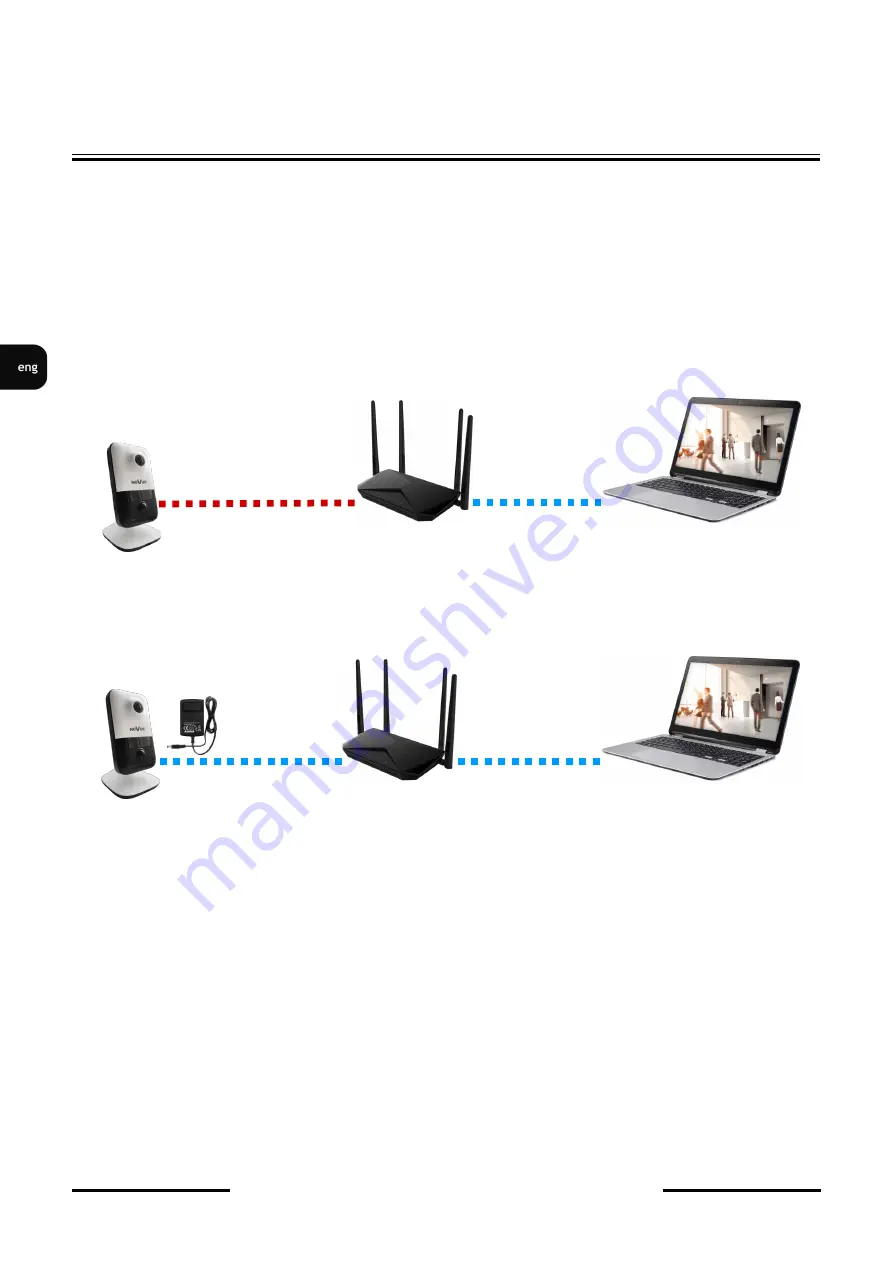
NVIP
-
2Q
-
6101/PIR/W
Quick start guide
ver. 1.1
All rights reserved © AAT Holding S.A.
12
2.6. Starting the camera
2.6.1 Starting with connecting the camera to a wired LAN network
To start the camera, connect the Ethernet cable to the camera's network socket, and the other end to the
switch or router. If your switch or router is not a PoE device, you should also connect a 12VDC power
supply to the camera. The following schemes may help:
•
Wired connection using a PoE switch or router:
•
Wired connection using a switch or router without PoE and 12VDC power supply:
After making connections and starting the camera (which takes about 2 minutes) it is possible to
connect to the camera. Use Internet Explorer to connect to the camera.
After entering the default address in the browser's address bar, wait for the login page to appear. If the
page did not appear, and the browser displayed a connection error message "
This page cannot be
displayed
", check the compatibility of the IP addresses of the camera and the network in which it will
work and make the appropriate configuration.
To configure the network settings you will need the "
NMS IP Tool
" application, which can be
downloaded from the product page at
www.novuscctv.com
.
START
-
UP AND INITIAL CONFIGURATION
PC
Camera
Data transmission
Switch or router with PoE
Power supply and data
transmission
Camera
PC
Data transmission
Switch or router without PoE
Data transmission
Power supply
Содержание NVIP-2Q-6101/PIR/W
Страница 1: ...Quick start guide NVIP 2Q 6101 PIR W...
Страница 21: ...Skr cona instrukcja obs ugi NVIP 2Q 6101 PIR W...












































