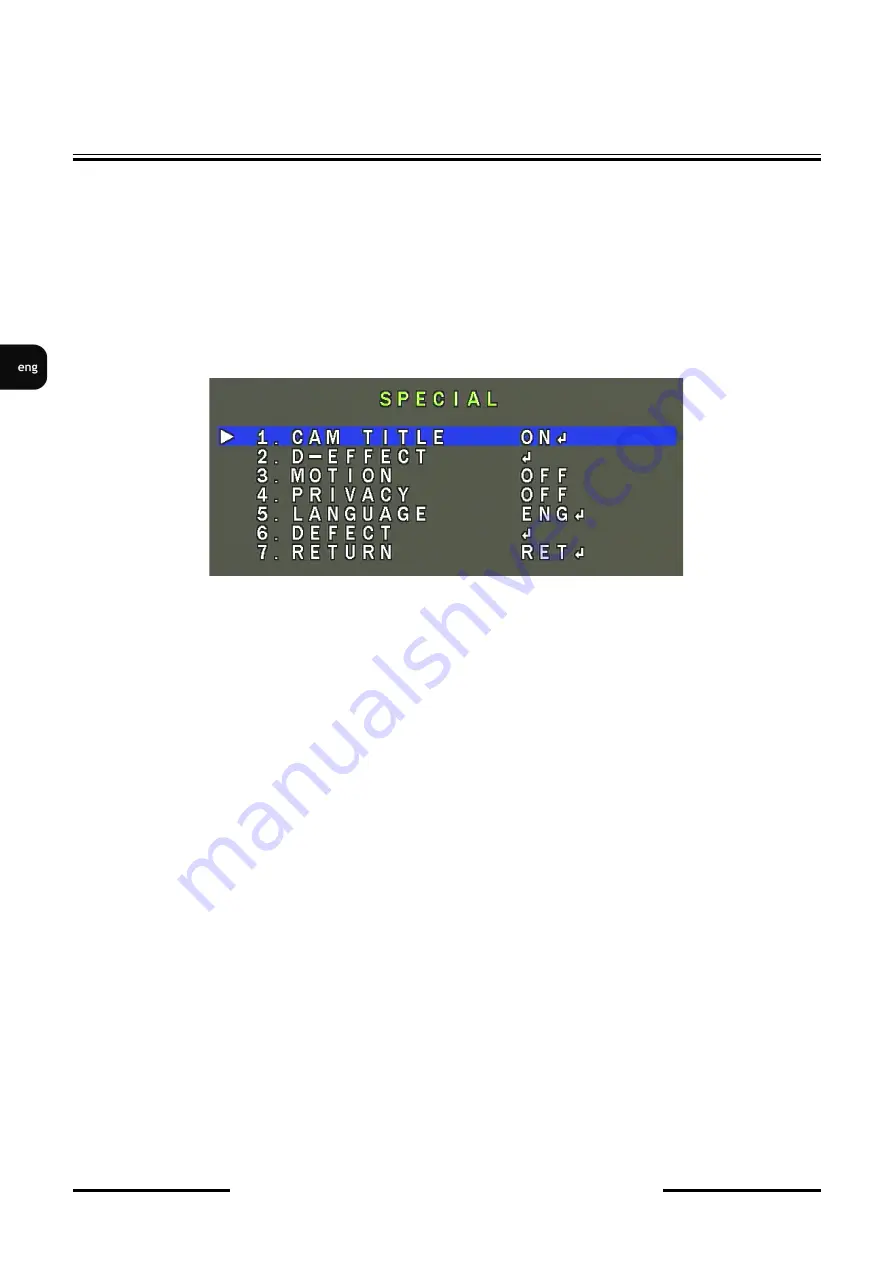
NVAHD-2DN5220MSD/IRH-2 User’s manual ver.1.2
All rights reserved © AAT Holding S.A.
18
2. Video Parameter
Stream
- Stream ID (choose one from available streams)
Bite Rate Type
- Information about bit rate type
Bit Rate (kbps)
- Information about bit rate
I Frame Interval
- Information about I frame interval
Quality
- Information about quality
USE TIME STAMP - Video buffer (increases delay when enabled, maximum delay is 5s)
NOTICE:
USE TIME STAMP
function will not be available when using Flash instead of ActiveX.
3. PTZ Control Panel
PTZ Configure:
Preset
- Programming, deleting, and recalling presets
Track
- Programming, deleting, and recalling tracks
Speed
- Setting speed of movement
3D Position
- Turns on/off control using the mouse
North
- Setting orientation of the camera
Timer
- Setting schedules
PTZ Control:
Arrow keys
- Controlling the movement of the camera: up/down, right/left
„
Home
”
key
- Function unavailable
Zoom
- Zoom control
Focus
- Focus control
Iris
- Function unavailable
Brush
- Function unavailable
On/Off IR
-
Function unavailable
4. Menu bar
Change Password
- Change users password
NOTICE: Default password "pass" can be restored only after restoring default settings of the camera)
Sign Out
- Log out from camera
5. Video Control
Camera
- Default number of the camera is 1.
Video
- Turn on/off video
Audio
- Turn on/off audio
Interphone
- Turn on/off Interphone
NOTICE:
Audio and Interphone
functions will not be available when using Flash instead of Activex.
SETTINGS
4.7
NR
(noise reduction) submenu
Allows to make settings for the digital noise reduction function. By selecting the item and when the
ENTER
command is given, a submenu appears, which allows to set the noise reduction level for
static parts of the image -
2DNR
and for variables (dynamic) lots image -
3DNR
.
Both functions have
available settings:
OFF
,
LOW
,
MIDDLE
,
HIGH
4.8
SPECIAL
(addictional functions) submenu
Allows to set additional camera functions. After selecting the item and usingf the ENTER command
the following submenu appears:
CAM TITLE
- After selecting the
ON
position and using the
ENTER
command, it is possible to set a
sequence of characters displayed on the screen, eg the name of the given camera. It is possible to enter
up to 15 characters. The characters are chosen by navigating the virtual keyboard. The main part is
taken up by alphanumeric characters that can be used in the name. The selected character is confirmed
by the
ENTER
command. The currently edited name is displayed at the very bottom of the window.
One row above is grouped by function icons. In order to start the operation of individual functions,
select cursors and confirm with the use of normal characters. The operation of individual functions is as
follows:
- move the cursor to the left after each character of the name.
- moving the cursor to the right after each character of the name
POS
- setting the character display position using the joystick.
CLR
- deletes all previously entered name.
END
- exit the name editing mode.
D-EFFECT
- submenu containing additional digital image functions:
FREEZE
- "freezing" the image on the frame displayed when the option is selected.
MIRROR
- changes the way the image is displayed: mirror image (
MIRROR
),
rotation by 180 °
(
ROTATE
), vertical scroll (
V-FLIP
).
NEG. IMAGE
- turn
ON
, turn
OFF
the negative image display.
MOTION
- function is not supported
PRIVACY
- function is not supported
LANGUAGE
- allows to choose OSD language (english only supported)
Содержание NVAHD-2DN5220MSD/IRH-2
Страница 1: ...User s manual NVAHD 2DN5220MSD IRH 2...
Страница 25: ...Instrukcja obs ugi NVAHD 2DN5220MSD IRH 2...
















































