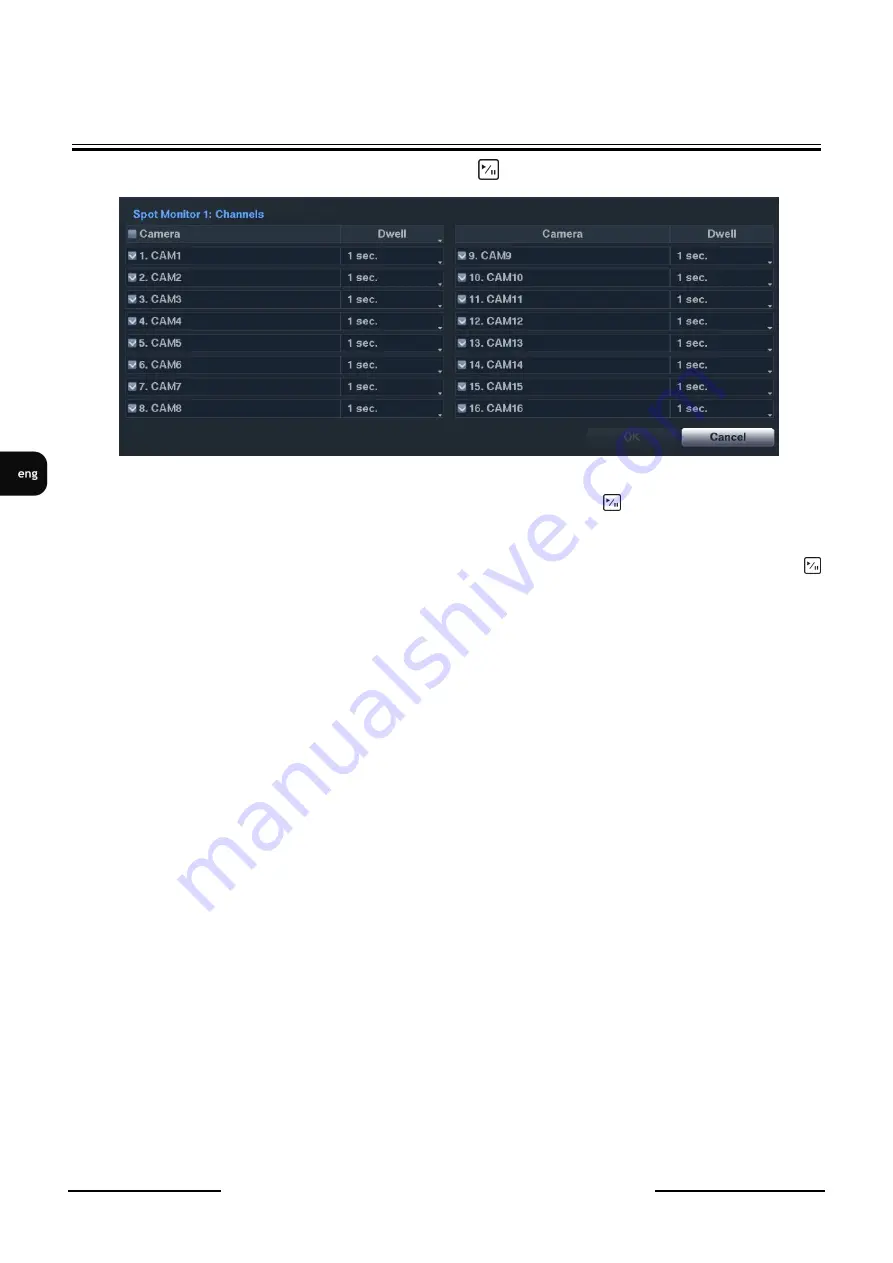
NDR-HB4208, NDR-HB4416 User’s manual ver. 1.0
All rights reserved © AAT Holding sp. z o.o.
60
RECORDER’S MENU
RECORDER’S MENU
Highlight the box in the
Channels
column and press the
button.
You can define which cameras display sequentially on the Spot Monitor when in the single-screen
display format. Highlighting the box under the
Camera
and pressing the
button toggles between On
and Off.
You can adjust the display dwell time by highlighting the box under the
Dwell
and pressing the
button. You can select dwell intervals ranging from 1 to 20 seconds.
Содержание NDR-HB4208
Страница 1: ...NDR HB4208 NDR HB4416 User s manual ...
Страница 91: ...NDR HB4208 NDR HB4416 instrukcja obsługi ...






























