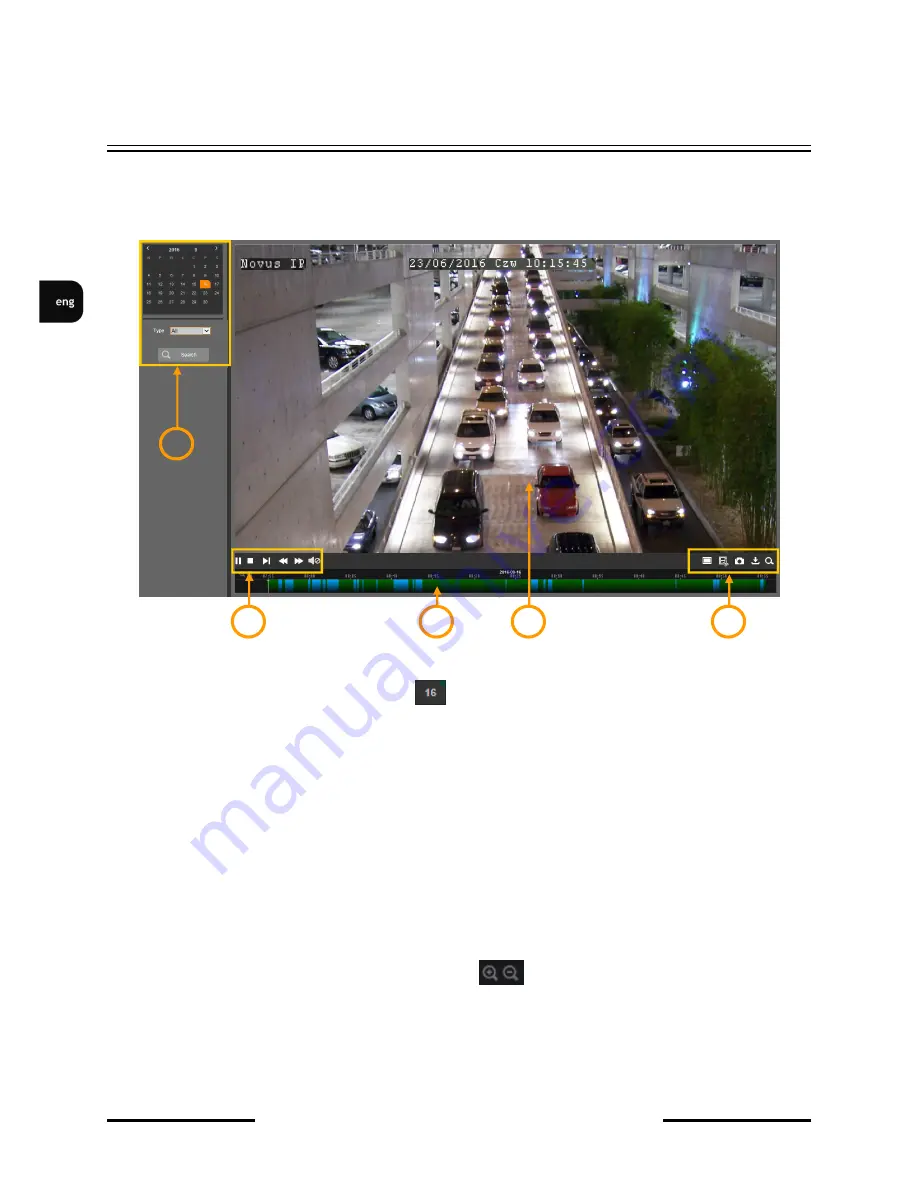
IP 2000 series camera - user manual ver. 1.0.
All rights reserved © AAT Holding S.A.
12
4. CAMERA OPERATION MODE - PLAYBACK
Playback
tab allows play and manage recordings that the camera writes to the memory card (for
models that have such functionality).
1. A player calendar - allows to search recordings (the date on which recordings are available for
playback is marked with a green triangle ). After selecting a date, from the drop-down list
"Type",
select the kind of recording to search (available options
All, Normal, Alarm
), and then
click
Search
button.
2. A player control buttons, from left:
-
Play/Pause
button
-
Stop
button
-
Forward-one-frame
button
-
Slow forward playback
button (to 1/8x)
-
Fast forward playback
button (to 8x)
- sound enable/disable button (for models that have such functionality).
3. Recordings timeline. Recordings in continuous mode are shown in green color, and in alarm
mode - in blue color. You can change the range of time axis for precise selection of recordings -
using the mouse wheel or using the zoom buttons on the left side of the timeline.
4. Preview window. Double-clicking by left mouse button on the preview window enables and
disables displaying of the image on the full screen.
WWW INTERFACE - WORKING WITH CAMERA
5.
4.
3.
2.
1.
Содержание 2000 IP series
Страница 1: ...User s manual 2000 series IP camera...
Страница 34: ...Instrukcja obs ugi Kamery IP serii 2000...



























