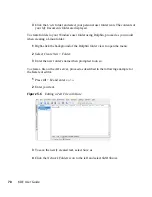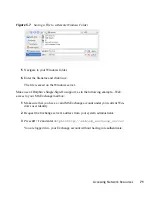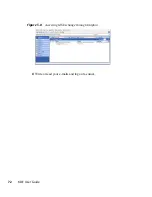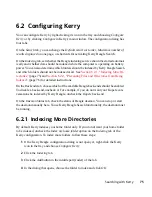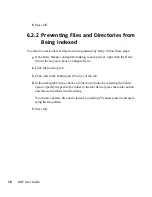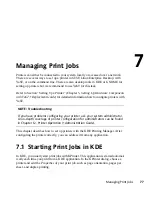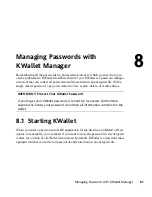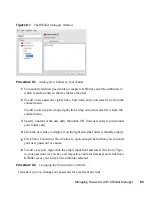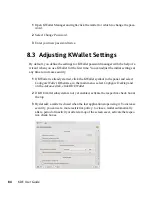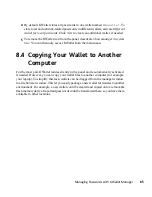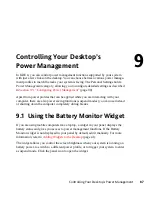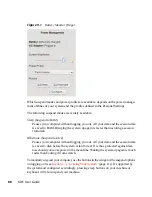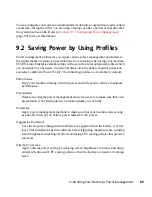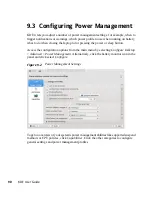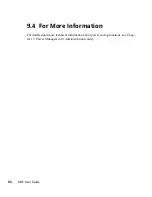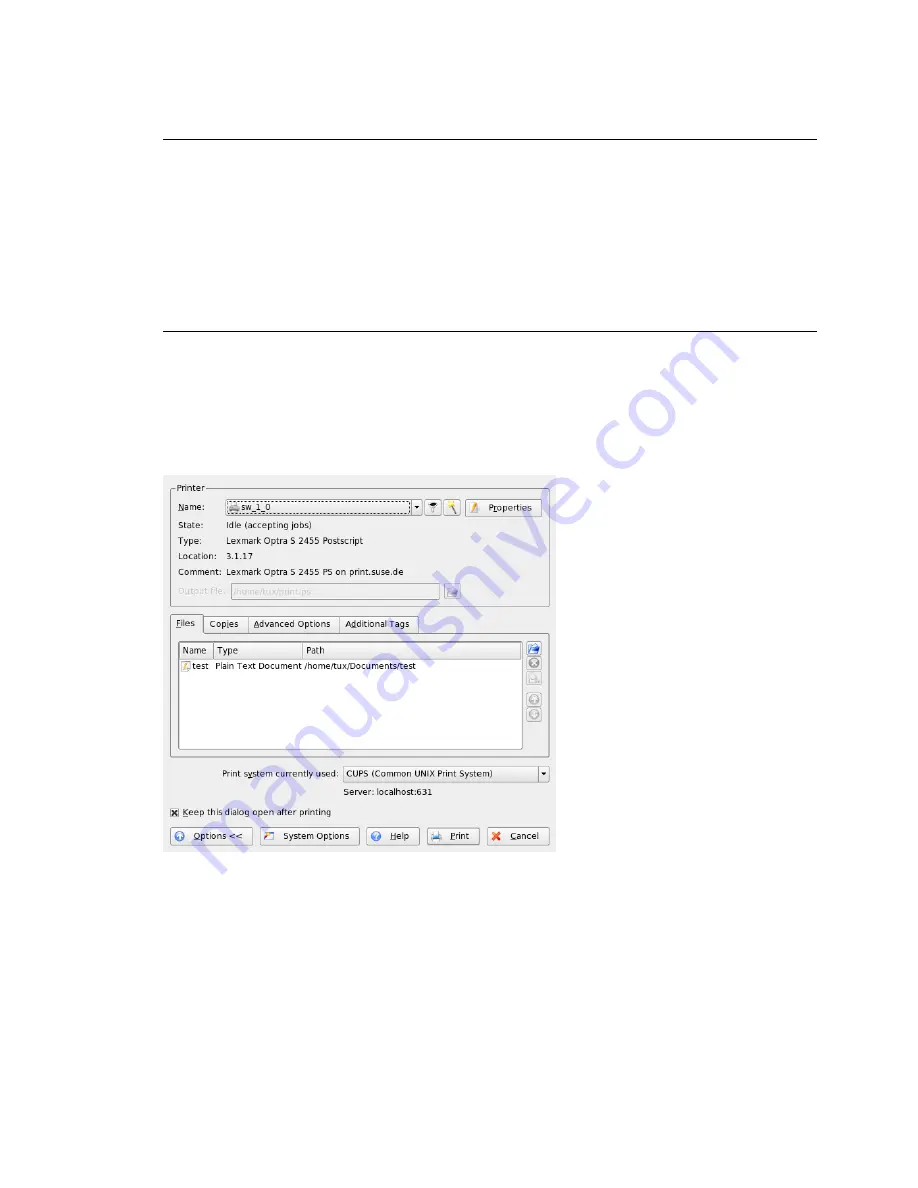
TIP: Sending Files to a Printer without Opening the Application
You can also start KPrinter manually by pressing
Alt
+
F2
and entering
kprinter
. This is useful if you want to print one or several files without
starting the application to view or edit the file. The KPrinter dialog then addi-
tionally includes the Files tab, where you can determine the files to print. Either
drag them from the desktop and drop them into the list or use the file dialog
to locate them.
To specify the number of copies and various other options, click Expand at the bottom
left. The window then expands and shows three tabs: Copies, Advanced Options, and
Additional Tags. See
Figure 7.1, “Starting a Print Job with KPrinter”
(page 78).
Figure 7.1
Starting a Print Job with KPrinter
The Copies tab determines the page selection (all pages of the selected document, the
currently selected one, or a range) and the number of copies. You may also choose to
print only the even or only the odd numbered pages of the selected document. Use Ad-
vanced Options to specify any additional information for the print job. Enter any Billing
information if needed or set a custom page label at the top and bottom of the page. The
Job Priority can also be set here. The last tab, Additional Tags is rarely needed. Once
your print job has been filed, you can watch its progress using KJobViewer.
78
KDE User Guide
Содержание LINUX ENTERPRISE DESKTOP 11 - KDE
Страница 1: ...SUSE Linux Enterprise Desktop www novell com 11 March 17 2009 KDE User Guide ...
Страница 6: ......
Страница 10: ......
Страница 11: ...Part I Introduction ...
Страница 12: ......
Страница 24: ......
Страница 46: ... To report bugs or add feature requests go to http bugs kde org 36 KDE User Guide ...
Страница 67: ...Part II Managing Files and Resources ...
Страница 68: ......
Страница 72: ......
Страница 96: ......