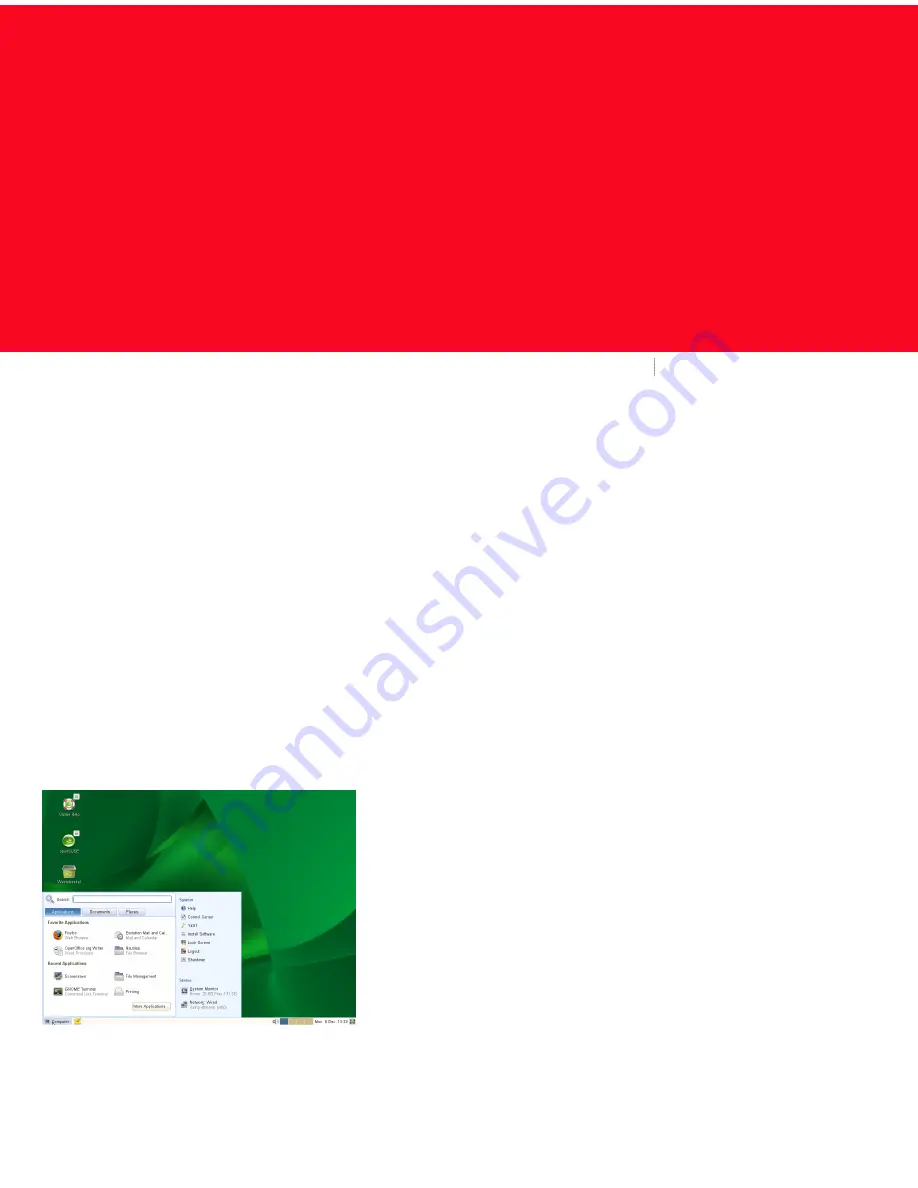
SUSE® Linux Enterprise Desktop provides the tools that Linux* users require in their daily activities. It comes
with an easy-to-use graphical user interface, the GNOME* desktop, that communicates with the underlying
Linux system to let you access and manage files, folders, and programs. SUSE Linux Enterprise Desktop provides
an integrated suite of applications for a wide range of office, multimedia, and Internet activities. The OpenOf-
fice.org suite, which allows you to edit and save files in a number of formats, is also included. The office suite
is available for several operating systems. Therefore, you can use the same data across different computing
platforms.
Getting Started
When you start your system, you are usually prompted to
enter your username and password. If someone else in-
stalled your system, check with your system administrator
for your username and password.
After logging in to GNOME for the first time, you see the
GNOME desktop, offering the following basic elements:
Desktop Icons
Access programs and features on your system by double-
clicking an icon. Right-click an icon to get additional
menus and options. By default, the desktop features
several key icons, including your personal Home folder
and a trash can for deleted items. Other icons represent-
ing devices on your computer, such as CD drives, might
also be present on the desktop and you can add as many
icons on your desktop as you want to. If you double-click
your Home folder, the Nautilus file manager starts and
displays the contents of your home directory.
Bottom Panel
The desktop includes a panel at the bottom of the
screen. This panel contains the Computer menu (similar
to the Start menu in Windows*), the system tray, and a
taskbar to display icons for all currently running applica-
tions. You can also add applications and applets to the
panel for easy access.
Main Menu
Click Computer on the far left of the bottom panel to
open the main menu. Commonly used applications ap-
pear in the main menu, along with recently used applica-
tions. Click Documents to display your recent documents,
or click Places to display your favorite places (such as
your home directory or the desktop). Click More Appli-
cations to access additional applications listed in cate-
gories. Use the options on the right to access help, install
additional software, open the GNOME Control Center,
lock your screen, log out of the desktop, or check the
status of your hard drive and network connections.
GNOME Quick Start
SUSE Linux Enterprise Desktop 11
NOVELL® QUICK START CARD
1
Содержание LINUX ENTERPRISE DESKTOP 11 - GNOME
Страница 10: ...Created by SUSE with XSL FO 10...










