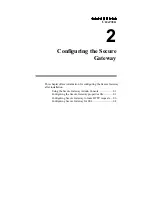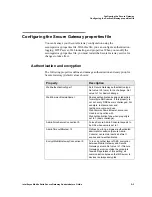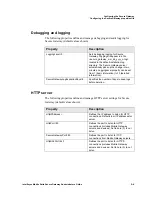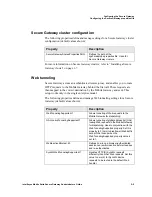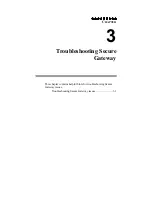Troubleshooting Secure Gateway
Troubleshooting Secure Gateway issues
Intellisync Mobile Suite Secure Gateway Administrator’s Guide
3–2
Troubleshooting Secure Gateway issues
This section provides steps to follow to help identify, isolate, and resolve sync or
push related issues with Intellisync Mobile Suite and Secure Gateway.
Verify server name values and connections
1. From the Windows
Start
menu on the Intellisync Mobile Suite server, choose
Programs
,
Intellisync Mobile Suite
, and then choose
Admin Console
. The
Intellisync Mobile Suite control appears.
2. Select Intellisync Mobile Suite in the console tree.
3. From the
Action
menu, choose
Properties
. The Intellisync Mobile Suite
Properties dialog box appears.
4. Click the
Server Name
tab.
5. Verify that Sync Server Name and Network Push Server are set to the external
DNS/IP address that resolves to the Secure Gateway server. (To view
information on the Secure Gateway server, click the
Secure Gateway
tab.)
6. Click
OK
.
7. From the Intellisync Mobile Suite server, use Telnet to verify you can connect
to the Secure Gateway.
8. From a computer connected to the Internet, use Telnet to verify you can
connect to the following:
–
<SyncServerName> 80
–
<NetworkPushServer> 3102
9. Install the Intellisync Mobile Suite client on a test device and the verify that
the Sync Server Name value and Network Push Server value are correct.
Verify network configuration on Intellisync server(s)
1. Add all IP addresses bound to all NICs to the hosts file, resolving to the
hostname.
2. Add any IP addresses for Secure Gateway servers to the hosts file, resolving
to the hostname (only required if the hostname was specified in the Intellisync
Mobile Suite Admin Console).
3. If possible, verify and set the Speed and Duplex values for all NICs.
4. Verify that "ipconfig /all" returns correct and expected values.
5. Verify that "netstat -a" returns correct and expected values.