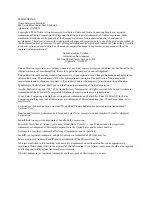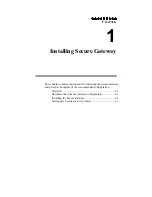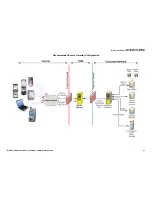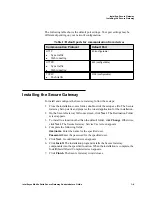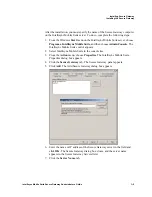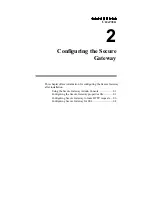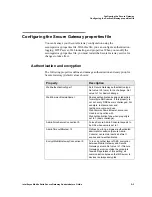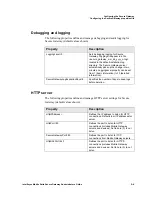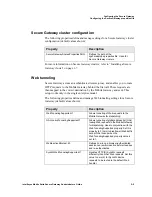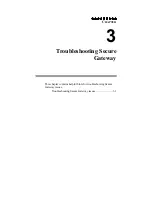Installing Secure Gateway
Setting up a Secure Gateway cluster
Intellisync Mobile Suite Secure Gateway Administrator’s Guide
1–7
Setting up a Secure Gateway cluster
You can set up multiple Secure Gateways in a cluster. A Secure Gateway cluster
can provide redundancy to decrease the probability of system downtime in case
one Secure Gateway server should fail.
Installing a Secure Gateway cluster
1. Install Secure Gateway on the additional server(s) you want to add to the
cluster. Refer to “Installing the Secure Gateway” on page 1-4 for installation
steps.
2. Choose a fault-tolerant location to store a shared path since other Secure
Gateway servers in the cluster will access this location.
3. This shared path will contain a file, sgsharedprop.properties, which contains
the cluster server names. This file is automatically created after you have
added each server(s) to the cluster.
Modifying the securegateway.properties file
After you install Secure Gateway on each server, you must modify the
securegateway.properties file on each server. To do so, complete the following
steps:
1. From the C:\Program Files\SecureGateway\CommSvr\conf directory, open
the securegateway.properties file.
2. Define the Secure Gateway shared path for the cluster by entering the
following property:
SecureGatewaySharedPropertiesPath=\\\\<DNS hostname or IP
address>\\<drive>\\<path>\\
This path is the fault-tolerant location for the shared properties file.
3. Restart the Secure Gateway server. If the shared properties file does not exist,
it is automatically created in the shared path.
4. Repeat steps 1-3 for each server in the cluster.