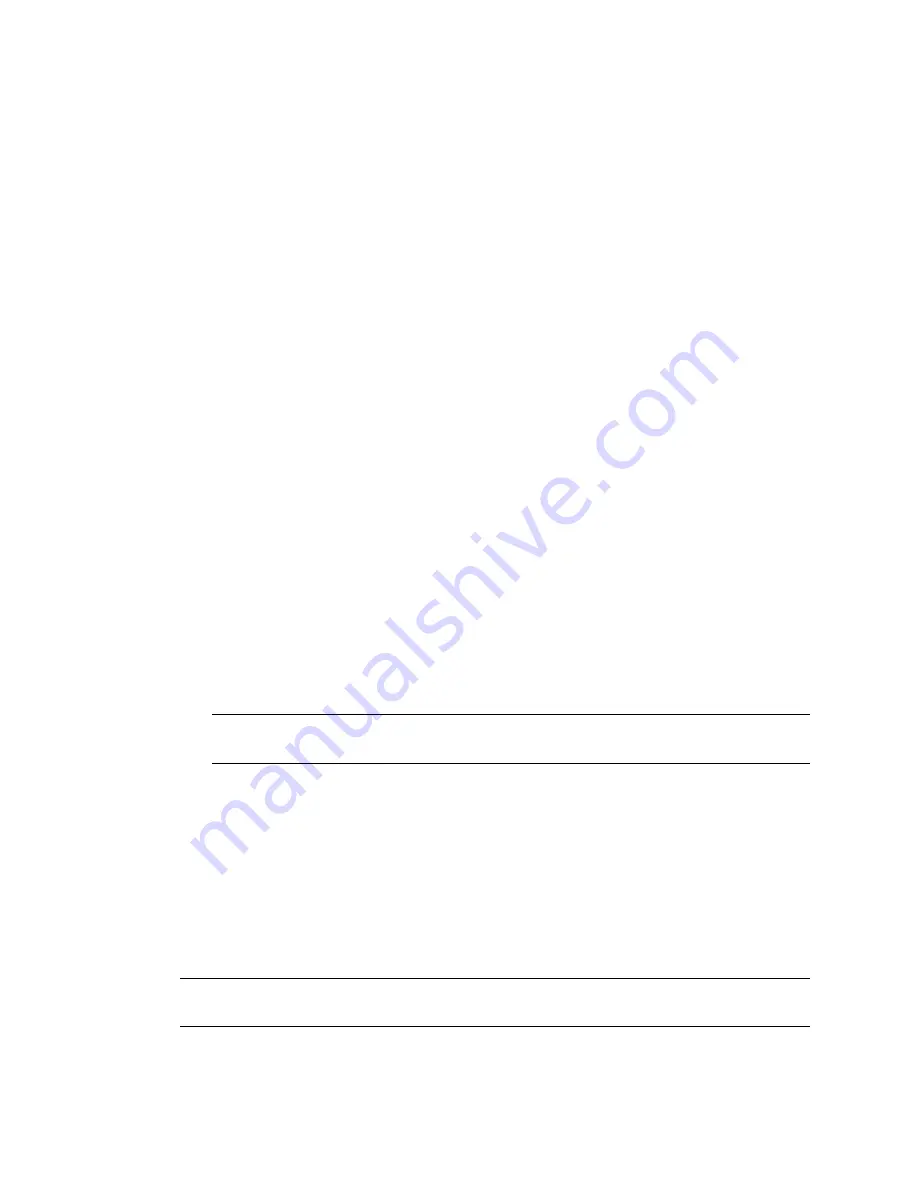
52
Novell iFolder 3.x Administration Guide
no
vd
ocx (
E
NU)
01
F
ebr
ua
ry
200
6
2c
At the prompt, enter
cd /usr/lib
2d
Change the Mono permissions in the
/usr/lib
directory. At the prompt, enter
chmod 755 -R mono
2e
At the prompt, enter
cd /etc
2f
Change the Mono permissions in the
/etc
directory. At the prompt, enter
chmod 755 -R mono
3
Open YaST2 using one of the following methods:
• On your desktop, click the
YaST
shortcut icon to launch YaST, then enter the root
password when prompted.
• At a terminal, log in as the root user, then enter
yast2
4
In the left menu, select
Software
, then select
Install and Remove Software
.
A window appears in the upper left with a
Filter
drop-down menu preselected to the
Search
option.
5
Use the
Filter
drop-down menu to specify the
Selections
option.
6
You can install the iFolder 3 Enterprise Server and Web Access Server on the same computer or
on different computers. Do one or both of the following, depending on your deployment
preferences:
• iFolder 3:
In the left
Selections
menu, locate and select
Novell iFolder 3
, then select its
check box to signify that you want to install the RPMs for Novell iFolder 3 and its
dependencies.
• iFolder 3 Web Access:
In the left
Selections
menu, locate and select
Novell iFolder 3
Web Access
, then select its check box to signify that you want to install the RPMs for
Novell iFolder 3 Web Access and its dependencies.
IMPORTANT:
If you install only one of the components, repeat the entire install process for
the other on your second server.
You might need to scroll down to locate the entries. All of the RPMs in the Package list should
be selected for install (check mark) or for upgrade (green and black arrow icon).
7
If you encounter any dependency conflicts, resolve them before continuing.
8
To begin the installation, click
Accept
at the bottom right of the screen.
9
When the installation is complete, close YaST.
10
Continue with one or both of the following as needed:
•
Section 6.2, “Configuring the iFolder Enterprise Server,” on page 53
•
Section 6.3, “Configuring the iFolder Web Access Server,” on page 55
IMPORTANT:
If you have problems with Mono after the install, check the POSIX* permissions on
Mono directories to make sure they comply with the settings in
Step 2
of the iFolder installation.
Содержание IFOLDER 3 - ADMINISTRATION
Страница 4: ...novdocx ENU 01 February 2006...
Страница 10: ...10 Novell iFolder 3 x Administration Guide novdocx ENU 01 February 2006...
Страница 30: ...30 Novell iFolder 3 x Administration Guide novdocx ENU 01 February 2006...
Страница 40: ...40 Novell iFolder 3 x Administration Guide novdocx ENU 01 February 2006...
Страница 44: ...44 Novell iFolder 3 x Administration Guide novdocx ENU 01 February 2006...
Страница 50: ...50 Novell iFolder 3 x Administration Guide novdocx ENU 01 February 2006...
Страница 66: ...66 Novell iFolder 3 x Administration Guide novdocx ENU 01 February 2006...
Страница 80: ...80 Novell iFolder 3 x Administration Guide novdocx ENU 01 February 2006...
Страница 102: ...102 Novell iFolder 3 x Administration Guide novdocx ENU 01 February 2006...
Страница 108: ...108 Novell iFolder 3 x Administration Guide novdocx ENU 01 February 2006...
Страница 124: ...124 Novell iFolder 3 x Administration Guide novdocx ENU 01 February 2006...
Страница 140: ...140 Novell iFolder 3 x Administration Guide novdocx ENU 01 February 2006...
















































