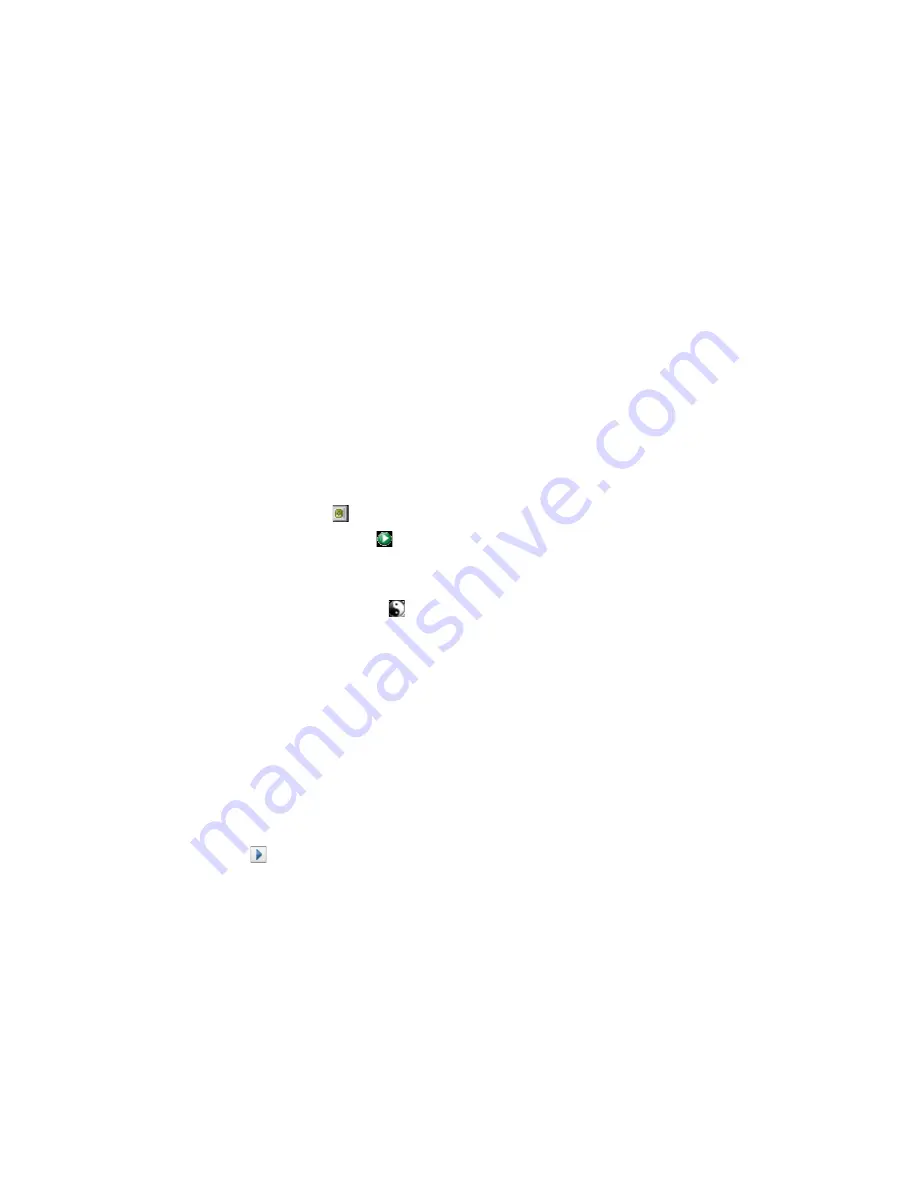
Performing an In-place Upgrade
87
no
vd
ocx
(e
n)
17
Sep
te
m
be
r 20
09
For information on starting the driver, see
Section 13.10, “Starting the Drivers,” on page 87
.
There is no policy simulator in iManager. To test the policies, cause events to happen that make
the policies execute. For example, create a user, modify a user, or delete a user.
10
After you verify that the policies work, move the driver to the production environment.
13.9 Deploying the Converted Project
Deploy the converted Designer project into the Identity Vault. For more information, see
“
Deploying and Exporting
” in
Designer 3.5 for Identity Manager 3.6 Administration Guide
.
13.10 Starting the Drivers
After all of the Identity Manager components are upgraded, the drivers must be restarted. It is
important to test the drivers after they are running to verify that all of the policies still work.
Section 13.10.1, “Using Designer to Start the Drivers,” on page 87
Section 13.10.2, “Using iManager to Start the Drivers,” on page 87
13.10.1 Using Designer to Start the Drivers
1
Select the Identity Vault object in the
Outline
tab.
2
Click the
Start All Drivers
icon in the Modeler toolbar. This starts all of the drivers in the
project.
3
Set the driver startup options.
3a
Double-click the driver icon in the
Outline
tab.
3b
Select
Driver Configuration > Startup Option
.
3c
Select
Auto start
or select your preferred method of starting the driver, then click
OK
.
3d
Repeat
Step 3a
through
Step 3c
for each driver.
4
Test the drivers to verify the policies are working as designed. For information on how to test
your policies, see “
Testing Policies with the Policy Simulator
” in
Policies in Designer 3.5
.
13.10.2 Using iManager to Start the Drivers
1
In iManager, select
Identity Manager > Identity Manager Overview
.
2
Browse to and select the location in the tree to search for Driver Set objects, then click the
search icon .
3
Click the Driver Set object.
4
Click
Drivers
>
Start all drivers
to start all of the drivers at the same time.
or
In the upper right corner of the driver icon, click
Start driver
to start each driver individually.
5
If you have multiple drivers, repeat
Step 2
through
Step 4
.
6
Set the driver startup options:
6a
In iManager, select
Identity Manager > Identity Manager Overview
.
Содержание IDENTITY MANAGER 3.6.1
Страница 4: ...4 Identity Manager 3 6 1 Installation Guide novdocx en 17 September 2009 ...
Страница 12: ...12 Identity Manager 3 6 1 Installation Guide novdocx en 17 September 2009 ...
Страница 14: ...14 Identity Manager 3 6 1 Installation Guide novdocx en 17 September 2009 ...
Страница 26: ...26 Identity Manager 3 6 1 Installation Guide novdocx en 17 September 2009 ...
Страница 38: ...38 Identity Manager 3 6 1 Installation Guide novdocx en 17 September 2009 ...
Страница 54: ...54 Identity Manager 3 6 1 Installation Guide novdocx en 17 September 2009 ...
Страница 68: ...68 Identity Manager 3 6 1 Installation Guide novdocx en 17 September 2009 ...
Страница 70: ...70 Identity Manager 3 6 1 Installation Guide novdocx en 17 September 2009 ...
Страница 72: ...72 Identity Manager 3 6 1 Installation Guide novdocx en 17 September 2009 ...
Страница 74: ...74 Identity Manager 3 6 1 Installation Guide novdocx en 17 September 2009 ...
Страница 94: ...94 Identity Manager 3 6 1 Installation Guide novdocx en 17 September 2009 ...
Страница 96: ...96 Identity Manager 3 6 1 Installation Guide novdocx en 17 September 2009 ...
Страница 98: ...98 Identity Manager 3 6 1 Installation Guide novdocx en 17 September 2009 ...
Страница 100: ...100 Identity Manager 3 6 1 Installation Guide novdocx en 17 September 2009 ...
Страница 102: ...102 Identity Manager 3 6 1 Installation Guide novdocx en 17 September 2009 ...
Страница 104: ...104 Identity Manager 3 6 1 Installation Guide novdocx en 17 September 2009 ...






























