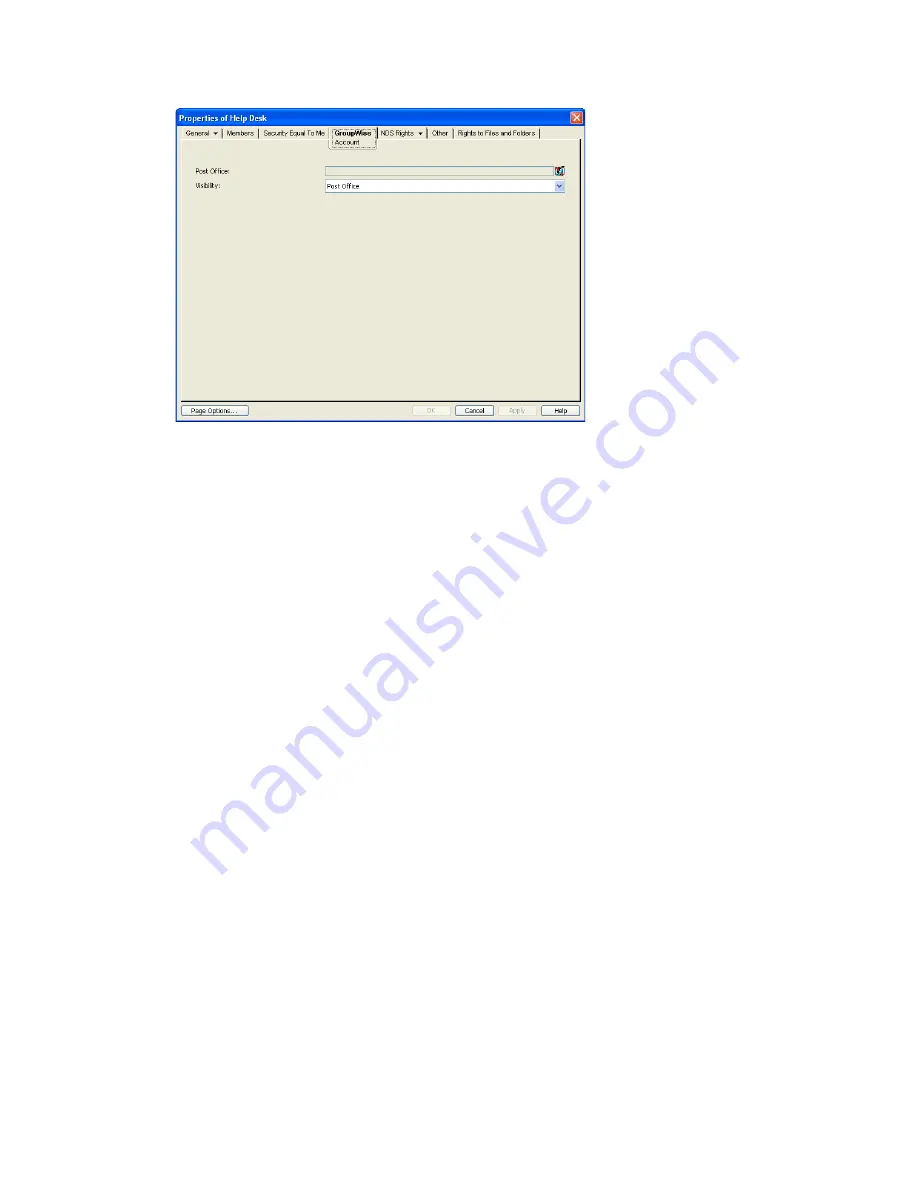
294
GroupWise 8 Administration Guide
n
ov
do
cx (e
n)
22
Ju
n
e 20
09
3
Fill in the following fields:
Post Office:
Select the post office where you want to assign the group. You can choose any
post office you want. If you plan to limit visibility of the group to users on a specific post office
or in a specific domain, you should select that post office or a post office in the desired domain.
Visibility:
Select the level at which the group is visible in the Address Book.
System
enables
the group to be visible to all users in your GroupWise system.
Domain
enables the group to be
visible to all users in the same domain as the group.
Post Office
enables the group to be visible
to all users on the same post office as the group. Setting the visibility to
None
means that the
group is not visible at any level. However, even if the group is not displayed in a user’s Address
Book, he or she can use the group by typing the group’s name in a message’s To field.
4
Click
OK
to save the changes.
The group is now treated like a GroupWise distribution list and is visible in the GroupWise View
when you filter on distribution lists. However, its icon does not change.
When GroupWise users send messages to the group, only those group members who have
GroupWise accounts receive messages.
For information about using dynamic groups with GroupWise, see TID 3074853 in the
Novell
Support Knowledgebase (http://www.novell.com/support)
.
19.2 Seeing Which Members of an eDirectory
Group Have GroupWise Accounts
eDirectory groups can include members who have GroupWise accounts and members who do not
have GroupWise accounts. When the group is used to address a message, only those members who
have GroupWise accounts receive the message.
To see which members have GroupWise accounts and which ones do not:
1
In ConsoleOne, select the Group object, then click
Tools
>
GroupWise Diagnostics
>
Display
Object
.
Содержание GROUPWISE 8 - DISTRIBUTION LISTS
Страница 2: ...276 GroupWise 8 Administration Guide novdocx en 22 June 2009...
Страница 18: ...292 GroupWise 8 Administration Guide novdocx en 22 June 2009...
Страница 24: ...298 GroupWise 8 Administration Guide novdocx en 22 June 2009...
Страница 30: ...304 GroupWise 8 Administration Guide novdocx en 22 June 2009...

























