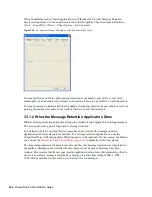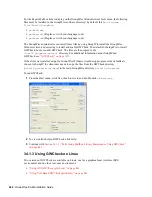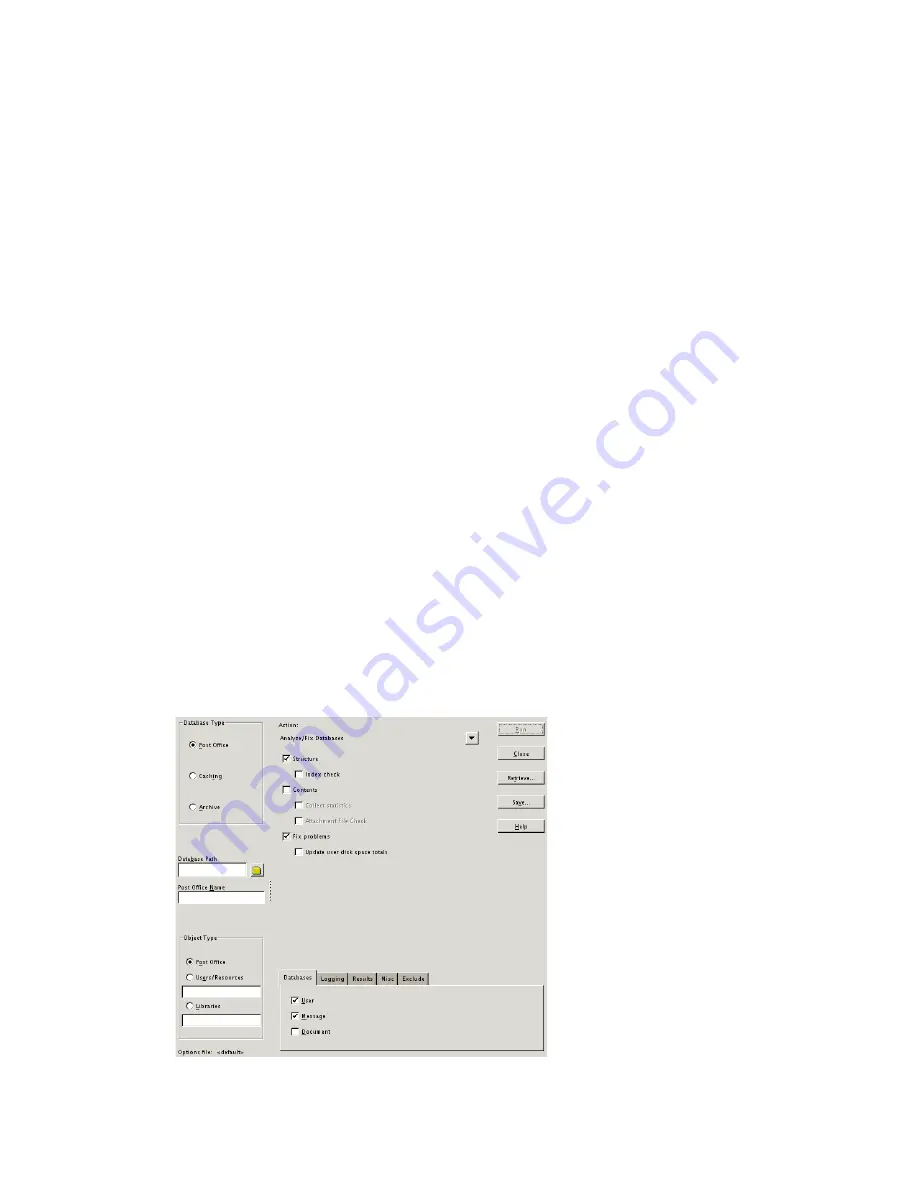
444
GroupWise 8 Administration Guide
n
ov
do
cx (e
n)
22
Ju
n
e 20
09
2
Select the maintenance activities that you want GWCheck to perform, as described in
Section 34.1.5, “Performing Mailbox/Library Maintenance Using GWCheck,” on page 445
.
3
Save the settings you selected in an options file, as described in
“Saving Mailbox/Library
Maintenance Options” on page 447
.
The default options filename is
gwcheck.opt
.
4
Copy the GWCheck RPM to a convenient location on the text-only server.
5
Install GWCheck on the text-only server.
rpm -i groupwise-gwcheck-
version
-
mmdd
.i386.rpm
6
Copy the GWCheck options file you created in
Step 3
to the
/opt/novell/groupwise/
gwcheck/bin
directory.
7
Change to the
/opt/novell/groupwise/gwcheck/bin
directory.
8
Enter
./gwcheckt
options_filename
to run text-based GWCheck.
If you did not copy the options file to your home directory on the text-only server, specify the
full path to the options file.
Over time, a collection of options files might accumulate. To see what maintenance activities an
options file performs, use
./gwcheckt
options_filename
--dump
.
To remind yourself of these options when you are at your Linux server, view the
gwcheckt
man
page.
34.1.4 Using GWCheck on Macintosh
You can use GWCheck on any Macintosh workstation where you can run the Linux/Mac client. By
default, GWCheck is installed along with the client.
1
In a terminal window, change to the
~/Desktop/GroupWise.app/Contents/Resources/
gwcheck
directory.
2
Enter
./gwcheck
to start GWCheck.
Содержание GROUPWISE 8 - DATABASES
Страница 2: ...388 GroupWise 8 Administration Guide novdocx en 22 June 2009...
Страница 6: ...392 GroupWise 8 Administration Guide novdocx en 22 June 2009...
Страница 20: ...406 GroupWise 8 Administration Guide novdocx en 22 June 2009...
Страница 40: ...426 GroupWise 8 Administration Guide novdocx en 22 June 2009...
Страница 48: ...434 GroupWise 8 Administration Guide novdocx en 22 June 2009...