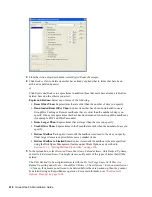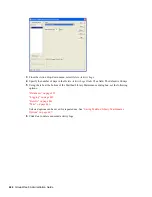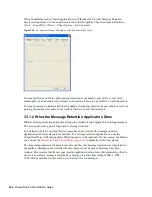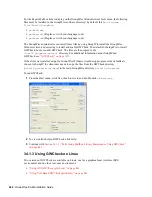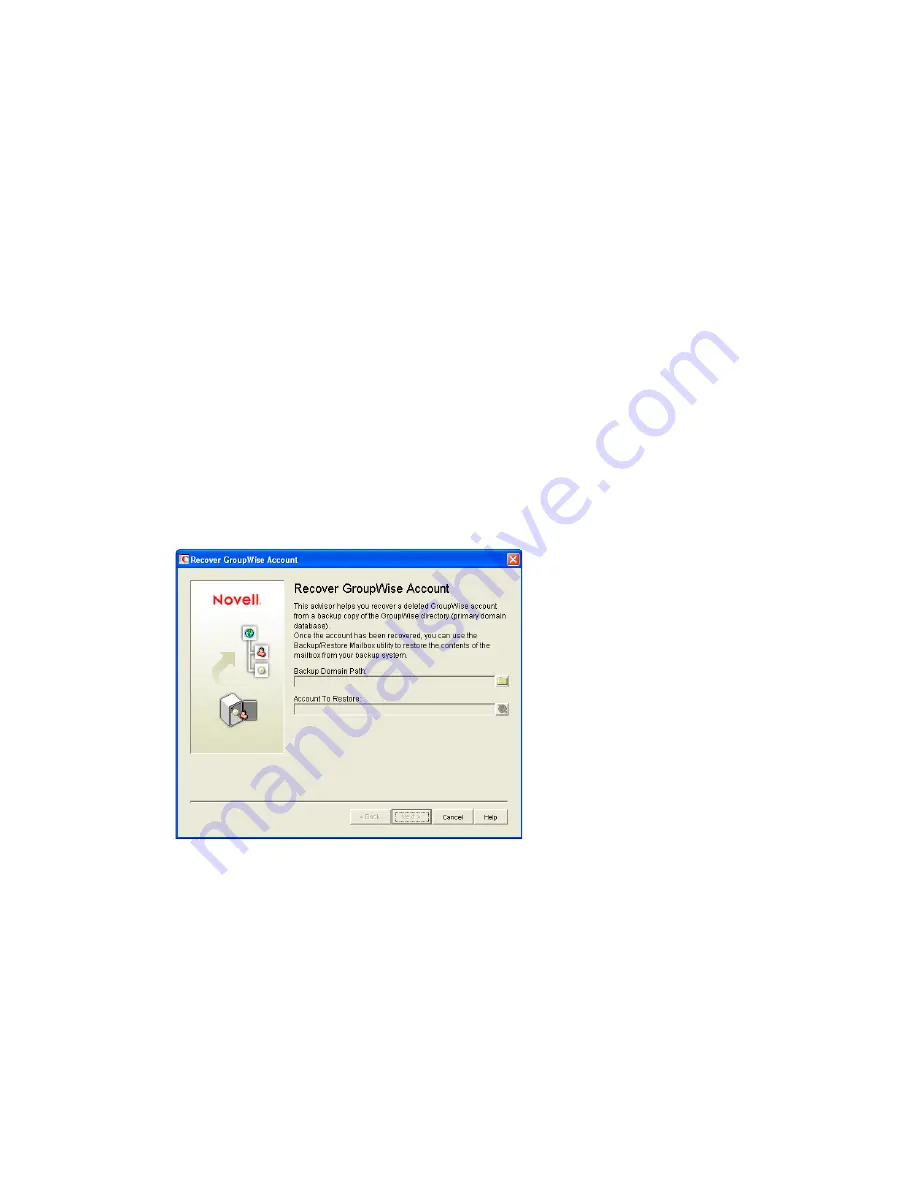
432
GroupWise 8 Administration Guide
n
ov
do
cx (e
n)
22
Ju
n
e 20
09
After a restore area has been set up:
1
In the GroupWise client, click
File > Open Backup
.
2
Browse to and select the restore area directory, then click
OK
.
3
In the
Password
field, type your GroupWise password, then click
OK
to access the backup
copy of your mailbox.
4
Retrieve individual items as needed.
The backup copy of your mailbox offers basic features such as Read, Search, and Undelete so
that you can locate and retrieve the items you need.
5
When you are finished restoring items to your live mailbox, click
File > Open Backup
again to
remove the check mark from the
Open Backup
option and return to your live mailbox.
32.6 Recovering Deleted GroupWise Accounts
If you have a reliable backup procedure in place, as described in
Chapter 31, “Backing Up
GroupWise Databases,” on page 423
, you can restore recently deleted GroupWise user and resource
accounts.
1
Make available a backup copy of a domain database (
wpdomain.db
) where the deleted
GroupWise account still exists.
2
In ConsoleOne, click
Tools > GroupWise Utilities > Recover Deleted Account
.
3
Browse to and select the backup copy of the domain database.
4
Select the user or resource that you need to recover the account for.
5
Click
Next
.
Содержание GROUPWISE 8 - DATABASES
Страница 2: ...388 GroupWise 8 Administration Guide novdocx en 22 June 2009...
Страница 6: ...392 GroupWise 8 Administration Guide novdocx en 22 June 2009...
Страница 20: ...406 GroupWise 8 Administration Guide novdocx en 22 June 2009...
Страница 40: ...426 GroupWise 8 Administration Guide novdocx en 22 June 2009...
Страница 48: ...434 GroupWise 8 Administration Guide novdocx en 22 June 2009...