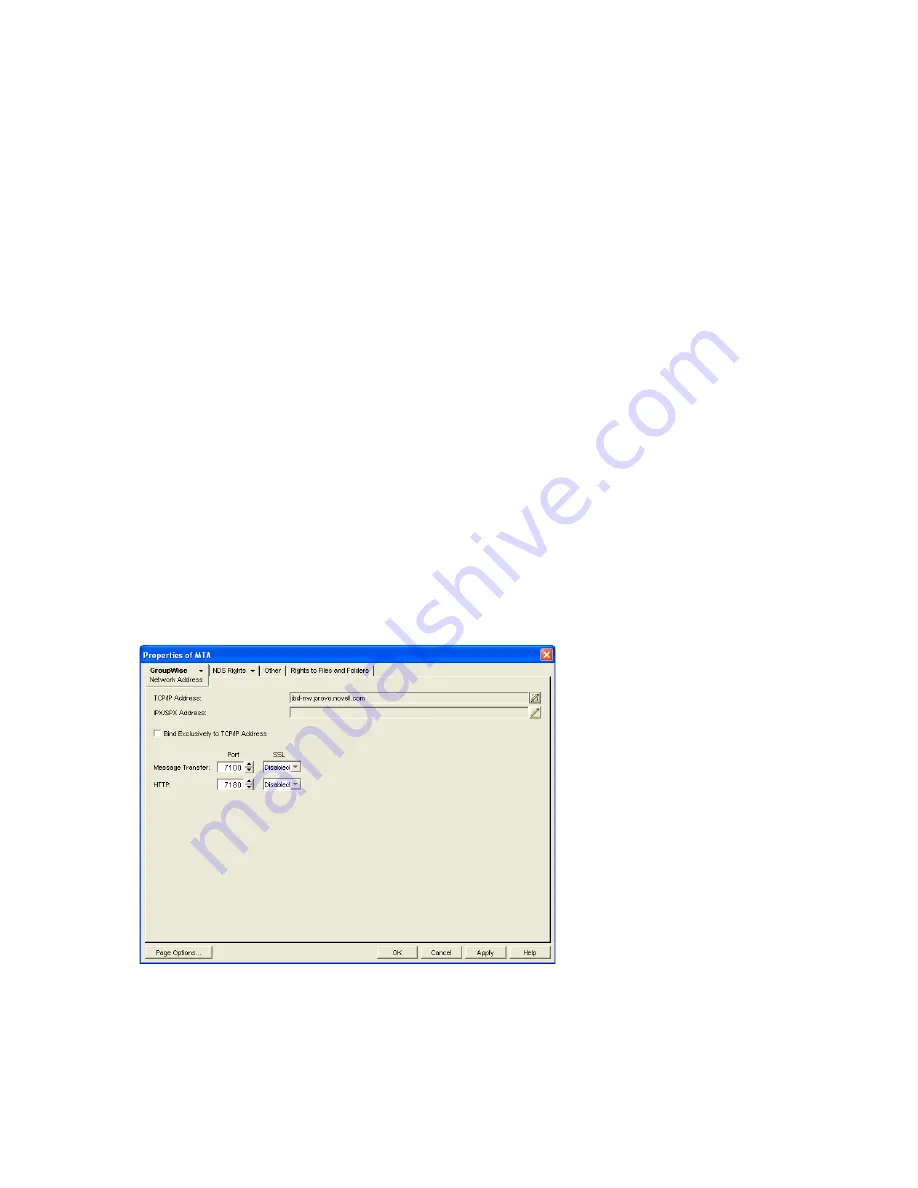
Monitoring the MTA
657
no
vd
ocx (
e
n)
1
1
Decemb
er
2
007
4
Stop and restart the MTA.
Accessing Online Help for the MTA
Click Help on the menu bar for information about the MTA server console. Click the
Help
button in
any dialog box for additional information.
NetWare Note: Press F1 for information in any dialog box or menu.
42.2 Using the MTA Web Console
The MTA Web console enables you to monitor the MTA from any location where you have access to
a Web browser and the Internet. This provides substantially more flexible access than the MTA
server console, which can only be accessed from the server where the MTA is running.
Section 42.2.1, “Setting Up the MTA Web Console,” on page 657
Section 42.2.2, “Accessing the MTA Web Console,” on page 659
Section 42.2.3, “Monitoring the MTA from the MTA Web Console,” on page 659
Section 42.2.4, “Controlling the MTA from the MTA Web Console,” on page 664
42.2.1 Setting Up the MTA Web Console
The default HTTP port for the MTA Web console is established during MTA installation. You can
change the port number and increase security after installation.
1
In ConsoleOne, browse to and right-click the MTA object, then click
Properties
.
2
Click
GroupWise > Network Address
to display the Network Address page.
If you configured the MTA for TCP/IP links during installation, the TCP/IP Address field
should display the MTA server’s network address. If it does not, follow the instructions in
Section , “Using TCP/IP Links between Domains,” on page 618
. The MTA must be configured
for TCP/IP in order to provide the MTA Web console.
Содержание GROUPWISE 7 - MESSAGE TRANSFERT AGENT
Страница 2: ...604 GroupWise 7 Administration Guide novdocx en 11 December 2007...
Страница 10: ...612 GroupWise 7 Administration Guide novdocx en 11 December 2007...
Страница 72: ...674 GroupWise 7 Administration Guide novdocx en 11 December 2007...
Страница 80: ...682 GroupWise 7 Administration Guide novdocx en 11 December 2007...
















































