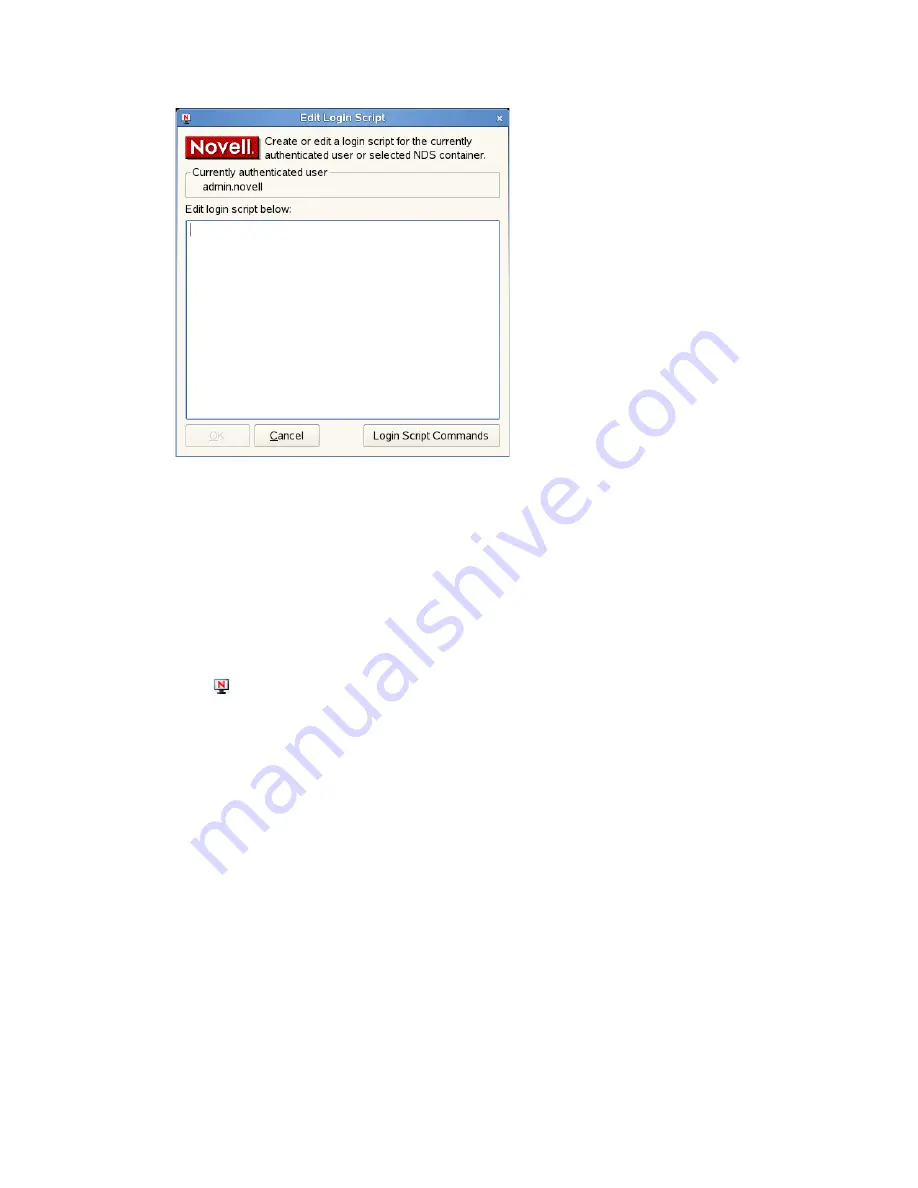
Using the Novell Client Tray Application
15
n
ov
do
cx (e
n)
11
Ju
ly 20
08
2
Make the changes you want to the login script.
For more information on login scripts, click
Login Script Commands
to open the
Novell Login
Scripts Guide
.
3
Click
OK
.
1.9 Configuring the Novell Client
To configure the Novell Client, run the Novell Client Configuration Wizard. It lets you configure
file browser, protocol, login, tray application, and OpenSLP settings.
1
Click
>
System Settings
.
2
If you are not logged in as
root
, type the
root
password, then click
OK
.
3
Select the Client settings you want to configure, then click
Start Wizard
.
4
Follow the instructions in the left panel to configure the Novell Client settings.
5
When you are finished, click
Finish
.
6
(Conditional) If you made changes to the Protocol Settings page or the Service Location
Protocol (OpenSLP) Settings page, reboot the machine for those changes to take effect.
For more information, see “
Using the Novell Client Configuration Wizard
” in the
Novell Client 2.0
SP2 for Linux Administration Guide
.
1.10 Viewing Novell Client Version Information
To obtain version information for the Novell Client in the Novell Client tray application, click
About
. This window also contains information on the specific packages loaded, including their
status, version, and release information.



























