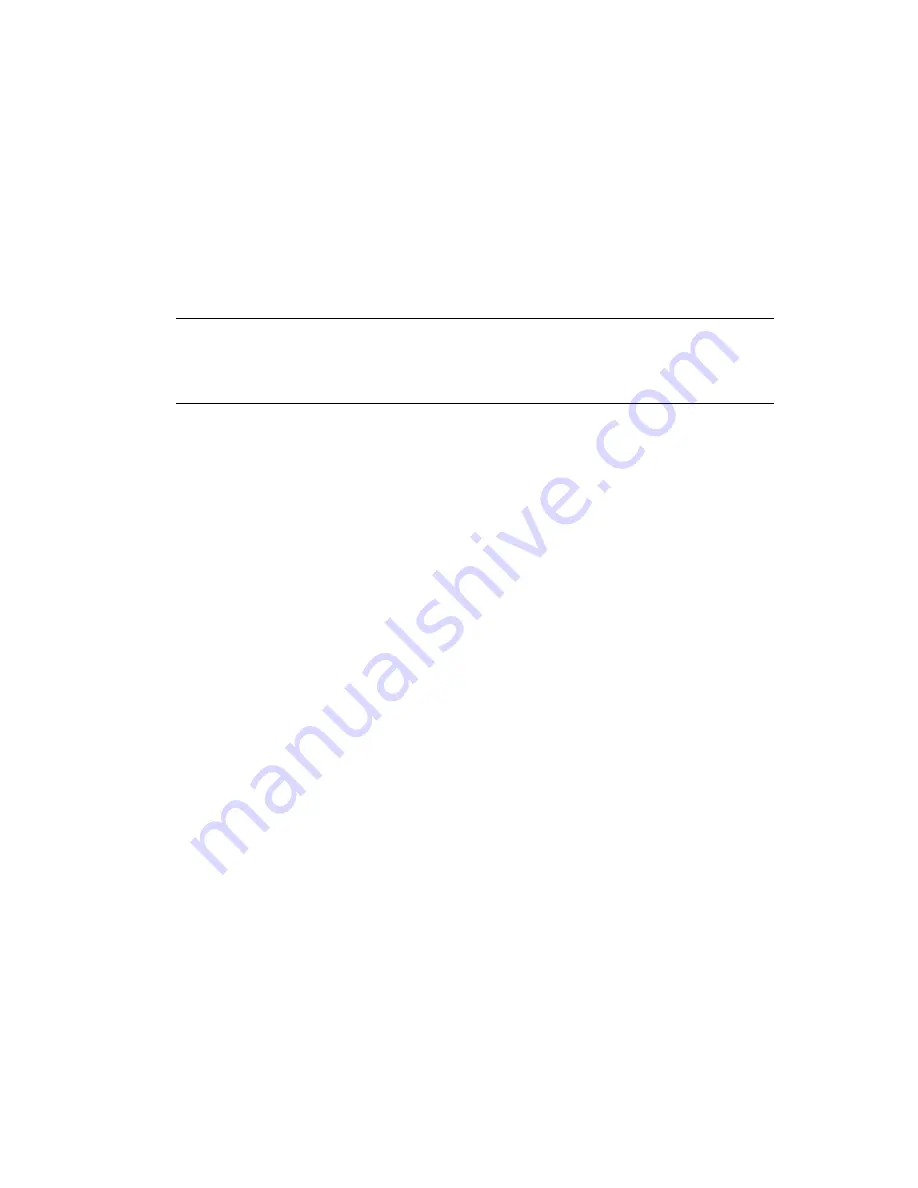
98
BCC 1.2.1: Administration Guide for OES 2 SP2 Linux
no
vd
ocx
(e
n)
7 Ja
nua
ry 201
0
2
Specify your username and password, specify the tree where you want to log in, then click
Login
.
3
In
Roles and Tasks
, click
Clusters > BCC Manager
, then click the
Management
link.
4
Browse and select the Cluster object of the cluster.
5
Click
Connections
and select a peer cluster.
6
Edit the administrator username and password that the selected cluster will use to connect to
the selected peer cluster, then click
OK
.
When specifying a username, you do not need to include the Novell eDirectory context for the
user name.
NOTE:
If the business continuity cluster has clusters in multiple eDirectory
TM
trees, and you
specify a username and password that is used by all peer clusters (that is, credentials for an
administrator user who all peer clusters have in common), each eDirectory tree in the business
continuity cluster must have the same username and password.
11.4 Viewing the Current Status of a Business
Continuity Cluster
You can view the current status of your business continuity cluster by using either iManager or the
server console of a cluster in the business continuity cluster.
Section 11.4.1, “Using iManager to View the Cluster Status,” on page 98
Section 11.4.2, “Using Console Commands to View the Cluster Status,” on page 98
11.4.1 Using iManager to View the Cluster Status
1
Start your Internet browser and enter the URL for iManager.
The URL is http://
server_ip_address
/nps/iManager.html. Replace
server_ip_address
with the
IP address or DNS name of the server that has iManager and the Identity Manager
preconfigured templates for iManager installed.
2
Specify your username and password, specify the tree where you want to log in, then click
Login
.
3
In
Roles and Tasks
, click
Clusters
, then click
BCC Manager
.
4
Browse and select the Cluster object of the cluster you want to manage.
5
Use the page to see if all cluster peer connections are up or if one or more peer connections are
down. You can also see the status of the BCC resources in the business continuity cluster.
11.4.2 Using Console Commands to View the Cluster Status
At the server console of a server in the business continuity cluster, enter any of the following
commands to get different kinds of status information:
cluster view
cluster status
cluster connections
Содержание BUSINESS CONTINUITY CLUSTERING 1.2.1 - ADMINISTRATION
Страница 4: ...4 BCC 1 2 1 Administration Guide for OES 2 SP2 Linux novdocx en 7 January 2010...
Страница 36: ...36 BCC 1 2 1 Administration Guide for OES 2 SP2 Linux novdocx en 7 January 2010...
Страница 56: ...56 BCC 1 2 1 Administration Guide for OES 2 SP2 Linux novdocx en 7 January 2010...
Страница 64: ...64 BCC 1 2 1 Administration Guide for OES 2 SP2 Linux novdocx en 7 January 2010...
Страница 70: ...70 BCC 1 2 1 Administration Guide for OES 2 SP2 Linux novdocx en 7 January 2010...
Страница 132: ...132 BCC 1 2 1 Administration Guide for OES 2 SP2 Linux novdocx en 7 January 2010...
Страница 146: ...146 BCC 1 2 1 Administration Guide for OES 2 SP2 Linux novdocx en 7 January 2010...
Страница 152: ...152 BCC 1 2 1 Administration Guide for OES 2 SP2 Linux novdocx en 7 January 2010...
Страница 166: ...166 BCC 1 2 1 Administration Guide for OES 2 SP2 Linux novdocx en 7 January 2010...
Страница 174: ...174 BCC 1 2 1 Administration Guide for OES 2 SP2 Linux novdocx en 7 January 2010...
Страница 176: ...176 BCC 1 2 1 Administration Guide for OES 2 SP2 Linux novdocx en 7 January 2010...
Страница 184: ...184 BCC 1 2 1 Administration Guide for OES 2 SP2 Linux novdocx en 7 January 2010...






























