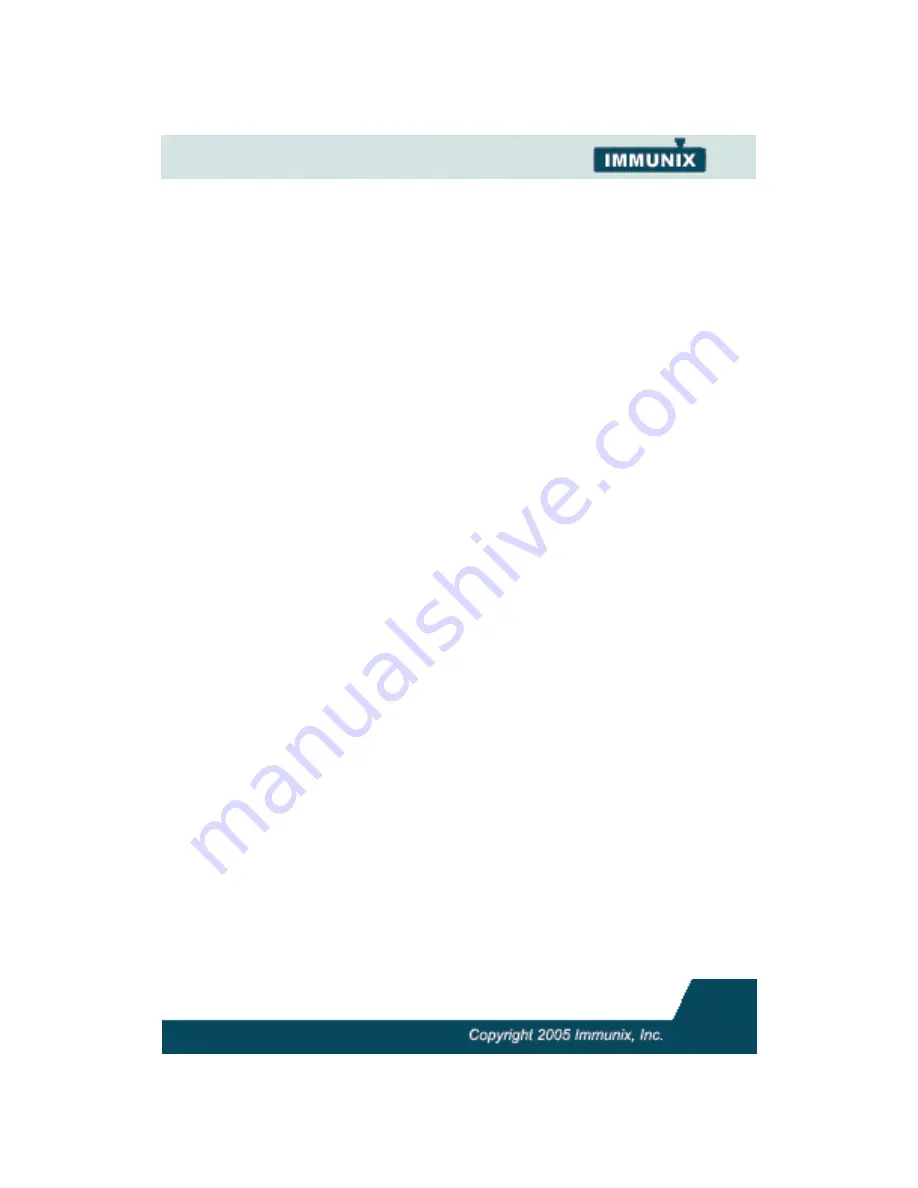
49
Building Novell AppArmor Profiles Using the Com-
Add or Create a Novell AppArmor Profile
To add or ceate a Novell AppArmor profile for an application, you can
use a systemic or standalone profiling method, depending on your
needs. Both methods are explained in detail here:
•
Standalone Profiling:
This method is suitable for profiling small
applications that have a finite run time, such as user client applica-
t
i
ons
l
i
ke
mai
l
cl
i
ent
s.
“
Standalone Profiling
”
on
page50.
•
Systemic Profiling:
This method is suitable for profiling large
numbers of programs all at once, and for profiling applications that
may run for days, weeks, or continuously across reboots, such as
net
wor
k
ser
ver
appl
i
cat
i
ons
l
i
ke
web
ser
ver
s
and
mai
l
ser
ver
s.
“
Sys-
temic Profiling
”
on
page51.
Edit Novell AppArmor Profile
The following steps tell you what you need to do in order to edit a Nov-
ell AppArmor profile. To better understand what makes up a profile,
r
ef
er
t
o
“
Profile Components and Syntax
”
on
page17.
1.
If you are not curently signed in as
root
, type
su
in a terminal win-
dow.
2.
Enter the
root
password, when prompted.
3.
To go to the directory, type
cd /etc/subdomain.d/
4.
Type
ls
to view all profiles currently installed.
5.
Open the profile you want to edit in a text editor, such as
vim
.
6.
Make the necessary changes, then save the profile.
7.
Restart Novell AppArmor by typing
/etc/init.d/subdomain
restart
in a terminal window.
Delete Novell AppArmor Profile.
The following steps tell you what you need to do in order to delete a
Novell AppArmor profile.
1.
If you are not curently signed in as
root
, type
su
in a terminal win-
dow.
2.
Enter the
root
password, when prompted.






























