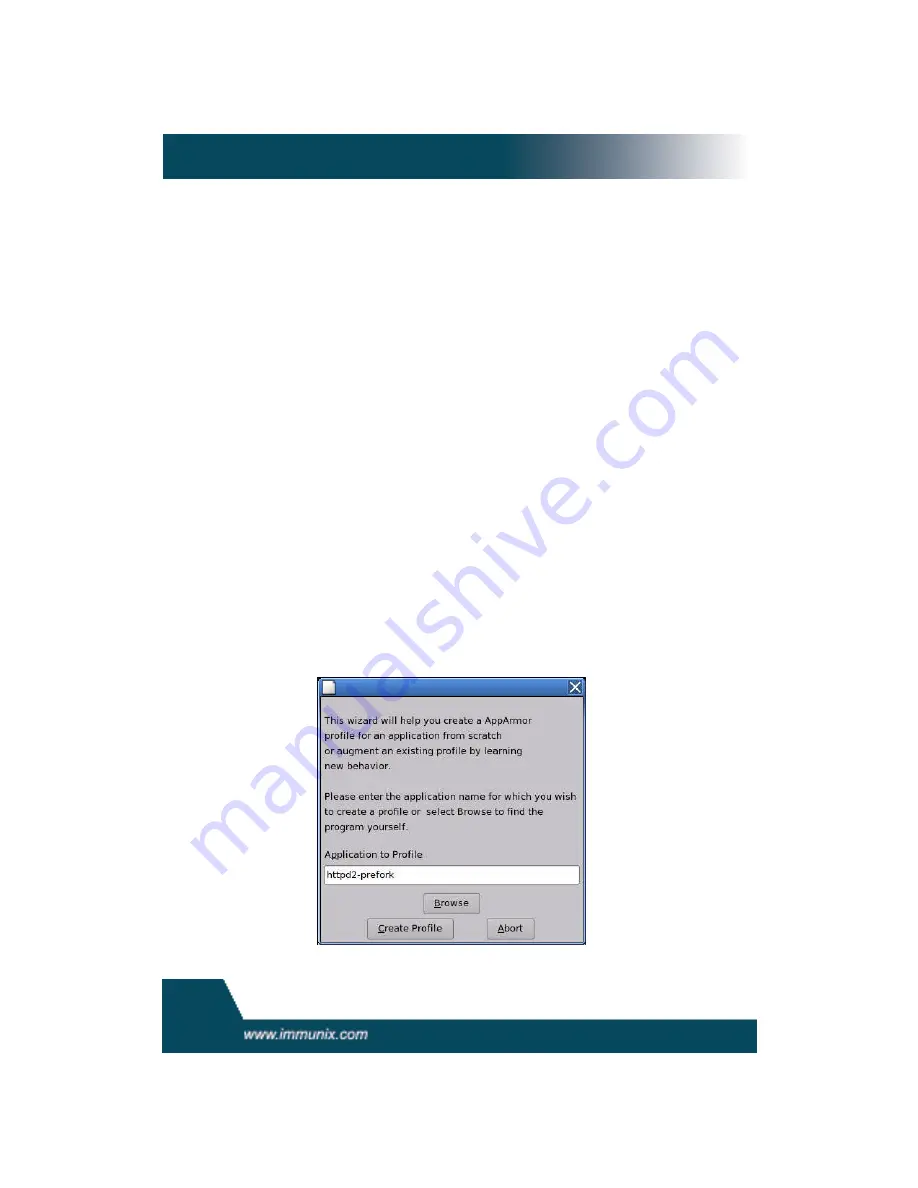
User
’
s
Gui
de
24
•
Manual
l
y
Add
Pr
of
i
l
e:
Adds an Novell AppArmor profile for an appli-
cation on your system without the help of the wizard. For detailed
st
eps,
r
ef
er
t
o
“
Manually Adding a Profile
”
on
page37.
•
Review Security Events:
For
det
ai
l
ed
st
eps,
r
ef
er
t
o
“
Creating
Reports
”
on
page74.
•
Novell AppArmor Control Panel:
For
det
ai
l
ed
st
eps,
r
ef
er
t
o
“
Man-
aging Novell AppArmor and Security Event Status
”
on
page43.
Using the Add Profile Wizard
The Add Novell AppArmor Profile Wizard is designed to set up Novell
AppArmor profiles using the Novell AppArmor profiling tools,
GenProf
(Generate Profile) and
LogProf
(Update Profiles From Learning Mode
Log
Fi
l
e)
.
For
mor
e
i
nf
or
mat
i
on
about
t
hese
t
ool
s,
r
ef
er
t
o
“
Summary of
Profiling Tools
”
on
page52.
1. Stop the application
before profiling it to ensure that the appli-
action startup is included in the profile. To do this, you must make
sure that the application or daemon is not running prior to profiling
it.
Example:
In certain cases, you would type
/etc/init.d/PRO-
GRAM stop
in a terminal window while logged in as root. Where
PROGRAM
is the name of the program to be profiled.
2.
I
f
you
haven’
t
done
so
al
r
eady,
f
r
om
t
he
YaST
GUI
,
cl
i
ck
Novell
AppArmor
, then click the
Add Profile Wizard
icon. The Applica-
tion to Profile dialog box displays.






























