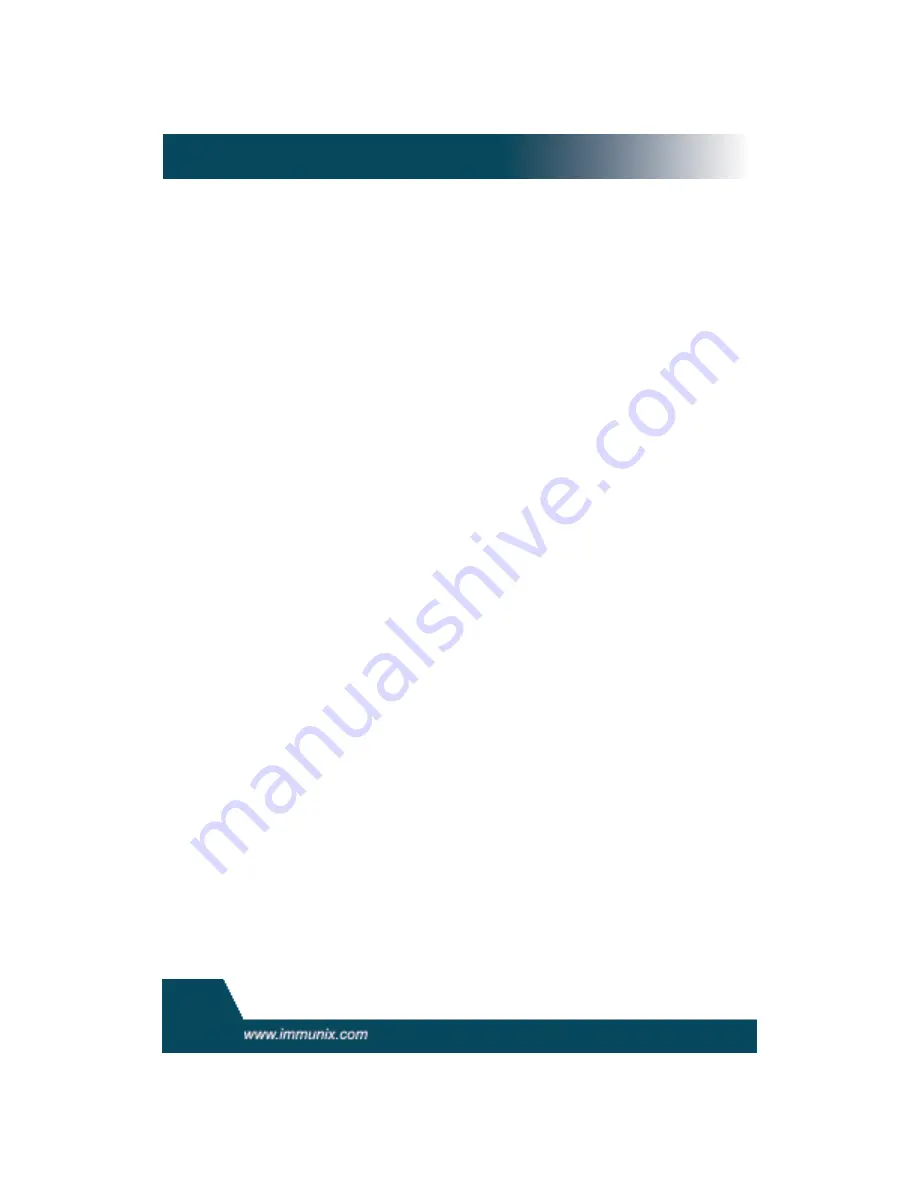
User
’
s
Gui
de
36
Matching
”
on
page69.
•
Actual Path Name
: This is the literal path that the program
needs access to so that it can run properly.
For Figure 2:
Select the option that will satisfy that request by
choosing one of the following:
•
Inherit:
stay in the same security profile (parent's profile)
•
Profile:
requires that a separate profile exists for the executed
program
•
Unconfined:
program executed without a security profile.
note: unless absolutely necessary you don't want to run uncon-
fined
4.
Once you select a directory path, you need to process it as an entry
into the Novell AppArmor profile by clicking
Allow
or
Deny
. If you
are not satisfied with the directory path entry as it is displayed, you
can also
Glob
or
Edit
it.
The following options are available to process the learning mode
entries and to build the profile:
•
Allow:
Click the
Allow
button if you want to grant the program
access to the specified directory path entries. LogProf suggests file
per
mi
ssi
on
access.
For
mor
e
i
nf
or
mat
i
on
on
t
hi
s,
r
ef
er
t
o
“
File Per-
mission Access Modes
”
on
page69
•
Deny:
Click the
Deny
button to prevent the program from access-
ing the specified directory path entries.
•
Glob:
When you click the
Glob
button once, the directory path is
modified (by using wildcards) to include all files in the suggested
entry directory. When you click it twice, access will be granted to all
files and subdirectories beneath the one shown.
For
mor
e
i
nf
or
mat
i
on
on
gl
obbi
ng
synt
ax,
r
ef
er
t
o
“
Path Names and
Regular Expression Matching
”
on
page69.
•
Gl
ob
w/
Ext
:
When you click the
Glob w/Ext
button, the original
directory path is modified while retaining the filename extension.
With one click, /etc/apache2/file.ext becomes /etc/apache2/*.ext,
adding the wildcard (asterisk) in place of the file name. This will
allow the program to access all files in the suggested directory that
end with the ".ext" extension. When you click it twice, access will be
granted to all files (with the particular extension) and subdirectories
beneath the one shown.
•
Edit:
Select the
Edit
button to edit the highlighted line. The new
line will appear at the bottom of the list.






























