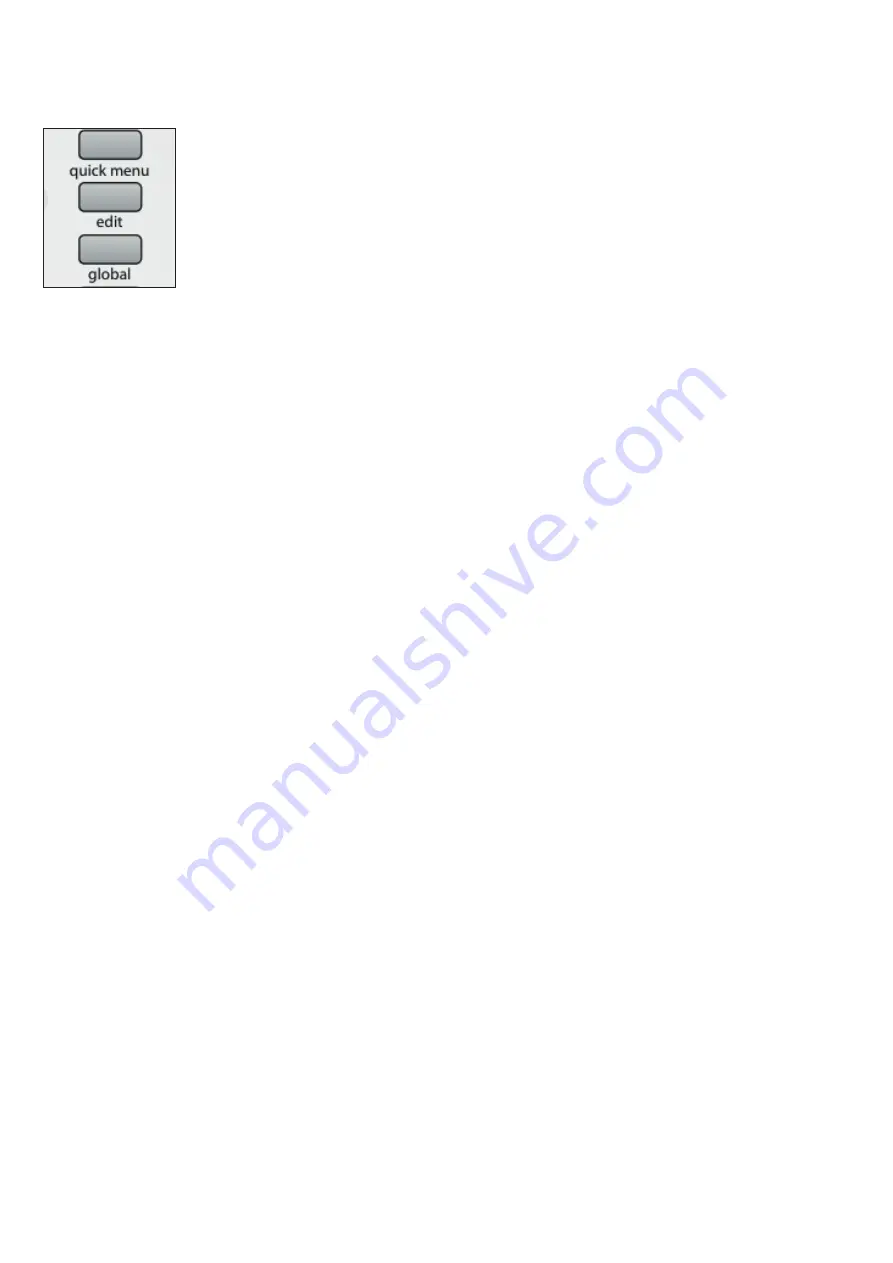
20
MEnU oVERVIEW
The SL MkII system menus are accessed by pressing their corresponding button in centre section of the SL MkII.
Once a menu is selected, all available options and sub-menus are displayed on the LCD screen.
The main Menus are: Global, Edit and Write
nAVIGAtInG MEnUS
Navigating menus and selecting menu items is done using a variety of controls on your SL MkII. To enter a menu,
press the corresponding menu button. To exit a menu, press the same button again.
SAVInG/WRItInG SEttInGS
To be able to save/write your settings, you need to ensure that Memory Protect is OFF. This option is available in the
Global
>
Options
menu. If you have made changes to any of the
Global
menus options, press
Write
whilst in the
Global
menu to save your changes.
If you have made edits to your current Template, press
Write
to save your changes to the SL MkII memory.
SELECtInG
To select an option, simply touch or press a knob, encoder or button directly below the option’s position on the LCD.
If a button is lit, then this denotes that there are selectable parameters, if the button is not lit, then the option cannot
be changed.
To scroll through the options either rotate the encoder or the knob directly below the option. To step through the options
either hit the top row of buttons to step up, or the bottom row of buttons to step down.
Some of the menu options contain sub menus.
---> denotes enter sub menu.
<--- denotes return to previous menu.
Some menu options contain multiple pages. If the
P1
or
P2
up / down buttons are lit, then this denotes additional pages.
Press the lit button to navigate up/down through the pages.
HIERARCHy of SEttInGS
There are three levels of settings that can be made on the SL MkII.
Settings for individual controls within a template (Control
•
edit
menu)
Settings for all controls within a single template (Template
•
edit
menu /
quick menu
)
Settings for all controls within all templates (
•
Global
menu)






























