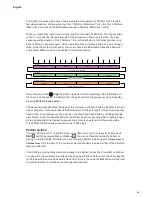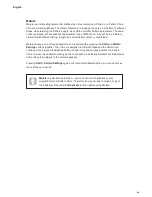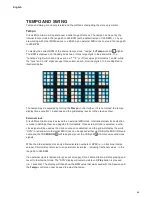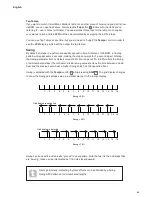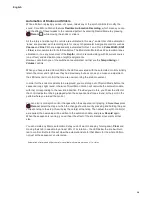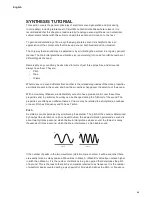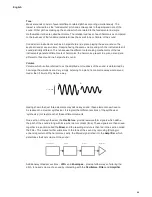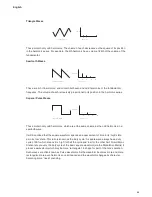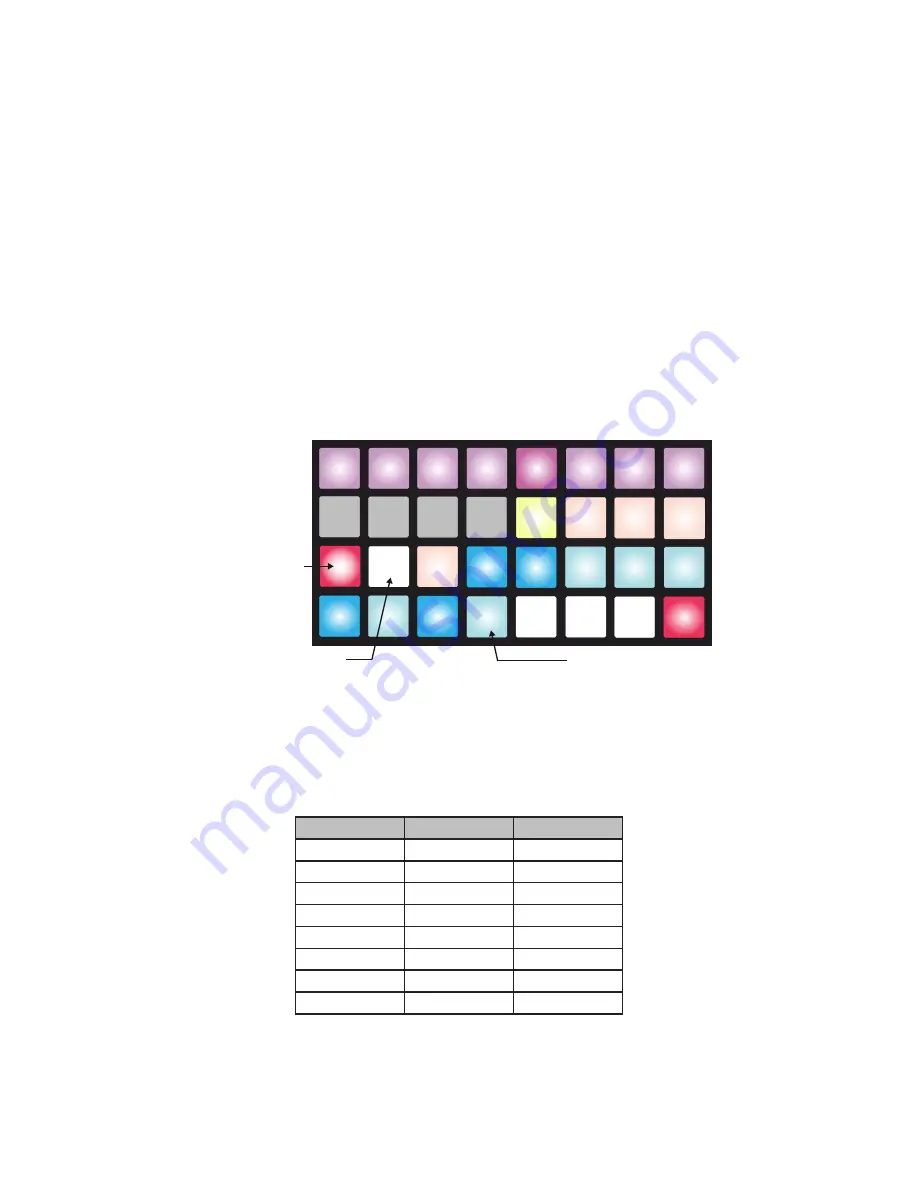
48
English
In exactly the same manner, you can also alter the length of a Pattern by moving the start Step
to a later point. To do this, hold down
Shift
, and press the pad corresponding to the new start
point. As described above, the “earlier” step pads will then either be unlit (no notes assigned) or
dim red (note assigned). Pressing
Shift
any time after this will indicate where the start Step is
by illuminating it in the sand colour, either dimly (no note assigned) or brightly (note assigned);
the end Step will change to blue while
Shift
is being pressed.
Thus you can edit a16-step Pattern to be any length, and position the start and end points at
any point. You can even move the end point to a Step before the start point, in which case the
Pattern will still play the region defined by the two points by allowing for the “loop-round” at the
end.
In the example shown below, the above example has the start point shifted to Step 3, so the
Pattern is now only 10 Steps in length. The colours are as they will appear when
Shift
is
pressed.
The Pattern now
starts at Step 3
Step 12 is the end of the
Pattern, but it shows blue
while Shift is pressed
A note is assigned to
Step 1 but it will not be
played as it is outside
the Pattern region
1
2
3
4
5
6
7
8
9
10
11
12
13
14
15
16
17
18
19
20
21
22
23
24
25
26
27
28
29
30
31
32
Pattern Sync Rate
Pattern Settings View
also provides a convenient method of changing the tempo of a Pattern to
a musically-related multiple or sub-multiple of the tempo. The top row of the View (Pads 1 to 8)
select the “multiplying factor” according to the table below (T=triplet rate):
Pad
Sync Rate
Tempo factor
1
1/4
Quarter speed
2
1/4 T
3
1/8
Half speed
4
1/8 T
5*
1/16
Default speed
6
1/16 T
7
1/32
Double speed
8
1/32 T
* Default value
Содержание Circuit Mono Station
Страница 1: ......
Страница 93: ...93 English...