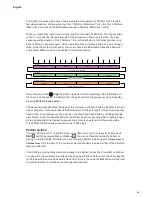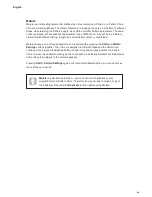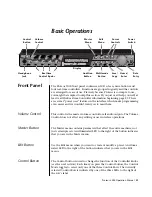39
English
In
Velocity View
, the two lower rows of the grid represent the pattern steps. In the 16-step
example shown above, Steps 4, 12 and 16 are brightly lit, indicating that these steps have notes
associated with them. One pad in the Pattern step display will flash alternate white/blue: this is
the step whose Velocity value is being displayed.
The two upper rows of the grid make up a 16-segment “bargraph” meter; the number of
pads illuminated white is the Velocity value for the selected step. In the example shown, the
displayed Velocity value is 11 (equivalent to an actual Velocity value of 87 – see below): the
remainder of the Velocity value display is unlit.
If you record in real time – i.e., while the sequencer is running and recording – the velocity
value is set internally to 7-bit accuracy: a value between 0 and 127.
Velocity View
cannot
accurately display the value of the Velocity parameter to its full resolution because there are
only 16 pads available. This means that you are likely to see the “last” pad in the display lit at a
lower brightness. For example, if the Velocity value is 100, you will see Pads 1 to 12 fully lit, and
Pad 13 dimly lit, because the value of 100 lies midway between two multiples of eight. The table
below shows the relationship between actual Velocity values and the pad display:
No. of lit pads Velocity value No. of lit pads Velocity value
1
8
9
72
2
16
10
80
3
24
11
88
4
32
12
96
5
40
13
104
6
48
14
112
7
56
15
120
8
64
16
127
You can change Velocity value when the Pattern is stopped by pressing the pad in the Velocity
value display rows that corresponds to the required value. If you wanted the note(s) at Step
12 in the example above to have a Velocity value of 48 instead of 88, you would press pad
6; Pads 1 to 6 now illuminate white. If you want to increase a Velocity value, press the pad
corresponding to the required value. Because of the restriction of only having 16 pads, when
editing Velocity you can only assign a value that is a multiple of 8.
You can also use
Velocity View
to change Velocity values while a pattern is playing. In this case,
you need to press and hold the pad for the step to have its Velocity value changed; you can do
this at any point in the pattern. The held step pad will illuminate red, and the two upper rows will
“freeze” to display the Velocity value of the selected step. Press the Velocity pad corresponding
to the new value required. The pattern continues to play, so you can experiment with different
Velocity values in real time and hear the differences.
Содержание Circuit Mono Station
Страница 1: ......
Страница 93: ...93 English...