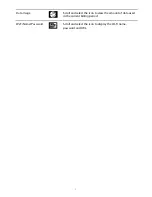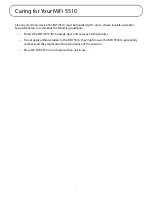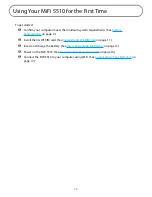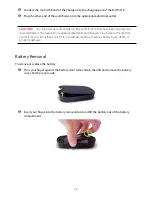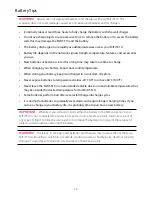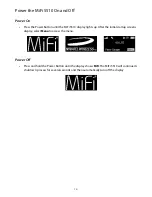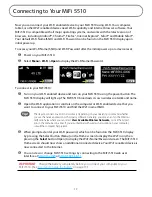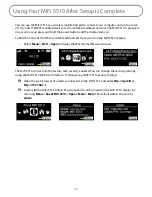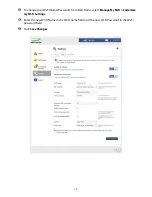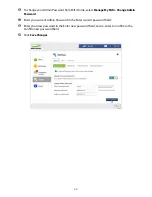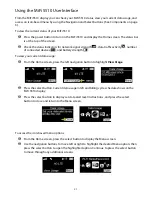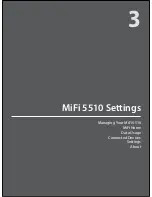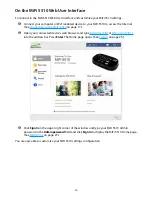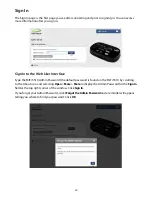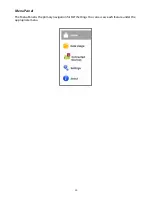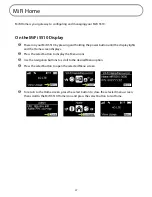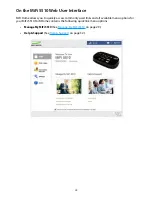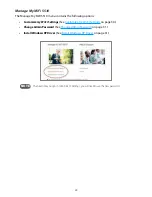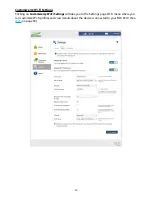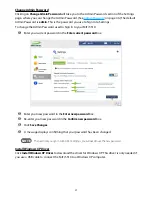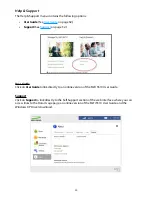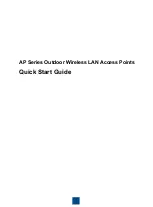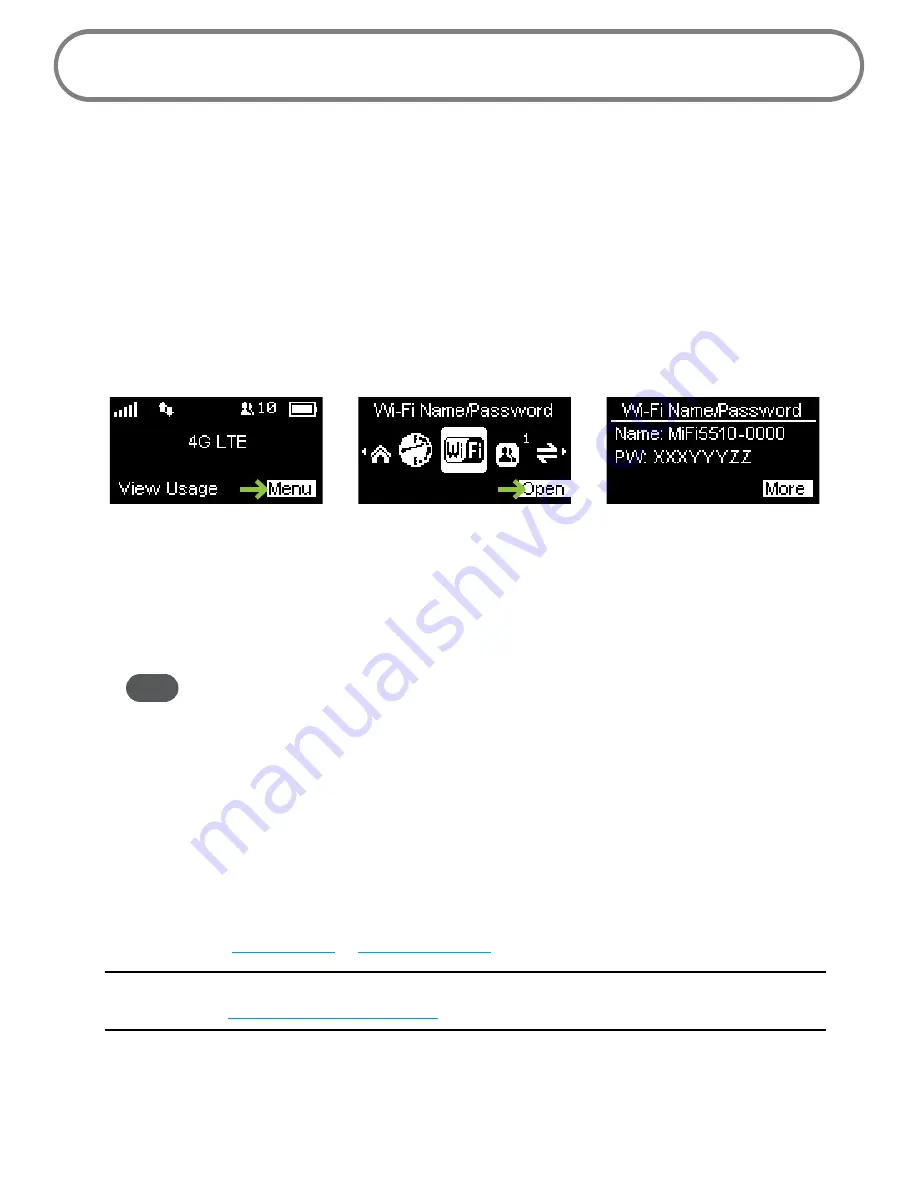
17
Connecting to Your MiFi 5510
Now you can connect your Wi-Fi enabled device to your MiFi 5510 using Wi-Fi. Your computer,
tablet, or other Wi-Fi enabled devices need Wi-Fi capability and Internet browser software. Your
MiFi 5510 is compatible with all major operating systems, and works with the latest version of
browsers, including Android™, Chrome™, Firefox®, Internet Explorer®, Safari™ and Mobile Safari™.
Your default Wi-Fi Name (SSID) and Wi-Fi Password can be found on the MiFi 5510 display upon
initial power up.
To access your Wi-Fi Name (SSID) and Wi-Fi Password after the initial power up or a device reset:
➊
Power on your MiFi 5510.
➋
Select
Menu > Wi-Fi > Open
to display the Wi-Fi Name/Password.
To connect to your MiFi 5510:
➊
Turn on your Wi-Fi enabled device and turn on your MiFi 5510 using the power button. The
MiFi 5510 display will light up. The MiFi 5510 broadcasts its own wireless network and name.
➋
Open the Wi-Fi application or controls on the computer or Wi-Fi enabled device that you
want to connect to your MiFi 5510 and find the Wi-Fi name (SSID).
Tip!
The steps to connect to a Wi-Fi network vary depending on your operating system and whether
you use the native application or third-party software. Generally, you click an icon in the Windows
notification area where you can select
View Available Wireless Networks,
or click the Airport
icon in the menu bar on a Mac. If you are unfamiliar with wireless networking on your computer,
consult the computer help system.
➌
When prompted, enter your Wi-Fi password, which can be found on the MiFi 5510 display
by pressing the Select button (Menu) on the Home screen to display the Wi-Fi icon, then
pressing the
Select
button (Open) to display the Wi-Fi Name/Password screen. The MiFi 5510
Home screen should now show an additional connected device. Your Wi-Fi enabled device is
now connected to the Internet.
➍
You can view or change MiFi 5510 settings by connecting to the MiFi 5510 web user
interface at
http://my.mifi
or
http://192.168.1.1
.
IMPORTANT
Charge the battery completely before you connect your computer to your
MiFi 5510. (See
Insert and Charge the Battery
on page 13.)
Содержание MiFi 5510
Страница 1: ...MiFi 5510 User Guide ...
Страница 5: ...Overview Components Power Management Caring for Your MiFi 5510 Getting Started 1 ...
Страница 26: ...Managing Your MiFi 5510 MiFi Home Data Usage Connected Devices Settings About MiFi 5510 Settings 3 ...
Страница 77: ...Overview Common Problems and Solutions Technical Support Troubleshooting 4 ...
Страница 91: ...Glossary 6 ...
Страница 95: ...MiFi 5510 Guia del Usuario ...
Страница 99: ...Descripción general Componentes Administración de energía Cuidado del MiFi 5510 Introducción 1 ...
Страница 171: ...Descripción general Problemas y soluciones comunes Soporte técnico Solución de problemas 4 ...
Страница 185: ...Glosario 6 ...