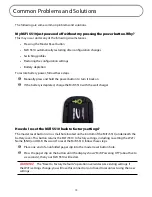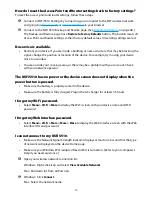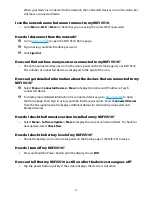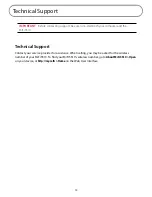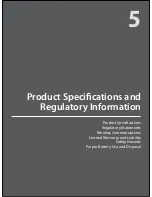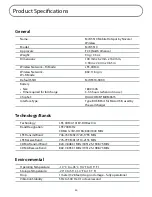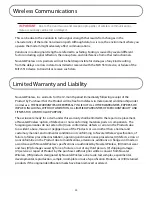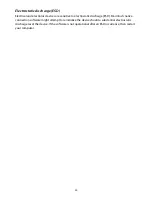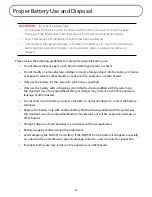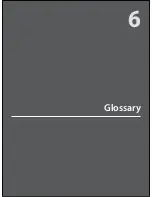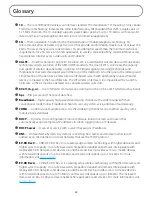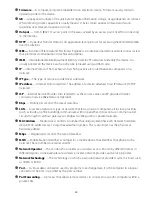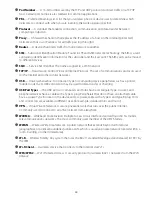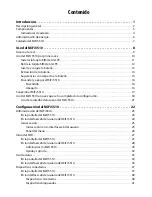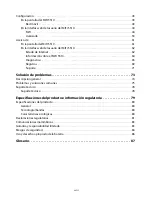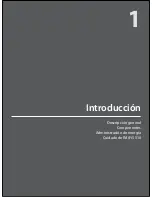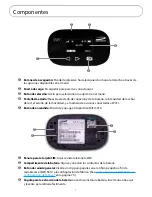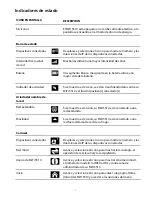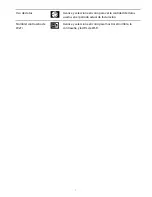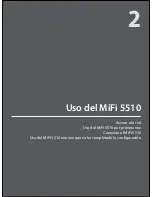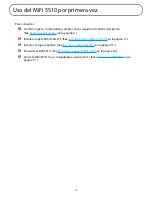89
●
Firmware
— A computer program embedded in an electronic device. Firmware usually contains
operating code for the device.
●
GB
— Gigabyte. A multiple of the unit byte for digital information storage. Usage depends on context.
When referring to disk capacities it usually means 10
9
bytes. It also applies to data transmission
quantities over telecommunication circuits.
●
Hotspot
— A Wi-Fi (802.11) access point or the area covered by an access point. Used for connecting
to the Internet.
●
HTTP
— Hypertext Transfer Protocol. An application-level protocol for accessing the World Wide Web
over the Internet.
●
IEEE —
Institute of Electrical and Electronics Engineers. An international technical/professional society
that promotes standardization in technical disciplines.
●
IMEI
— International Mobile Equipment Identity. Used in LTE networks to identify the device. It is
usually printed on the device and can often be retrieved using a USSD code.
●
IP
— Internet Protocol. The mechanism by which packets are routed between computers on a
network.
●
IP Type
— The type of service provided over a network.
●
IP address
— Internet Protocol address. The address of a device attached to an IP network (TCP/IP
network).
●
ISP
— Internet Service Provider. Also referred to as the service carrier, an ISP provides Internet
connection service. (
See
Network Operator)
●
Kbps
— Kilobits per second. The rate of data flow.
●
LAN
— Local Area Network. A type of network that lets a group of computers, all in close proximity
(such as inside an office building), communicate with one another. It does not use common carrier
circuits though it can have gateways or bridges to other public or private networks.
●
MAC Address
— Media Access Control. A number that uniquely identifies each network hardware
device. MAC addresses are 12-digit hexadecimal numbers. This is also known as the physical or
hardware address.
●
Mbps
— Megabits per second. The rate of data flow.
●
MSID
— Mobile Station IDentifier. A number for a mobile phone that identifies that phone to the
network. These numbers are carrier specific.
●
Network Operator
— The vendor who provides your wireless access. Known by different names in
different regions, some examples are: wireless provider, network provider, and service provider.
●
Network Technology
— The technology on which a particular network provider’s system is built; such
as CDMA or EVDO.
●
Port
— A virtual data connection used by programs to exchange data. It is the endpoint in a logical
connection. The port is specified by the port number.
●
Port Forwarding
— A process that allows remote devices to connect to a specific computer within a
private LAN.
Содержание MiFi 5510
Страница 1: ...MiFi 5510 User Guide ...
Страница 5: ...Overview Components Power Management Caring for Your MiFi 5510 Getting Started 1 ...
Страница 26: ...Managing Your MiFi 5510 MiFi Home Data Usage Connected Devices Settings About MiFi 5510 Settings 3 ...
Страница 77: ...Overview Common Problems and Solutions Technical Support Troubleshooting 4 ...
Страница 91: ...Glossary 6 ...
Страница 95: ...MiFi 5510 Guia del Usuario ...
Страница 99: ...Descripción general Componentes Administración de energía Cuidado del MiFi 5510 Introducción 1 ...
Страница 171: ...Descripción general Problemas y soluciones comunes Soporte técnico Solución de problemas 4 ...
Страница 185: ...Glosario 6 ...