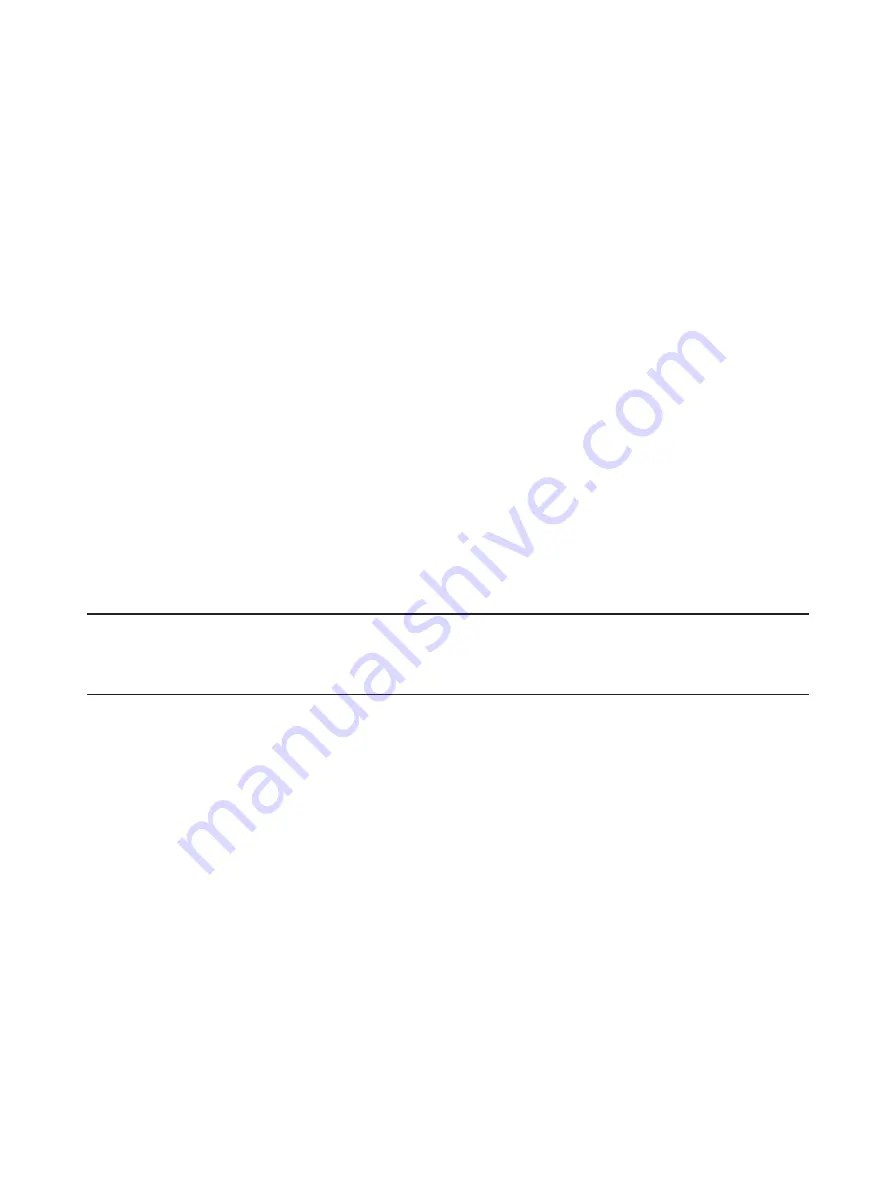
55
Port Forwarding Applications
To use any of the common server applications listed, follow these steps:
➊
Install the application on a computer that is connected to the MiF
i 4620L’s wireless network
(WLAN).
➋
Ensure the computer is connected to the MiFi 4620L, and record the computer’s IP address
for the MiFi Settings Web UI.
➌
On the Port Forwarding screen, type the computer’s IP Address in the
IP Address on WLAN
ield beside the application name.
➍
Enable the corresponding application on this screen by selecting its check box.
➎
Save your changes by clicking
Apply
.
➏
Click
Home
to go to the Home screen, and make a note of MiFi 4620L’s IP address.
Tell the person or company that needs port forwarding to connect to the MiFi 4620L’s IP address (by
default, this is
http://admin.mifi
or
http://192.168.1.1
). Connection requests are forwarded to the IP
address speciied in step 3.
Buttons
•
Apply
— Click this button to save changes made to port forwarding.
•
Revert
— Click this button to return to the previous settings.
IMPORTANT
When no longer needed, the application should be disabled on this screen
by de-selecting its check box, and saving change(s) by clicking
Apply
. Leaving applications
enabled unnecessarily creates a security risk.
Содержание MiFi 4620L
Страница 5: ...Overview Components Power Management Caring for Your Device Getting Started 1 ...
Страница 26: ...Coniguring MiFi Settings Welcome Page Home Wi Fi LAN WWAN Security Advanced MiFi Settings 3 ...
Страница 62: ...Overview Common Problems and Solutions Technical Support Troubleshooting 4 ...
Страница 66: ...62 Update the Firmware on the MiFi 4620L Additional information forthcoming ...
Страница 72: ...6 ...
Страница 73: ...6 ...
Страница 74: ......
Страница 75: ......
Страница 76: ...Glossary 6 ...






























