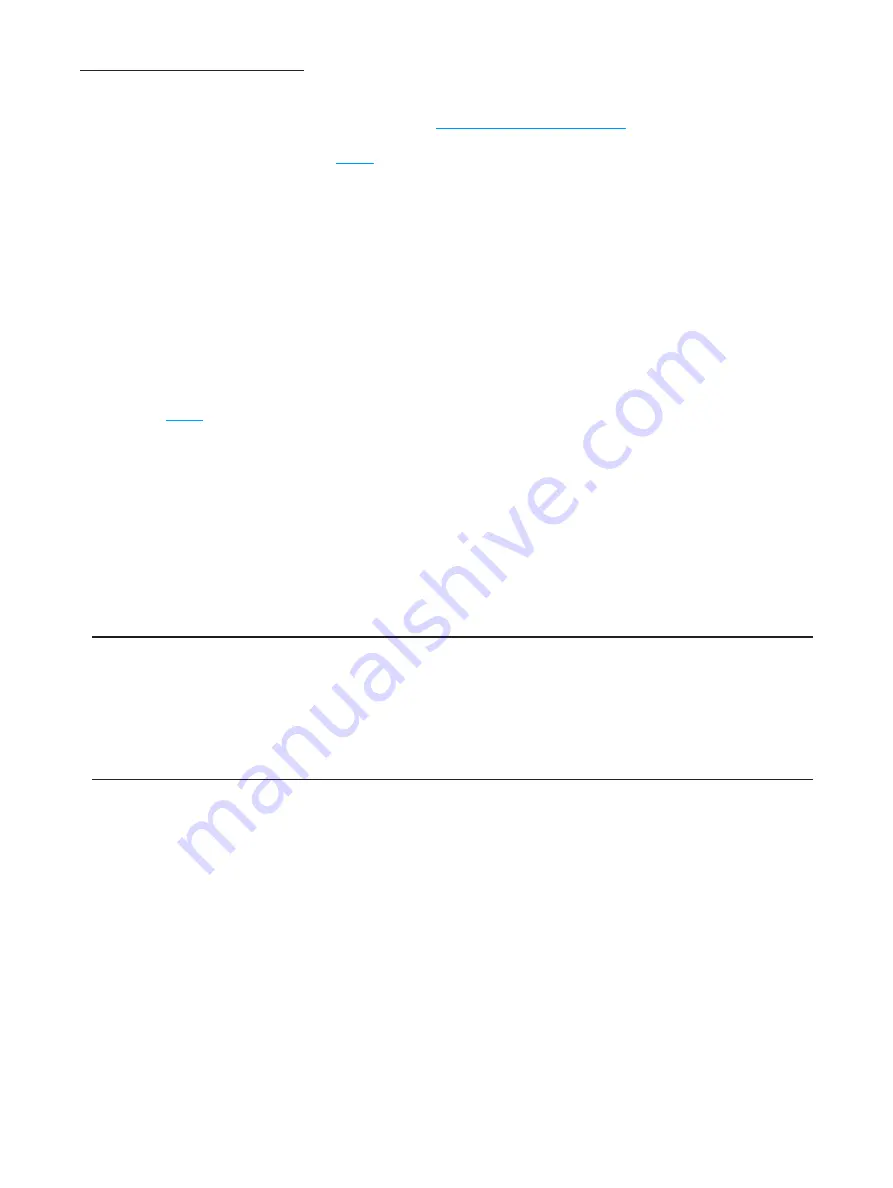
29
Set up a Temporary Hotspot
To set up a Temporary Hotspot, follow these steps.
➊
Connect to MiFi Settings and log in. (See
➋
Go to the Wi-Fi screen. (See
➌
On the Wi-Fi screen, select Temporary Hotspot as the selected proile.
A new (temporary) network name (SSID) and network key (Wi-Fi passkey) appears. Typically
the temporary network name has the word “Temp” added.
➍
Click
Generate
to create a new network name and network key.
You should write down the new network name and network key.
➎
Click
Apply
. Others can now use the temporary network name (SSID) and network key to
connect to your device.
on page 26.) for more information about changing proiles.
Changing to a Different Profile
To use a diferent proile, follow these steps.
➊
Click the Selected Proile pop-up menu and choose a diferent proile.
➋
Wait a moment for the web page to update with the Wi-Fi settings for the selected proile.
➌
Click
Apply
to change to the new proile settings.
IMPORTANT
Changing the profile ends all Wi-Fi connections to MiFi 4620L, including the
current connection to MiFi Settings. You
must
re-connect your computer to MiFi 4620L using the
new profile’s Wi-Fi settings.
Be sure to write down the new network key (Wi-Fi passkey) before you finish changing the
profile.
Updating
To update the current proile, follow these steps.
➊
Keep the same proile in the Selected Proile pop-up menu.
➋
Make changes to the proile settings.
Содержание MiFi 4620L
Страница 5: ...Overview Components Power Management Caring for Your Device Getting Started 1 ...
Страница 26: ...Coniguring MiFi Settings Welcome Page Home Wi Fi LAN WWAN Security Advanced MiFi Settings 3 ...
Страница 62: ...Overview Common Problems and Solutions Technical Support Troubleshooting 4 ...
Страница 66: ...62 Update the Firmware on the MiFi 4620L Additional information forthcoming ...
Страница 72: ...6 ...
Страница 73: ...6 ...
Страница 74: ......
Страница 75: ......
Страница 76: ...Glossary 6 ...






























