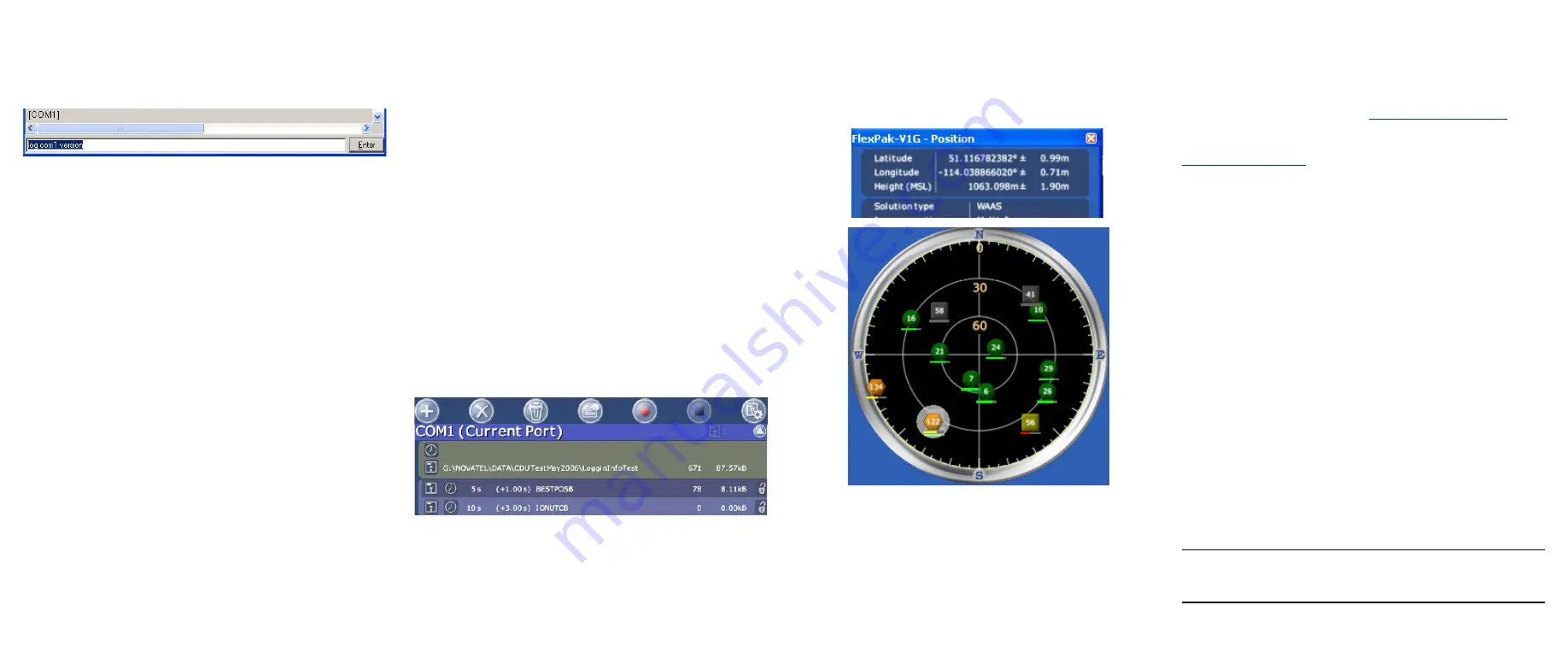
ENTERING COMMANDS
NovAtel receivers use a comprehensive command interface.
Commands can be sent to the FlexPak using the
Console
window in
CDU
, which is opened from the
View
menu. Enter
commands in the text box at the bottom of the
Console
window.
The following information is important when entering commands:
•
Commands can be entered in three formats:
•
ASCII (log bestposa)
•
Abbreviated ASCII (log bestpos)
•
Binary (log bestposb).
Abbreviated ASCII is the best format to use when you
wish to work with the receiver directly. For data
collection, use ASCII or Binary.
•
Press the
Enter
key to send the command string to the
receiver.
•
The commands are not case sensitive.
The
Quick Reference Guide
provided with the receiver lists the
available commands and the parameters they use for the
Abbreviated ASCII
format.
LOGGING DATA
An extensive collection of logs has been created to capture the
data your FlexPak receives and processes. These logs can be
directed to any of the FlexPak’s serial ports and can be
automatically generated when new or changed data becomes
available or at regular intervals. The available logs are listed in
the
Quick Reference Guide
.
To log data, use the
LOG
command. For example, to log the
pseudorange position to COM 2 every 30 seconds, enter the
following:
LOG COM2 PSRPOS ONTIME 30
Logs can be generated in one of three formats: ASCII,
Abbreviated ASCII, or Binary. Refer to the
Firmware Reference
Manual
for information on the
LOG
command, specifying the
output format, and the detailed contents of each log.
If you prefer,
CDU
provides a graphical interface for configuring
data logging. Select
Logging Control Window
from the
Tools
menu. In the
Logging Control
window, you can select which logs
to capture and choose to which ports to send the data. In
addition, you can specify a file in which to save the data.
ENABLING SBAS POSITIONING
FlexPak-G2 models are also capable of SBAS positioning. This
positioning mode is enabled using the
SBASCONTROL
command.
The following commands are typically used to enable WAAS
(North America) and EGNOS (Europe) respectively:
SBASCONTROL ENABLE WAAS
SBASCONTROL ENABLE EGNOS
Once enabled, the
Position Type
field shown in
CDU
’s
Position
window should change from
Single
to
WAAS
and you may see
SBAS satellites in the
Constellation window
.
ENABLING L-BAND POSITIONING
(FlexPak-G2-V1 only)
L-Band equipped receivers allow you to achieve sub-meter
accuracy. To use this positioning mode, you must enable L-band
tracking to the Canada-Wide Differential GPS (CDGPS) or
OmniSTAR signal. A subscription to OmniSTAR is required to
use the OmniSTAR service (visit
http://www.omnistar.com
and
have your receiver’s serial number ready). The CDGPS signal is
free and available without subscription over North America (visit
).
The ASSIGNLBAND command allows you to set OmniSTAR or
CDGPS base station communication parameters. It should
include a relevant frequency and data rate. The frequency
assignment can be made in Hz or KHz. For example:
Hz:
assignlband omnistar 1536782000 1200
KHz:
assignlband omnistar 1536782 1200
A value entered in Hz is rounded to the nearest 500 Hz.
To confirm you are tracking an L-Band signal, log the L-Band
status information by entering:
log lbandstat
For example, if you are receiving CDGPS, the fifth field after the
header, which is the L-band status, will be 0082:
lbandstata com1 0 43.5 finesteering 1295
149951.671 00000000 976f 34461;
1547546977 46.18 4541.0 0.00
0082
00f0 ...
To specify the correction source, use the PSRDIFFSOURCE
command as shown in the examples below:
PSRDIFFSOURCE OMNISTAR
or,
PSRDIFFSOURCE CDGPS
otherwise it is left at the default
AUTOMATIC
.
Refer to the
OEMV Family Firmware Reference Manual
for more
on individual L-Band (FlexPak-G2-V1 only), GLONASS (FlexPak-
G2-V1G or FlexPak-G2-V2) or SBAS commands and logs.






















