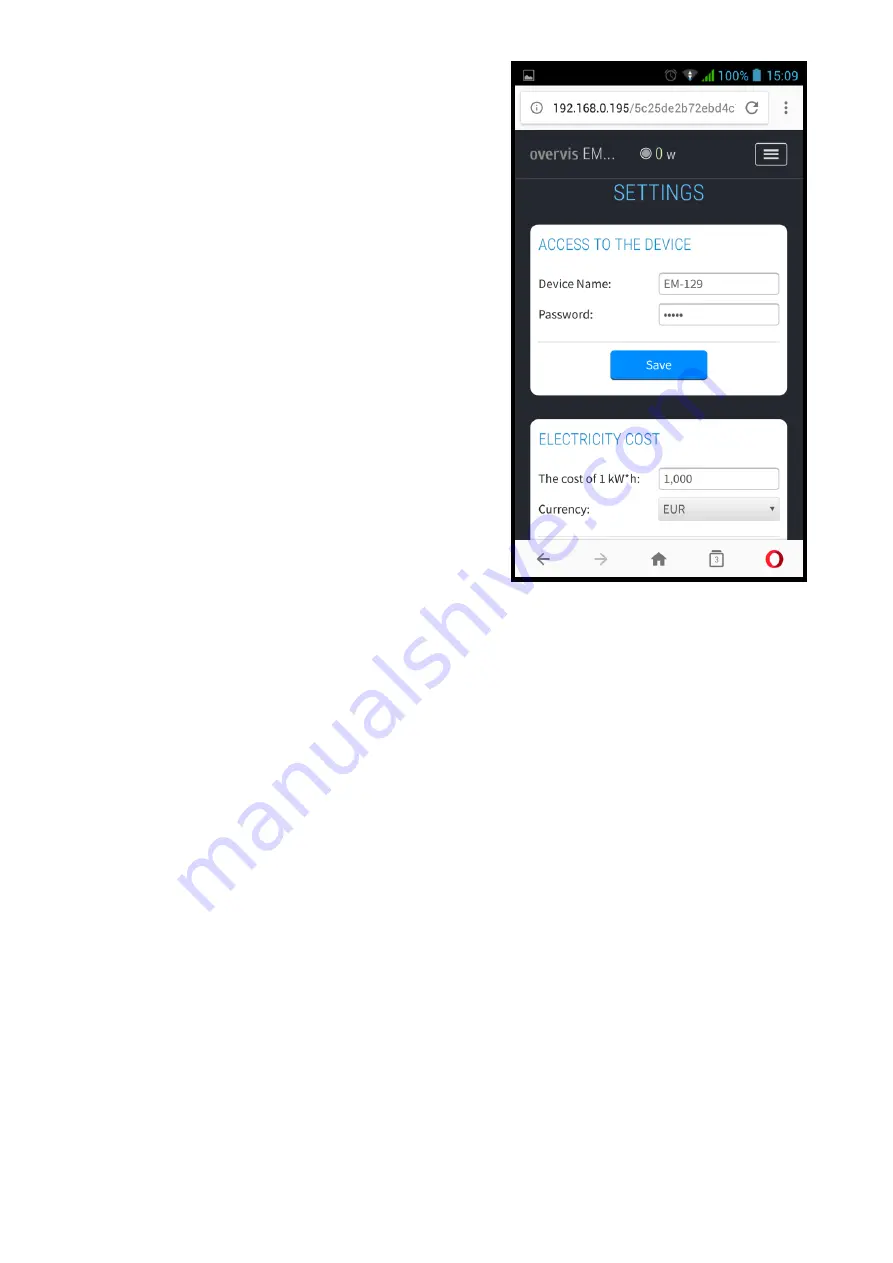
~ 14 ~
EM-129
NOVATEK-ELECTRO
ACCESS TO THE DEVICE
Device name
- name of the device;
Password
- sets the password for access to the
EM-129 via the Web interface;
Save
– to save the settings in the EM-129.
COST OF ELECTRIC POWER SUPPLY
Cost of 1 kW * h
- sets the cost of electric power
supply per 1 kW * h;
Currency
- sets the currency in which the cost of
consumed electricity is calculated;
Save
- to save the settings in EM-129
WI-FI
Service Set IDentifier (SSID)
– name of the Wi-Fi
network to which the EM-129 is connected;
Password of the network
– password of the
network to which EM-129 is connected;
TCP/IP setup
– TCP / IP configuration mode (manual
or automatic DHCP)
IP address
- IP address of EM-129 on a Wi-Fi
network;
Subnet mask
- the subnet mask to which the EM-
129 is connected;
Main gateway
- the address of the main gateway in
the Wi-Fi network:
Save
– to save the settings in the EM-129.
Fig. A6
– Basic settings of EM-129
DATE AND TIME
Time on the device
- the current date and time on the device;
Time zone
- the current time zone on the device;
To enable automatic daylight saving time
- a parameter that allows you to enable or disable the EM-129
to automatically switching over to daylight saving time;
Time correction
- correction of the clock on the EM-129, set in seconds per day;
To enable time synchronization
- a parameter that allows you to enable or disable EM-129 to synchronize
time with the NTP exact time server;
NTP server address
- address of the NTP time server;
Port
– a port for connecting to the exact time server;
Synchronization period
- a period with which the EM-129 will synchronize with the exact time server;
Save
– to save the settings in EM-129;
Synchronize with server
– a forced start of time synchronization between the exact time server and EM-
129;
Synchronize with PC
- to start time synchronization between PC and EM-129.
CLOUD OVERVIS
Enable remote access via the cloud
- connection EM-129 to Overvis Cloud is allowed or denied;
Server address
- sets the address of the Overvis cloud;
Port
– a connection port;
Status
- service information about the status of connecting to the Overvis cloud;
Save
– to save the settings in the EM-129.
ADDITIONAL OPTIONS
Front panel lock after-
the time after which the front panel locks after power supply to EM-129 (child
protection);
Lock the device after
- the time after which the load tripping on will be blocked for all operating modes;
Reset time for reclosing counters
- the time after which the counters of allowed re-closures from the
moment of the end of failure will be reset;
Display brightness
- sets the brightness of glowing of the status condition indicator of EM-129;
Save
– to save the settings in the EM-129.


































