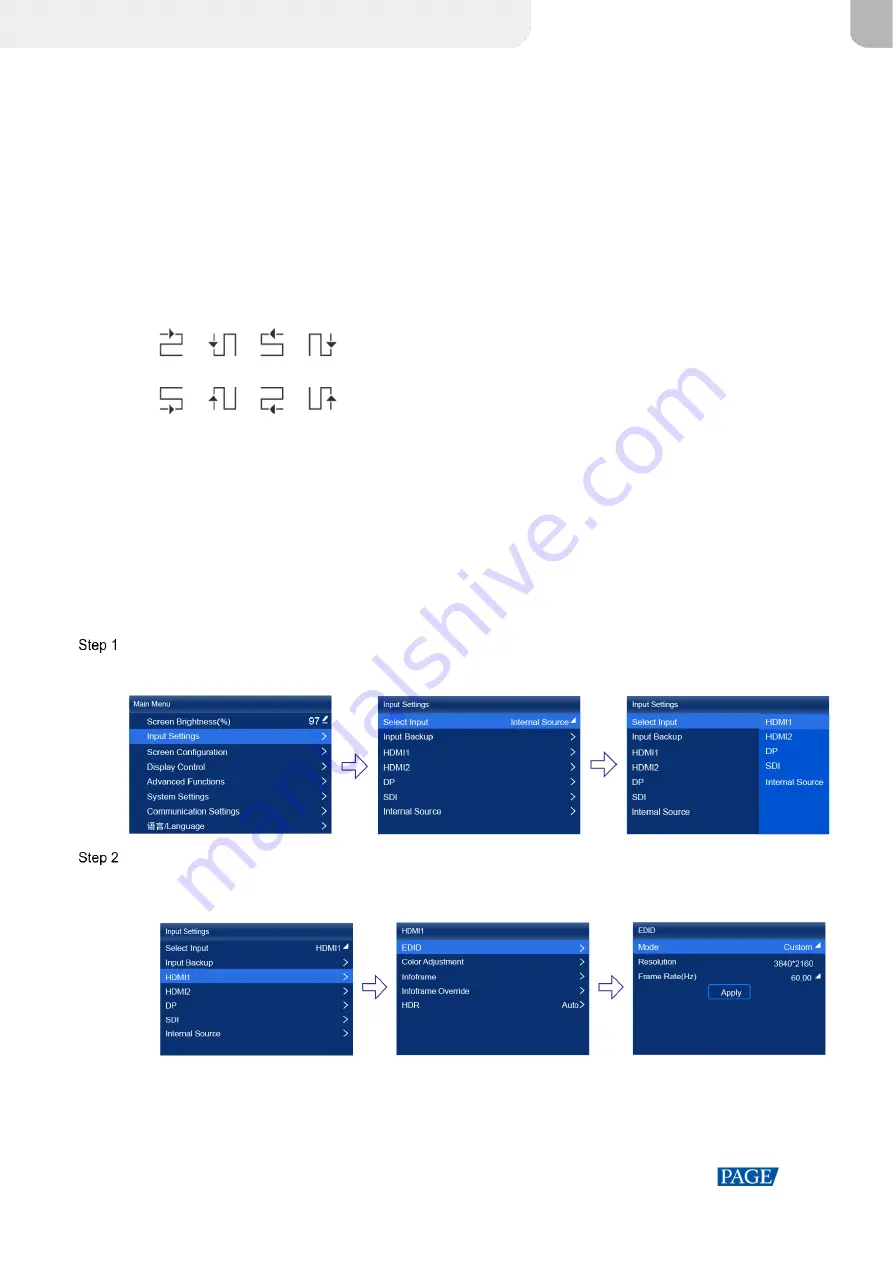
MX40 Pro LED Display Controller User Manual
www.novastar.tech
8
5
Screen Configuration
If the LED screen, cabinets, data flow and cabinets loaded by Ethernet ports can meet the following requirements,
you can configure the screen via the device front panel menu; otherwise, screen configuration in VMP will be your
ideal choice.
Screen: The LED screen must be a regular screen.
Cabinet: The cabinets must be regular ones of the same size, and function well.
Data flow: The data must run in the same way for all Ethernet ports and the data flow must be one of the
followings. The starting position of the data flow is the first cabinet of Ethernet port 1, and the connections are
made in sequence according to the serial number of the Ethernet port.
Cabinets loaded by Ethernet port: If
n
ports are used to load the cabinets, the number of cabinets loaded by
each of the first (
n
–1
) ports must be the same and the integral multiple of the number of cabinet rows or
columns, and it must be greater than or equal to the number of cabinets loaded by the last port.
5.1
Quick Screen Configuration via Front Panel Screen
5.1.1
Set Input Source
Select the desired input source and complete the related settings, such as resolution and frame rate. If the
resolutions of the input source and screen are the same, the image can be displayed pixel to pixel. A lower frame rate
may result in image flickering, while a higher frame rate helps stabilize the display image.
On the main menu screen, choose
Input Settings
>
Select Input
to select a video source.
Figure 5-1 Select input source
Perform the corresponding operations for the input source according to the input source type. For the SDI sources,
please skip this step.
External input sources (HDMI1, HDMI2, DP)
a.
Choose
input source
> EDID. The
input source
is HDMI1, HDMI2 or DP.
b.
Set
Mode
to
Custom
or
Standard
, and then set the resolution and frame rate.
Custom: Set the resolution manually.
Standard: Select the desired resolution from the drop-down options.
XI'AN
NOVASTAR
TECH
CO.,
LTD.


























