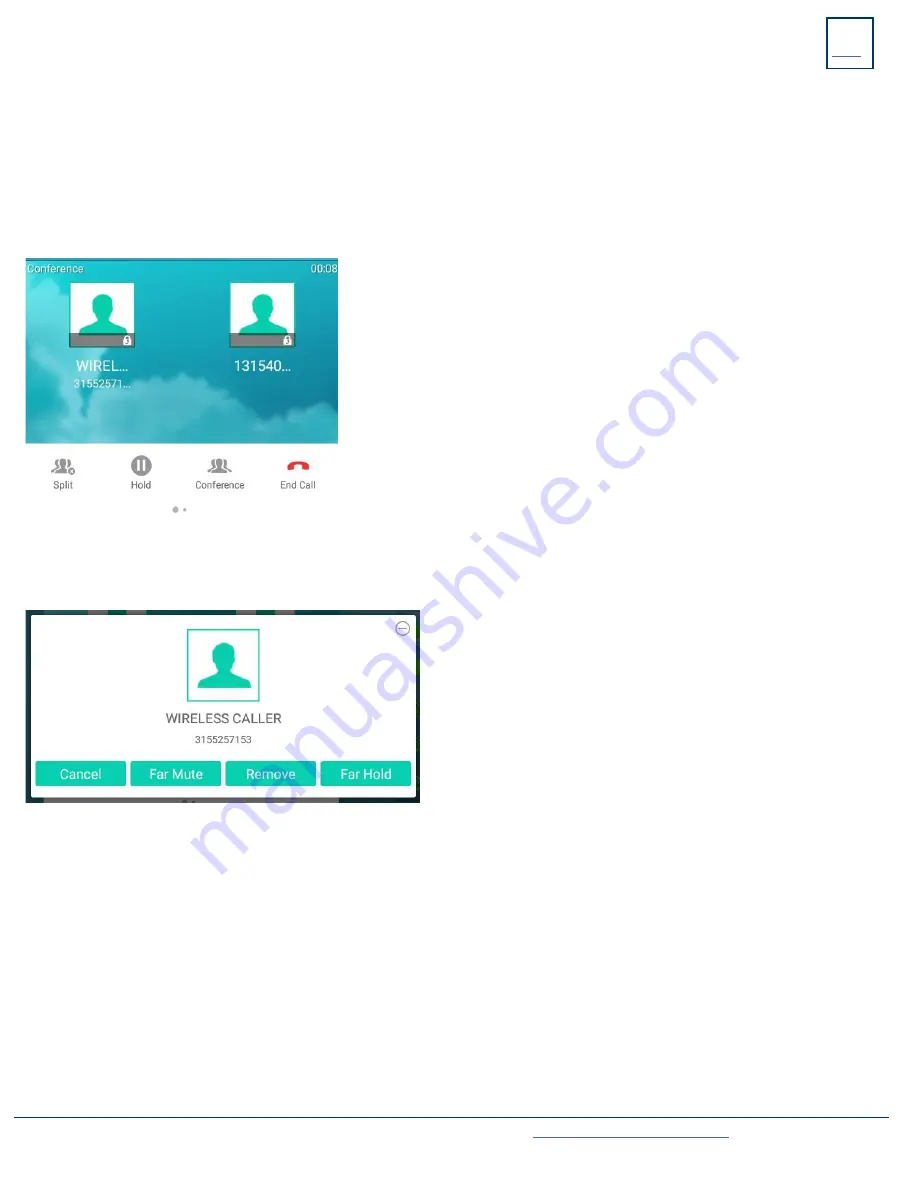
ADHOC CONFERENCE
ADHOC CONFERENCE
allows you to do a multi-call conference (with call on line)
+
Tap the CONFERENCE Key. First call automatically holds, listen for dial tone.
+
Enter the second number (internal or external) and tap AUDIO CALL or VIDEO CALL.
IMPORTANT:
Wait for answer and announce the conference.
+
Tap the CONFERENCE Key again, all parties are connected.
CALL PARK
Call Park
allows you to place a call on hold in the system and assign it to a Call Park Slot also referred to as an Orbit Code. The call
can be retrieved from any telephone in the system by tapping the associated Call Park Slot Key.
+
TO PARK: With caller on the line, tap an available PARK Key, Park Key will flash
red
, advise person of Call Park Number.
+
TO RETRIEVE: Lift the Handset, tap the applicable PARK Key. You are now connected to the call.
ADDITIONAL CONFERENCE TOOLS
+
Tap CONFERENCE to add additional parties.
NOTE:
Depending on your system, there are limitations to how many parties
can be added.
+
Tap SPLIT to speak to one party privately. This places all parties on hold.
Select the party you wish to speak privately with and tap RESUME.
+
Tap CONFERENCE and then tap the held callers to return to the conference.
+
Swipe to the next screen and tap RECORD to record the call.
12
Need support? Connect with us at
or
Dial
4357 (HELP)
or
315-671-6262
to speak to a Northland Training Representative
CONFERENCE MANAGEMENT
When you
long press
on one of the participant icons on the display, the CONFERENCE MANAGE Screen is displayed for that
+
Tap CANCEL to return to the main conference display.
+
Tap FAR MUTE to mute the selected party.
+
Tap REMOVE to disconnect the selected party.
+
Tap FAR HOLD to place the selected party on hold.
+
Tap the PREVIOUS SCREEN Icon to return to the previous screen.
+
TO RETRIEVE ON SPEAKER: Press the Applicable Park Key.
NOTE:
If parked call is not retrieved within a preprogrammed number of seconds, the call will “Callback” to the phone it was parked from.

























