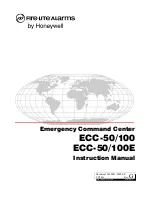Need support? Connect with us at
or
Dial
4357 (HELP)
or
315-671-6262
to speak to a Northland Training Representative
THIRD IDLE SCREEN
The third idle screen displays the calendar and email widgets by default. See
for how to set up an email account.
No
.
Widget
Description
1
Calendar
Displays calendar data and upcoming events.
2
+
Displays the email from the specified associated account.
+
Tap to add email account.
NAVIGATING MENUS
+ FIELDS
You can use different gestures on the touch screen to perform various operations.
Gesture
Action
Tap
Touch an item on the screen and then lift your finger.
Long Tap
Touch an item for about 2 seconds without lifting your finger until an action occurs.
Swipe
Touch and move. When you want to scroll quickly, swipe your finger across the screen, either up,
down, left or right.
Drag
Touch and hold, then move. To stop scrolling, stop the dragging motion.
Pinch Open
Touch the screen with two or more fingers and then move the fingers away from each other.
Pinch Close
Touch the screen with two or more fingers, and then move the fingers toward each other.
1
2