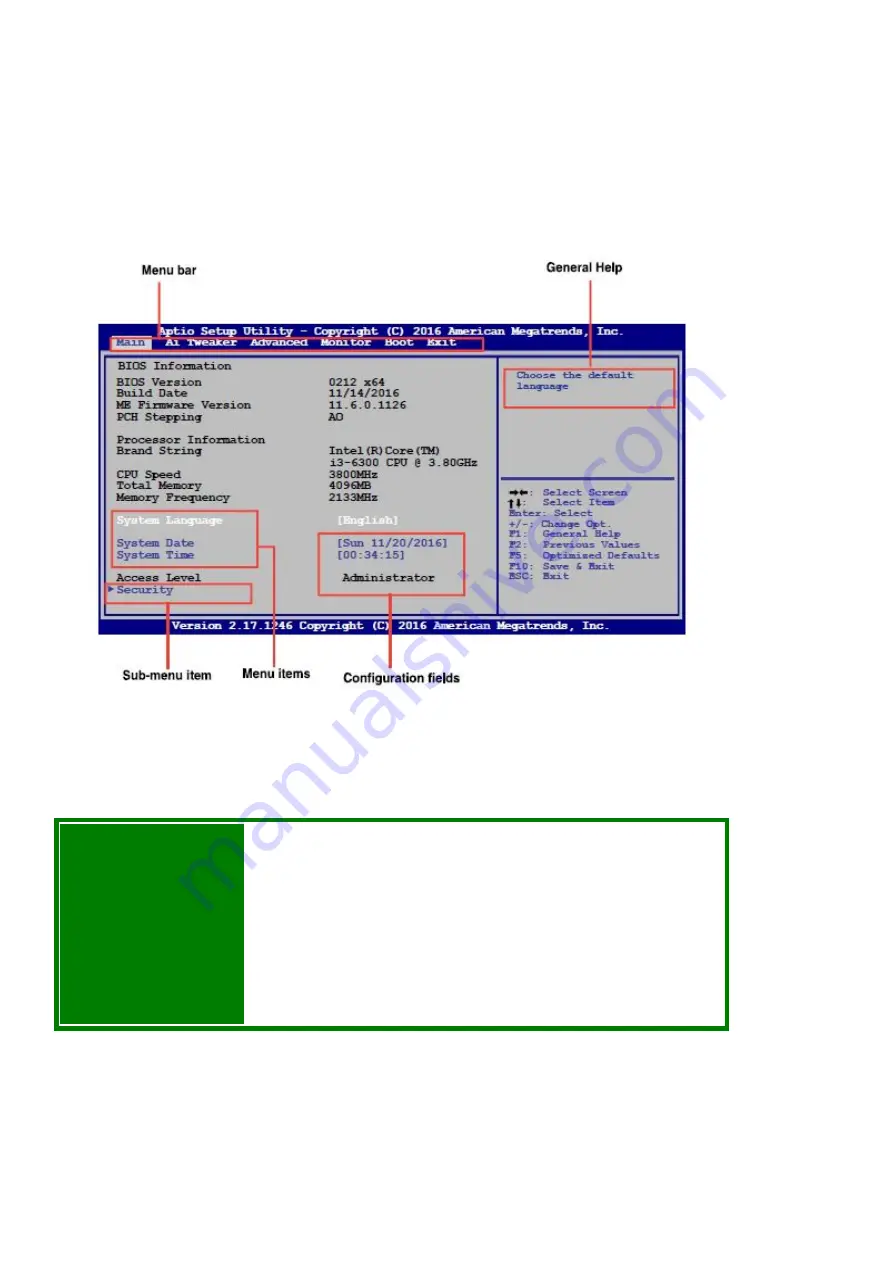
BIOS Menu Screen
The Main screen of the BIOS looks like this. Along the top of the screen is a menu bar that
includes Main, Ai Tweaker, Advanced, Monitor, Boot and Exit.
Menu Bar
The menu bar at the top of the screen has the following main items:
Main
For changing the basic system configuration settings like
language, date/time and setting a BIOS password
Ai Tweaker
For changing power, speed and overclocking settings
Advanced
For changing the advanced system settings by
experienced technicians
Monitor
For displaying the system temperature, power status, and
changing the fan settings as well the chassis intrusion
settings
Boot
For changing the system
configuration
Exit
For selecting the exit options and loading default settings
Содержание Spirit Q370-AS
Страница 1: ...Spirit Q370 AS TWR User Guide Rev 1 1 February 2021...
Страница 4: ...Legend Important Caution Danger Note...
Страница 11: ...Lift the three tabs as illustrated and pull back the front bezel 3 That opens the front of the case 4...
Страница 14: ...Power Supply Removal Remove the power supply screws 1 Lift out the power Supply 2...
Страница 19: ...Motherboard Layout...
Страница 23: ...Specifications Summary Prime Q370M C motherboard specifications summary...
Страница 24: ......
Страница 25: ......
Страница 46: ...To un install the CPU heatsink and fan assembly...
Страница 57: ...Slide the optical drive out of the assembly 4...






























