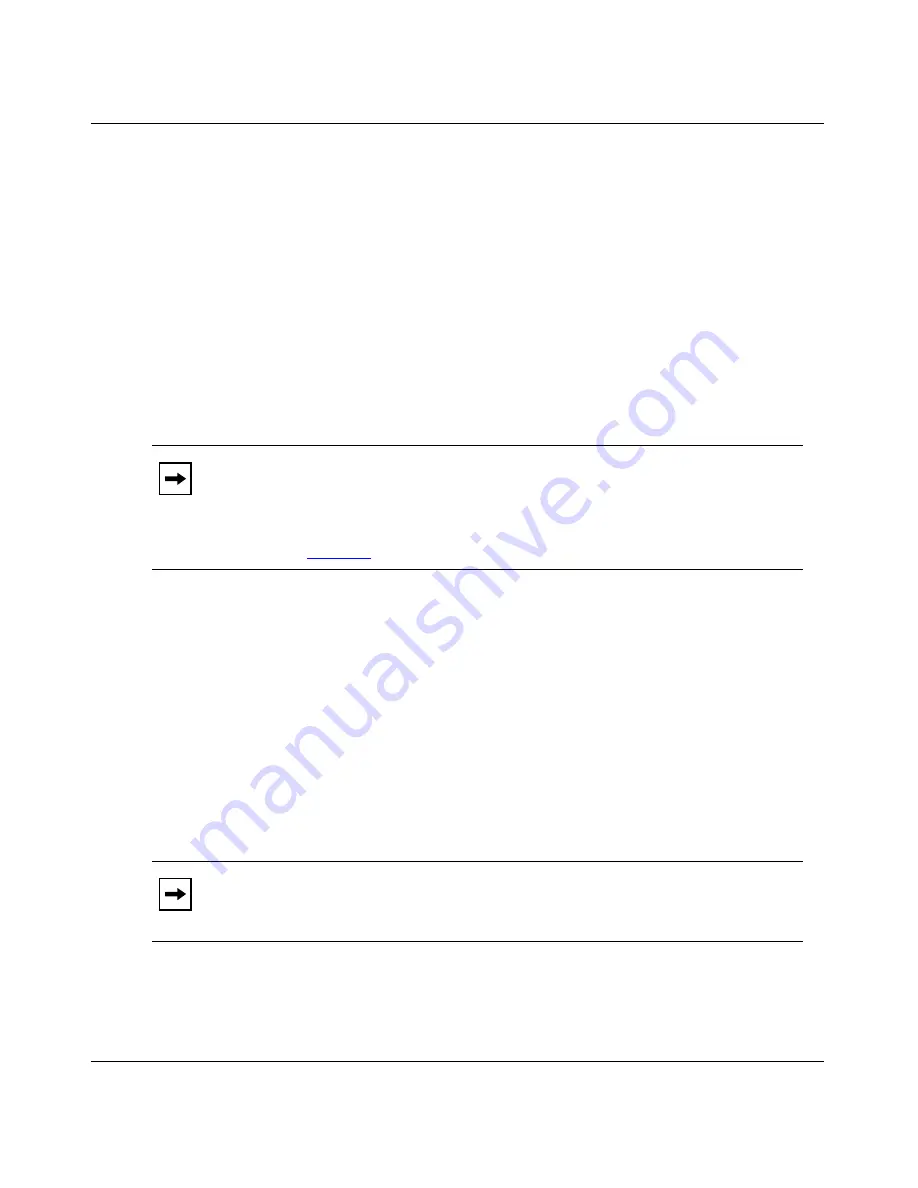
Starting the ARN
114200-E Rev 00
2-9
The
getcfg
command shows the source location, either local or network, of
the boot image file and the network configuration file. It also shows the
interface configuration settings that you specified using the
ifconfig
command.
If
getcfg
displays the correct information, continue to the next step.
Otherwise, reenter the correct
ifconfig
command. If you need assistance,
contact your network administrator.
3.
Enter the following command and press the Return key to boot the ARN:
boot
Your console displays messages indicating the progress of the netboot
procedure.
4.
Ensure that the ARN boots correctly and successfully connects to the
network.
When the ARN boots, its LEDs flash in a particular order. To ensure that the
installation was successful, see “Ensuring a Successful Installation” on
page 3-9.
Contact your network administrator to verify that the ARN is now connected
to the network. Your network administrator can refer to
Configuring Passport
Remote Access
to troubleshoot any problems.
If you need additional assistance, contact your local Nortel Networks
Technical Solutions Center.
Note:
If the ARN cannot find a software image file or a configuration file
using the netboot procedure, it attempts to local boot once. If both attempts
fail, the ARN continues to netboot and local boot until it boots successfully. If
the ARN remains in this loop, follow the steps in “Interrupting the Boot
Process” on
page 2-6
.
Note:
After connecting the ARN to the network, you can replace the local
management console with a modem connection to enable remote dial-in
access.
















































