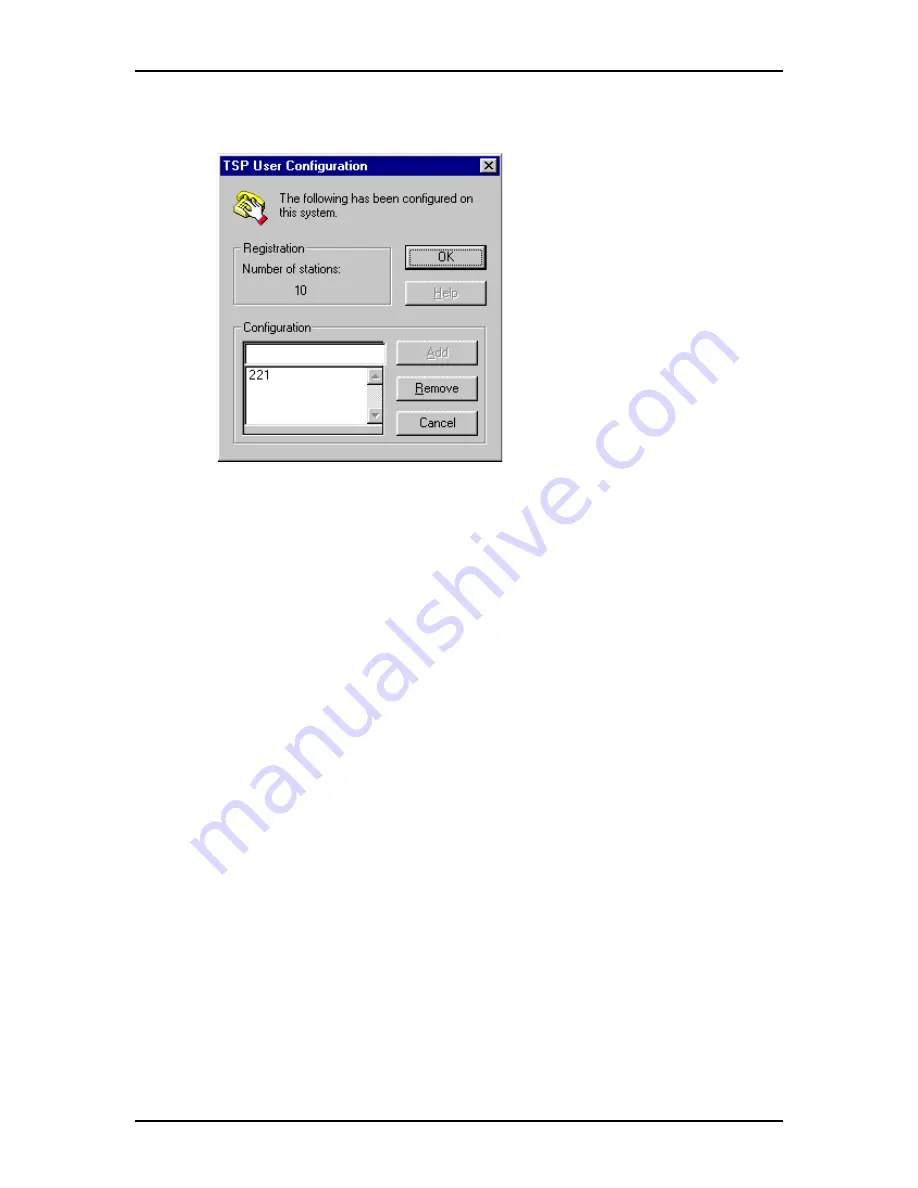
Configuring Norstar TSP on the Windows NT 4.0 Server 17
P0605043 Issue 01
Norstar TSP Server Configuration Guide
7. Click the Configure button.
The TSP User Configuration dialog box appears.
8. Click the Add button.
A list of extension numbers appears.
Note: If the number of Norstar TSP clients equals the number of licenses you
have, the Add button will be grayed out.
9. Click the extension number you want to add and then click the OK button.
Add valid extension numbers only. Adding an invalid extension number will
cause Norstar TSP to function incorrectly.
When you are finished adding clients, close all of the dialog boxes associated with
Norstar TSP.
Removing Norstar TSP clients from Norstar TSP
In many cases, there is a limit to the number of Norstar TSP clients that can be
registered with the Norstar TSP server. If there is a Norstar TSP client that no longer
uses Norstar TSP, you can delete that client to allow another user to be registered.
To delete a Norstar TSP client:
1. On the Norstar TSP server, click the Start button.
2. Point to Settings and then click Control Panel.
3. Double click the Telephony icon.
The Dialing Properties dialog box appears.
4. Click the Telephony Drivers tab.
The Dialing Properties dialog box changes to show the installed telephony
drivers.
5. Click Norstar Telephony SP.
Содержание Norstar TAPI Service Provider 4.3
Страница 1: ...Norstar TAPI Service Provider 4 3 Server Configuration Guide...
Страница 2: ......
Страница 54: ...54 Glossary Norstar TSP Server Configuration Guide P0605043 Issue 01...
Страница 55: ......






























