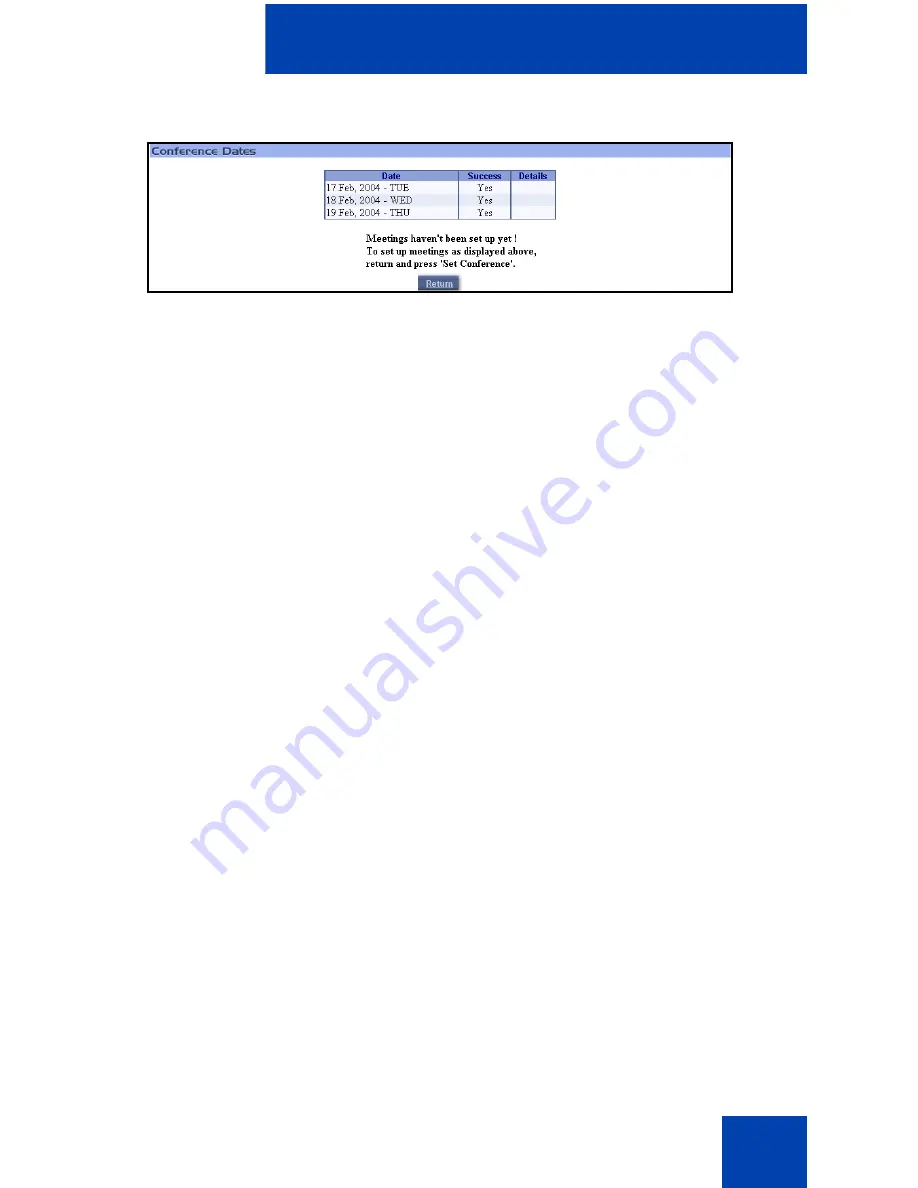
Browser User Interface
29
Figure 12: Conference Dates window
5. Click
Return
to return to the
Schedule a New Conference window
,
and adjust the recurrence parameters if necessary.
6. Click
Set Conference
.
After the conference details are saved, the
Conference Details
window opens (see Figure 13 on
page 30
). This window displays
conference details and options in the same layout as the
Schedule a
New Conference
window. Use the Conference reference number,
shown in the
General Options
section, when recording a
conference-specific greeting. See “Recording a conference-specific
greeting” on page 77.
The
Conference Dates
section lists the scheduled dates for the
conference, including the first date specified in conference details.
The window also displays the success result for each date specified
in the recurrence criteria. Successful occurrences are booked. In the
case of a failure, the occurrence is not booked and the reason for the
failure given. For example, the DN may be in use or the number of
available ports may be insufficient.
553-AAA1301
Содержание Integrated Conference Bridge
Страница 2: ......
Страница 4: ...Revision history 4 ...
Страница 8: ...Contents 8 ...
Страница 83: ......






























