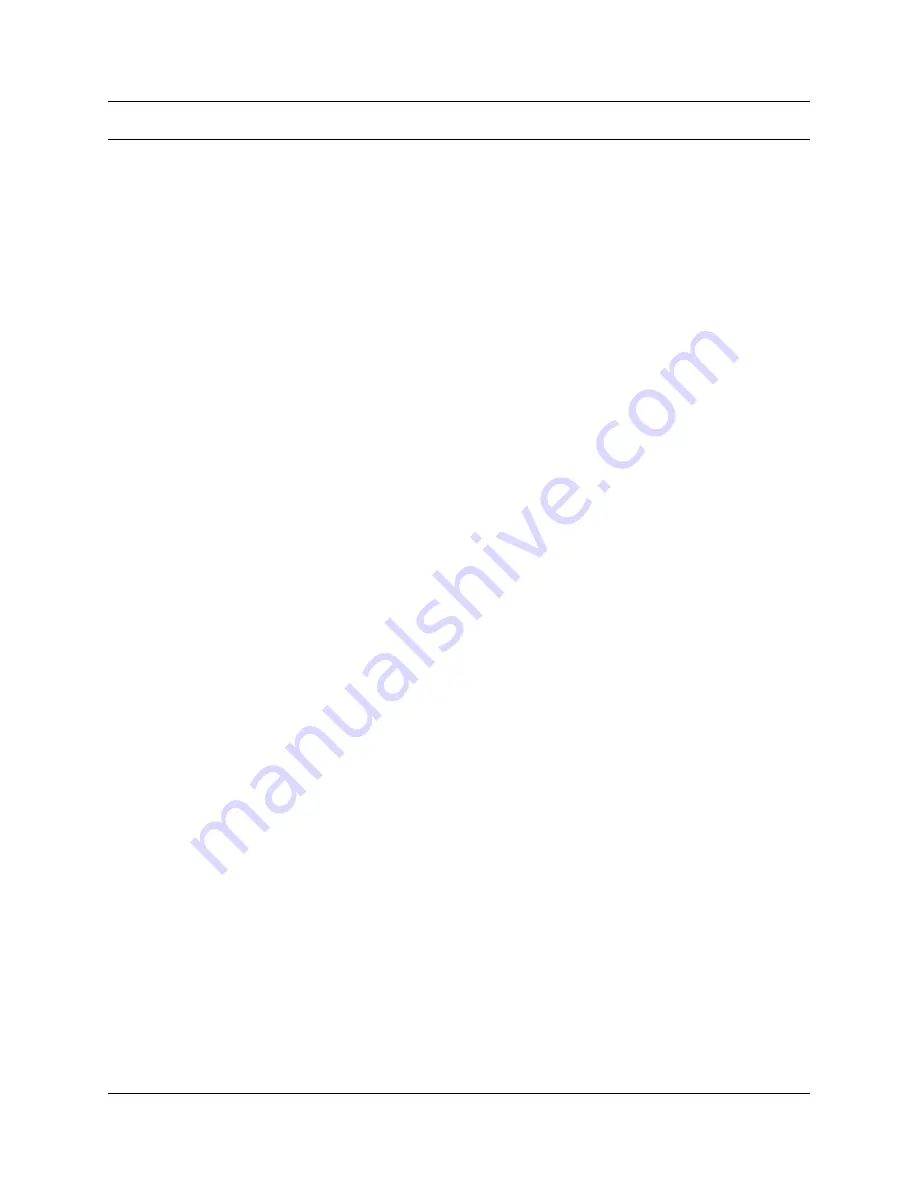
131
ICS Remote Tools User Guide
Glossary
The following terms occur within the ICS Remote Tools (ICSRT) documents.
Alarm
Indicates an error condition in the Norstar system.
Backup
The process of making a copy of a Norstar ICS programming.
For manual connection, this copy is then stored in the
<
ICSRT installed path
>\backup
folder.
For scheduled backups, this copy is stored in
<
current database path
>\backup
folder.
Block
A section of text or data.
Cancel
An operation that terminates an action and returns to the previous screen or action.
Command
An action or task.
Configuration
A type of programming that assigns certain settings to a Norstar system, lines, and
sets.
Connection
A link between a Norstar system and a computer. This link is either established
through a modem or directly through an RS-232 connection.
Database
A collection of Customer records (CustomerInfo.mdb) and records for the Job-
Queue database that reside in a directory of the computer running ICSRT or on a
network file server.
Error message
A window that pops onto the screen and tells you what the error is and what action
should be taken.
FastRAD
A Remote Access Device (RAD) that offers a faster transmission rate than the Glo-
bal RAD, as well as improved security features.
Field
An area reserved for data entry. This area is usually found beside a title or name.
Global Remote
Access Device
(Global RAD)
A Norstar peripheral device which provides ICSRT access to a Norstar system.
Hardware
The physical components that make up a computer, printer, RAD, ICS or any other
device being discussed, including the firmware components of each device.
Icons
Symbols used to indicate certain specifications or states.
ICS
The central hardware component in a Norstar system.
Internal Remote
Access Device
(IRAD)
The RAD that is built into the Compact ICS and must be enabled with software
keys. When enabled, the IRAD allows remote administration and software access
to the ICS Remote Tools.
Item
A component of a list or menu.
Содержание ICSRT
Страница 2: ...2 N0004999 01...
Страница 10: ...10 Tables N0004999 01...
Страница 24: ...24 Chapter 1 Understanding remote management N0004999 01...
Страница 34: ...34 Chapter 2 Setting up ICS Remote Tools N0004999 01...
Страница 46: ...46 Chapter 3 Setting up customers in ICSRT N0004999 01 Figure 20 Editing customer information...
Страница 50: ...50 Chapter 3 Setting up customers in ICSRT N0004999 01...
Страница 62: ...62 Chapter 5 Understanding the Remote Set tool N0004999 01...
Страница 82: ...82 Chapter 6 Understanding the Browser tool N0004999 01...
Страница 106: ...106 Chapter 7 Using Workbooks and off line programming N0004999 01...
Страница 120: ...120 Chapter 8 Backing up and restoring Norstar data N0004999 01...
Страница 126: ...126 Chapter 9 Troubleshooting the ICS Remote Tool N0004999 01...
Страница 130: ...130 Appendix A Connecting a modem N0004999 01...








































