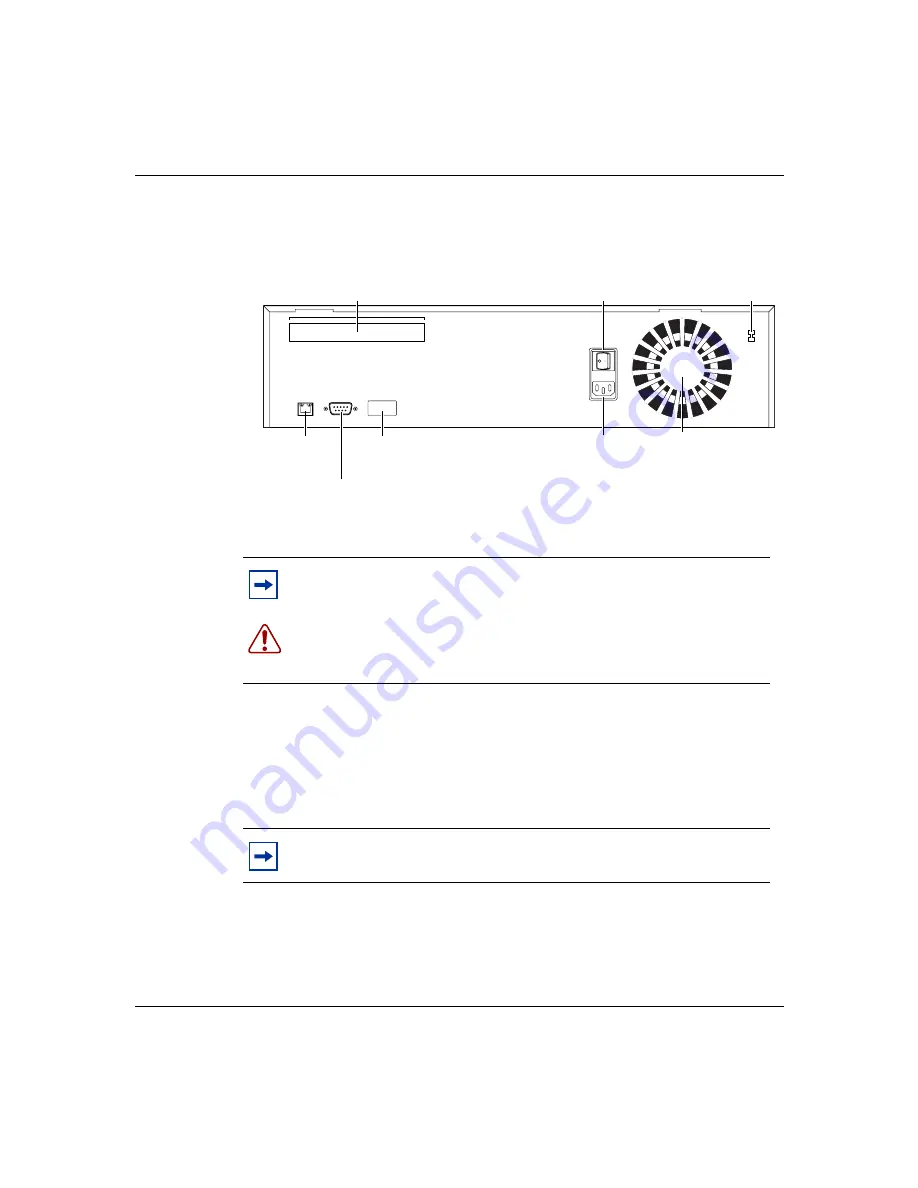
Chapter 2 Contivity 100 unit hardware installation
29
Setting Up the Contivity 100 Unit
illustrates the rear panel of the unit.
Figure 2 Rear panel of the Contivity 100 unit
Interfaces
Each unit has an autosensing, autonegotiating seven-port 10/100 Ethernet switch,
a full-duplex/half-duplex autonegotiating Ethernet LAN interface, and one of
several communications interface cards.
Note:
If you have a triple-Ethernet unit, the third Ethernet connection
(Eth3) replaces the phone jack or ISDN jack at the top of the unit.
Warning:
Your Contivity 100 unit contains a lithium battery. There is a
danger of explosion if the battery is replaced incorrectly. The battery
should be replaced only by factory authorized personnel.
Note:
The interface card(s) in your unit may not look exactly like those
depicted in the illustrations.
Option card
(to telco or
Ethernet device)
Eth2 connection
(to router
or bridge)
Power
switch
Fan
Configuration
switches
Power supply
connector
Power voltage
selector switch
9859EC
Aux
Configure
Ethernet
10/100
115 / 230 V ~
50 / 60 Hz , 4A / 2A
230VAC
115VAC
Link
Act
AUX port
(to PC
or modem)
Содержание Contivity 100
Страница 14: ...14 Contents 313369 A ...
Страница 16: ...16 Figures 313369 A ...
Страница 18: ...18 Figures 313369 A ...
Страница 24: ...24 Preface 313369 A ...
Страница 46: ...46 Chapter 2 Contivity 100 unit hardware installation 313369 A ...
Страница 50: ...50 Chapter 3 Seven port autosensing Ethernet switch specifications 313369 A ...
Страница 78: ...78 Index 313369 A ...
















































