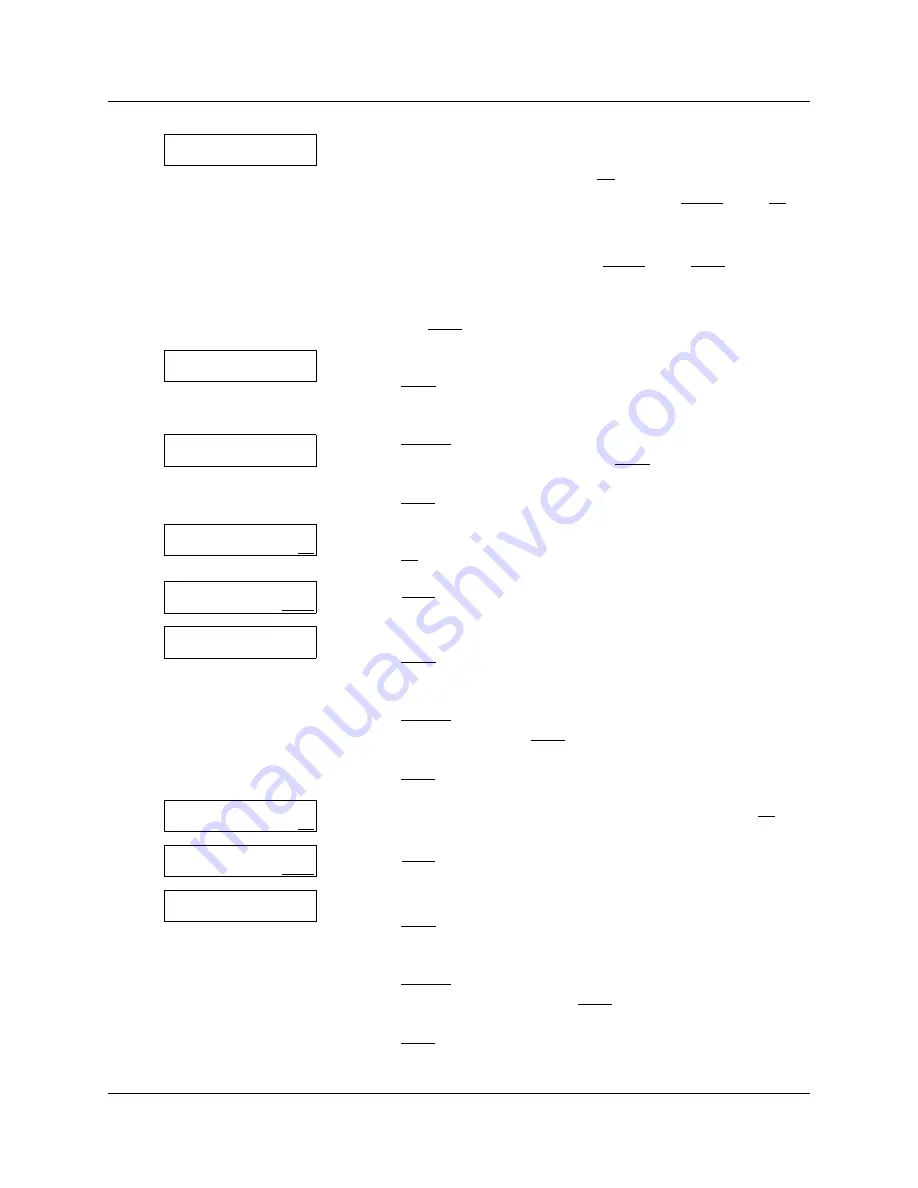
132
Chapter 10 Routing table administration
N0025637 01
16
Assign the parameters for the Greeting step:
•
If you want to use Norm, press
OK
and go to step 32.
•
If you want the Greeting to be forced, press
Force
, press
OK
and go to step 30.
•
If you want the Greeting to be forced and callers to be able to
transfer after the greeting, press
Force
, press
XFER
and go to
step 17.
•
If you want callers to be able to transfer during the Greeting,
press
XFER
and go to step 17.
17
The display shows the default key for the Automated Attendant.
Press
CHNG
if you want to change the key that callers press to reach
the Automated Attendant
or
press
DISABL
if you do not want callers to be able to press a key to
reach the Automated Attendant, press
NEXT
and go to step 20
or
press
NEXT
to accept the default key and go to step 20.
18
Enter the key you want to assign for the Automated Attendant and
press
OK
.
19
Press
NEXT
.
20
The display shows the default key for the Operator.
Press
CHNG
if you want to change the key that callers press to reach
the Operator
or
press
DISABL
if you do not want callers to be able to press a key to
reach the Operator, press
NEXT
and go to step 23
or
press
NEXT
to accept the default key and go to step 23.
21
Enter the key you want to assign for the Operator and press
OK
.
22
Press
NEXT
.
23
The display shows the default key for the skillset mailbox.
Press
CHNG
if you want to change the key that callers press to reach
the skillset mailbox
or
press
DISABL
if you do not want callers to be able to press a key to
reach the skillset mailbox, press
NEXT
and go to step 26
or
press
NEXT
to accept the default key and go to step 26.
Type: Norm
Force XFER OK
AA Key: 1
CHNG DISABL NEXT
AA Key: disable
CHNG NEXT
AA Key:
RETRY OK
AA Key: x
CHNG DISABL NEXT
Oper Key: 0
CHNG DISABL NEXT
Oper Key:
RETRY OK
Oper Key: x
CHNG DISABL NEXT
Mbox Key: 9
CHNG DISABL NEXT
Содержание Call Center Telephone
Страница 1: ...Part No N0025637 01 December 2 2004 Call Center Telephone Administration Guide ...
Страница 8: ...8 Contents N0025637 01 ...
Страница 22: ...22 Chapter 2 About Call Center telephone administration N0025637 01 ...
Страница 34: ...34 Chapter 3 Call Center general properties N0025637 01 ...
Страница 38: ...38 Chapter 4 Call Center greetings N0025637 01 ...
Страница 100: ...100 Chapter 7 Off premise Message Notification N0025637 01 ...
Страница 114: ...114 Chapter 8 Setting up agents N0025637 01 ...
Страница 150: ...150 Chapter 10 Routing table administration N0025637 01 ...
Страница 180: ...180 Chapter 14 Call Center Programming Record N0025637 01 ...
Страница 186: ...186 Glossary N0025637 01 ...
















































