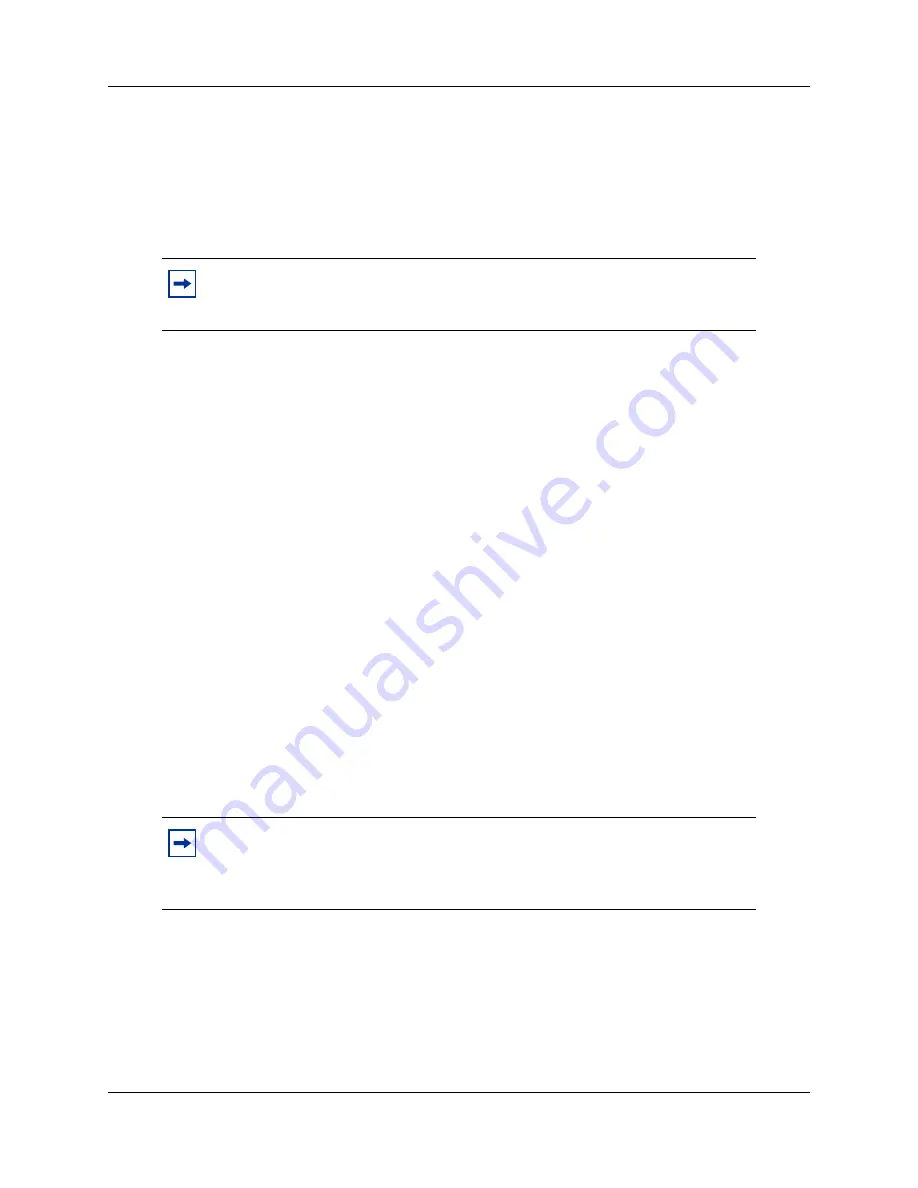
Chapter 1 Obtaining a keycode
5
Keycode Installation Guide
Obtaining Web keycodes
To obtain your keycode file, access the Nortel Keycode Retrieval System Web page using your
Web browser or Element Manager.
You must be a registered user to access this system. To register, access the Nortel Keycode
Retrieval System Web page at:
http://www.nortel.com/servsup/krs.
To obtain a keycode using a Web browser
1
Access the Nortel Keycode Retrieval System at:
http://www.nortel.com/servsup/krs
2
Select the login location that applies to you.
This is the location you want to use to access the Keycode Retrieval System.
3
Select the product family option that applies to you.
For the BCM system, select Business Communications Manager or Business Communications
Manager 50.
4
Enter your username and password.
Use the username and password from the KRS registration process.
5
Click
OK
.
6
Select the
Keycode Retrieval System
option that applies to you.
7
Enter the system ID in the
Enter System ID
field.
For example: 000A0AA0A00
See
“Determining the BCM system ID” on page 4
.
8
Click
Continue.
9
Enter the authorization code for the feature in the
Auth Code
field.
10
Click
Add
.
The system validates the authorization code and adds the feature to the feature list.
11
Repeat steps 7 and 8 until all of the authorization codes are added.
You can enter up to 100 authorization codes before you generate the keycode.
Note:
To obtain your keycode file, you must have your system ID, your
authorization codes, and your user name and password from the Nortel Keycode
Retrieval System.
Note:
Ensure the customer registration information is entered for this system.
Select
Customer Registration
in the main menu options to verify the customer
registration information is entered. Without proper customer registration, an error
appears when requesting keycode generation.
















