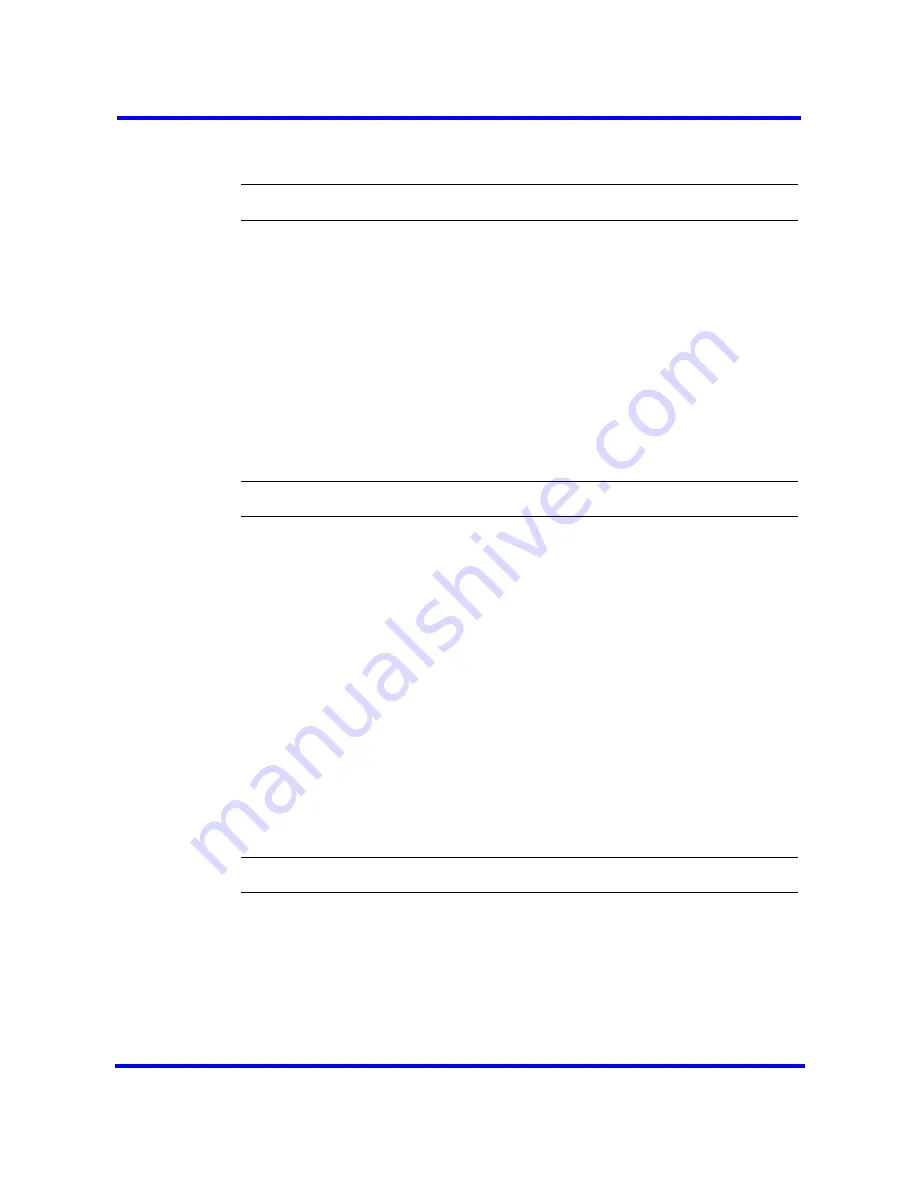
Element Manager installation
93
Nortel Business Communications Manager 450 1.0
Installation — System
NN40160-301 01.04 Standard
July 2009
Copyright © 2006-2009 Nortel Networks
7
After BCM Element Manager finishes downloading, double-click the
application and follow the installation instructions.
--End--
Connecting to the BCM450 through Element Manager
After you install Element Manager on your PC, use it to connect to the
BCM450 system.
Prerequisites
•
Element Manager must be installed on your PC.
•
Your BCM must be powered on and connected to the network, or
connected directly to your PC through the OAM port or serial port.
Procedure steps
Step
Action
1
Open BCM Element Manager.
2
From the Network menu, select
New Network Element
, and then select
Business Communications Manager
.
3
Enter the BCM system IP address, the user name, and password (see the
following for defaults):
IP address: 192.168.2.2
Username: nnadmin
Password: PlsChgMe!
4
Click
OK
.
You are now connected to the BCM system. For more information about
using BCM Element Manager, see the online Help within BCM Element
Manager.
--End--
Configuring user access
After you have installed Element Manager and connected to the BCM450
system, you can create and configure user accounts for Element Manager.
Prerequisites
•
Element Manager must be installed on your PC.
Содержание BayStack 450 Switch
Страница 141: ......






























