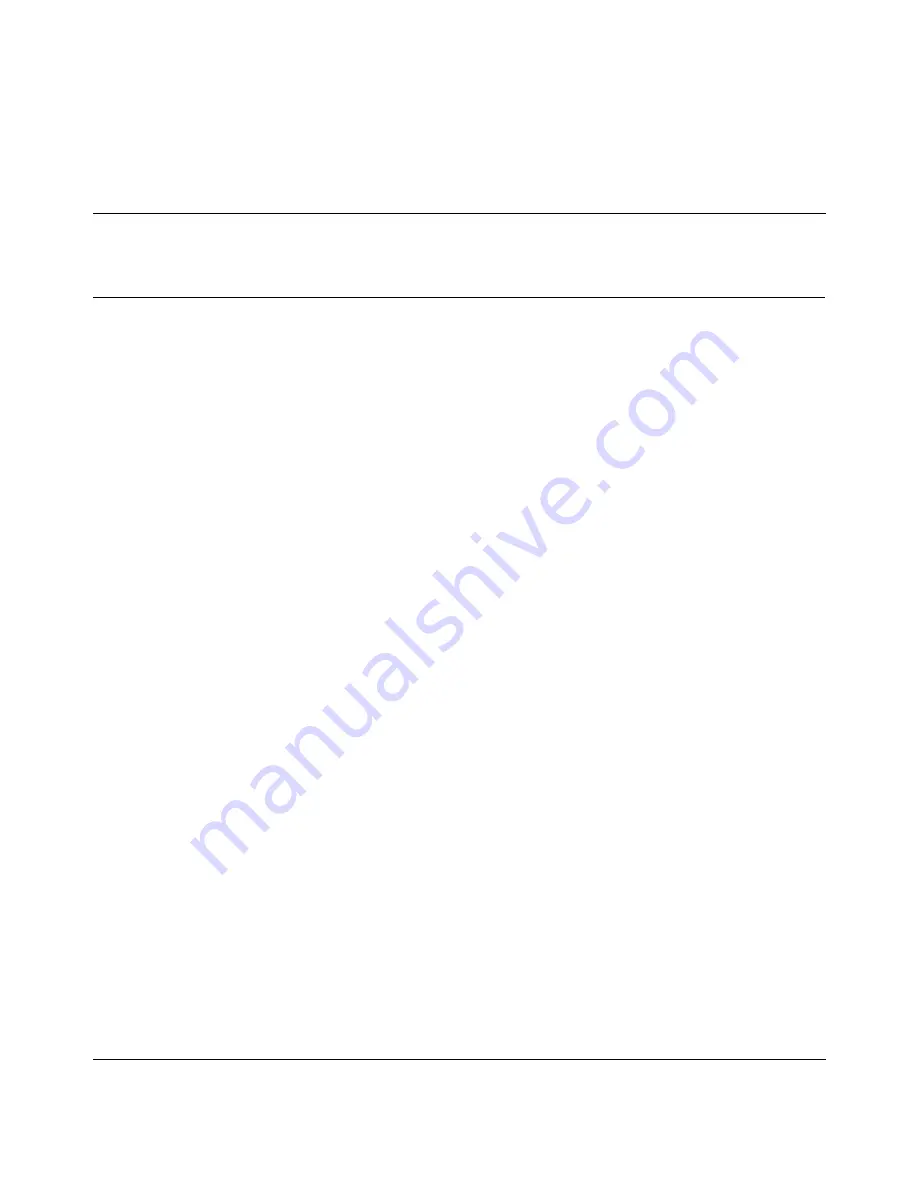
21
Getting Started with the BayStack 380-24F Gigabit Switch Management Software
Chapter 2
Installing Device Manager software
Device Manager software is available on the Nortel Networks Services and
Support Web site as a self-extracting executable file. This chapter provides
instructions to install the Device Manager software in a Windows or UNIX
environment.
Accessing the Nortel Networks Web site
To access the Nortel Networks Services and Support Web site:
1
Go to the following URL:
www12.nortelnetworks.com/software
2
Under Switching Products, choose BayStack 380-24F Gigabit Switch, and
click Go.
3
Scroll down to BayStack 380-24F Gigabit Switch Device Manager:
•
Java Device Manager v5.6.0 for Unix (Solaris, HP-UX, AIX)
•
Java Device Manager v5.6.0 for PC (95/98/NT)
4
Follow the instructions in one of the next sections, depending on the
platform on which you will install the software.
Windows installation
The minimum system requirements for installing Device Manager on Microsoft*
Windows NT, Windows 95, or Windows 98 are:
•
266 Pentium II processor or above
Содержание BayStack 380-24F
Страница 8: ...8 Contents 214392 A ...
Страница 12: ...12 Tables 214392 A ...
Страница 54: ...54 Chapter 3 Device Manager basics 214392 A Figure 27 Line graph Figure 28 Area graph ...
Страница 62: ...62 Chapter 3 Device Manager basics 214392 A ...






























