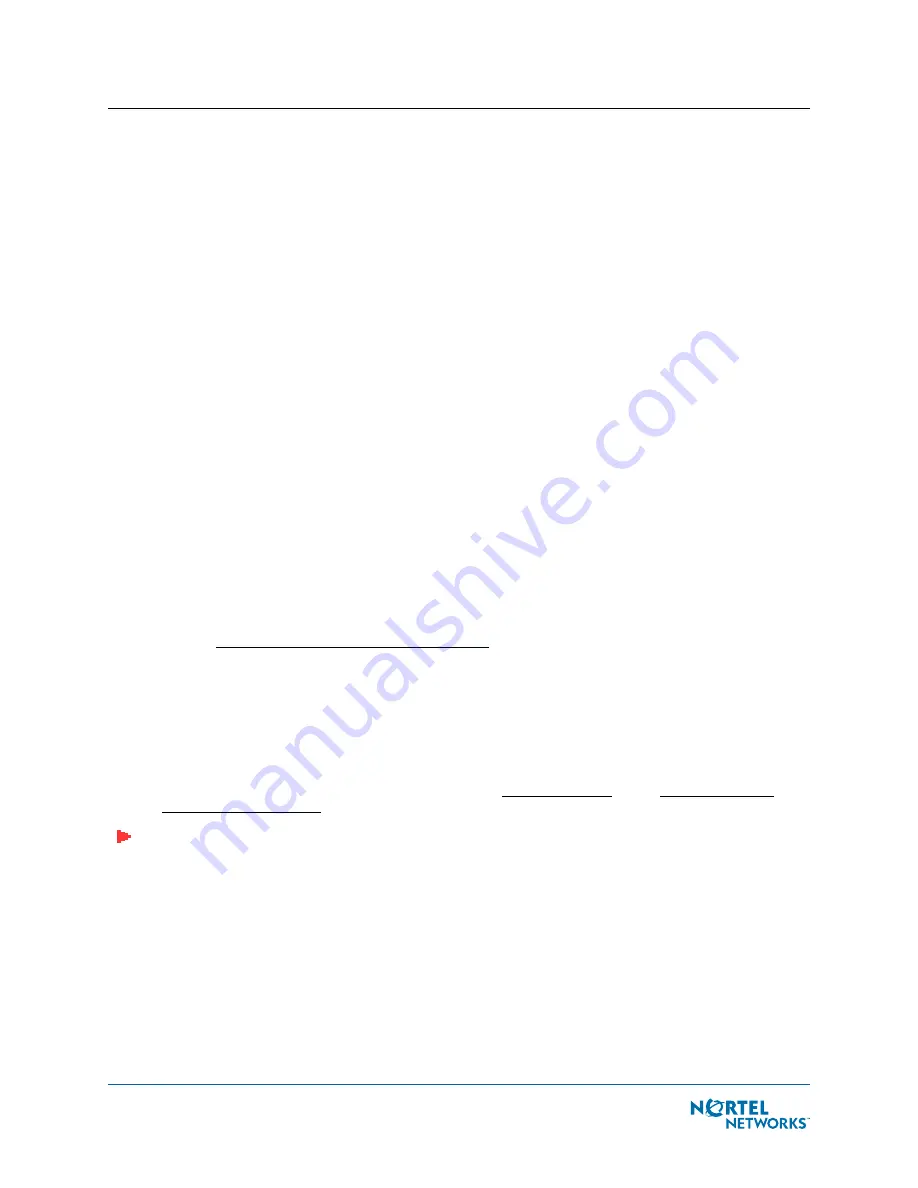
March 16, 2004
9
Preparing a Version 2.0 Nortel Networks WLAN - Access Point or Remote Edge Access Point
-
After powering up the AP, the RED Alarm LED comes on for a short period (about 15-20
seconds) and then all the LEDs blink sequentially back and forth, indicating that the AP
is trying to find a Nortel Networks WLAN - Wireless Security Switch to connect to. This
can continue for up to five minutes. If the AP remains in this mode for more than five
minutes, the AP is unable to find the Master Nortel Networks WLAN - Wireless Security
Switch. Check the connection between the AP and the Nortel Networks WLAN - Wireless
Security Switch and make sure the AP and the Nortel Networks WLAN - Wireless
Security Switch are on the same subnet.
-
If the power light does not come on, check the power (it can be powered either with
Power over Ethernet or a from an orderable AP External Power Supply.
-
Make sure that a DHCP server is configured in the Nortel Networks WLAN - Wireless
Security Switch for both the Management Interface and AP-Manager Interface using the
CLI, Web Browser, or WLAN Control System interface, and that the DHCP server is
operating correctly.
-
Once the AP finds the Nortel Networks WLAN - Wireless Security Switch, it attempts to
download the new Operating System code if the AP code version differs from the Nortel
Networks WLAN - Wireless Security Switch code version. While this is happening, the
LEDs on the top of the AP blink on and off together.
4.
Once the Operating System code download is successful, the AP reboots. The GREEN LED turns
on and the two YELLOW/AMBER/ORANGE LEDs indicate the states of the 802.11a and 802.11b/
g networks. If any part of the network is disabled in the Nortel Networks WLAN - Wireless
Security Switch, the corresponding YELLOW/AMBER/ORANGE LED remains off.
-
Note that the Red LED can light for a short period (10-20 seconds) when the AP
reboots. If the RED LED comes on AND STAYS ON for more than a minute, disconnect
the AP and call Nortel Networks Technical Support.
-
From the CLI, Web Browser or WLAN Control System interface, configure the AP with its
Primary Nortel Networks WLAN - Wireless Security Switch name as described in the
Nortel Networks Product Documentation.
-
If required, use the CLI, Web Browser or WLAN Control System interface to customize
the AP-specific 802.11a, 802.11b and 802.11g network settings. Once again, the two
YELLOW/AMBER/ORANGE LEDs indicate the states of the 802.11a and 802.11b/g
networks. If any part of the network is disabled, the corresponding YELLOW/AMBER/
ORANGE LED remains off.
5.
If everything works (the GREEN LED is on and the RED LED is off), disconnect the AP and take
it to its final destination and install it as described in this document. If your Nortel Networks
WLAN - Access Point fails this visual test, refer to RMA Procedures in the Nortel Networks
Product Documentation to return your Nortel Networks WLAN - Access Points.
Note:
When you are installing a Remote Edge Access Point or a Layer 3 Nortel Networks WLAN
- Access Point on a different subnet than the Nortel Networks WLAN - Wireless Security
Switch, MAKE SURE that a DHCP server is available on the subnet where you will be installing
the AP or Remote Edge Access Point, and that the subnet has a route back to the Nortel
Networks WLAN - Wireless Security Switch. Also make sure that the route back to the Nortel
Networks WLAN - Wireless Security Switch has destination UDP ports 12222 and 12223 open
for LWAPP communications. Ensure the route back to the Primary Nortel Networks WLAN -
Wireless Security Switch allows IP packet fragments. Finally, make sure that if address trans-
lation is used, that the Access Point and the Nortel Networks WLAN - Wireless Security Switch
have a static 1-to-1 NAT to an outside address. (Port Address Translation is not supported.)
6.
When you have installed and powered up the AP or Remote Edge Access Point in its final desti-
nation, verify that the LEDs are in the same state they were in at the end of Step 4. If no LEDs
are on, the AP or Remote Edge Access Point is most likely not receiving power. If all the LEDs
























