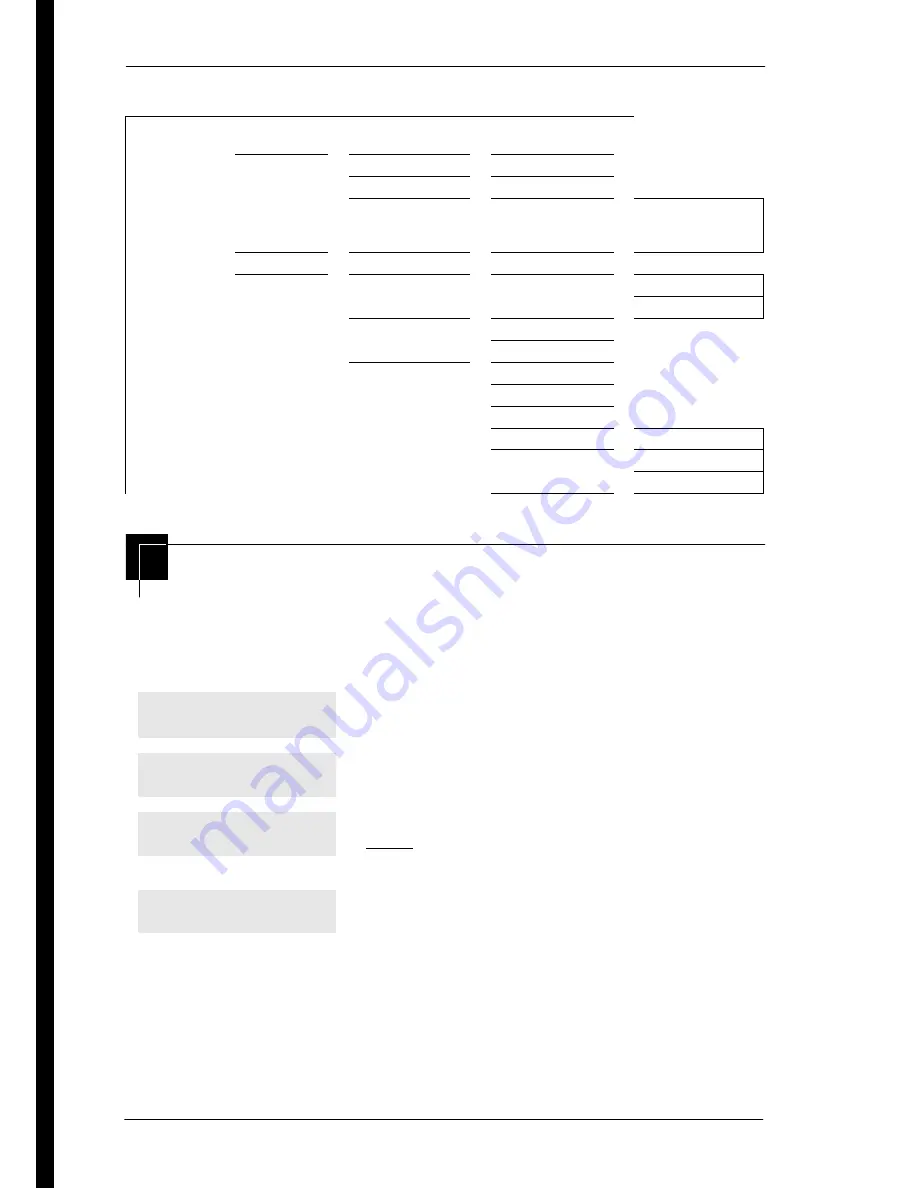
24
/ Getting started with Norstar
Compact ICS 6.0 System Coordinator Guide
P0992670 03
Programming map (page 3)
Starting and ending a session
As system coordinator, the first steps in making any change to the
Norstar system are always the same.
System
Prgrming
(continued)
Auto
Attendant
Attd set
Language
First/Second
System Answer
After__rings
CCR
After__ rings
CCR groups
Show group:
Enter digits or
press List
BusName
Hospitality
Room/desk info
Show set
Room #
Adm pwd req’d
Service time
Hour
Minutes
Alarm
Attn attempts
Retry intrvl
Attn duration
Time format
12 hr/24 hr
Expired alarms
Notify set
Use tone
Press
²
.
Press
¥¥¯öìéí
. It’s the same as
pressing
¥¥ÛßßÜÝÝ
.
Press
ë÷éöÛÜßÝß
). Press
RETRY
to re-enter the password if it is entered
wrong.
The display shows the first of the seven headings
available for administration programming.
ë÷éö
is the password, unless the password has been changed. Check
the Norstar Programming Record for the most recent password.
Jan 1
12:00pm
Feature:
Password:
RETRY
Terminals&Sets
Содержание Compact ICS 6.0
Страница 2: ......
Страница 26: ...26 Getting started with Norstar Compact ICS 6 0 System Coordinator Guide P0992670 03 ...
Страница 92: ...92 Auto Attendant Compact ICS 6 0 System Coordinator Guide P0992670 03 ...
Страница 106: ...106 Transferring calls Compact ICS 6 0 System Coordinator Guide P0992670 03 ...
Страница 126: ...126 Communicating in the office Compact ICS 6 0 System Coordinator Guide P0992670 03 ...
Страница 134: ...134 Tracking your incoming calls Compact ICS 6 0 System Coordinator Guide P0992670 03 ...
Страница 154: ...154 User Preferences Compact ICS 6 0 System Coordinator Guide P0992670 03 ...
Страница 174: ...174 Using the Hospitality features Compact ICS 6 0 System Coordinator Guide P0992670 03 ...
Страница 190: ...190 Telephone features Compact ICS 6 0 System Coordinator Guide P0992670 03 ...
Страница 218: ...218 Using System features Compact ICS 6 0 System Coordinator Guide P0992670 03 ...
Страница 224: ...224 General System features Compact ICS 6 0 System Coordinator Guide P0992670 03 ...
Страница 228: ...228 Troubleshooting Compact ICS 6 0 System Coordinator Guide P0992670 03 ...






























