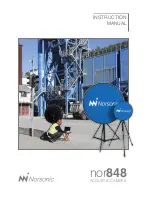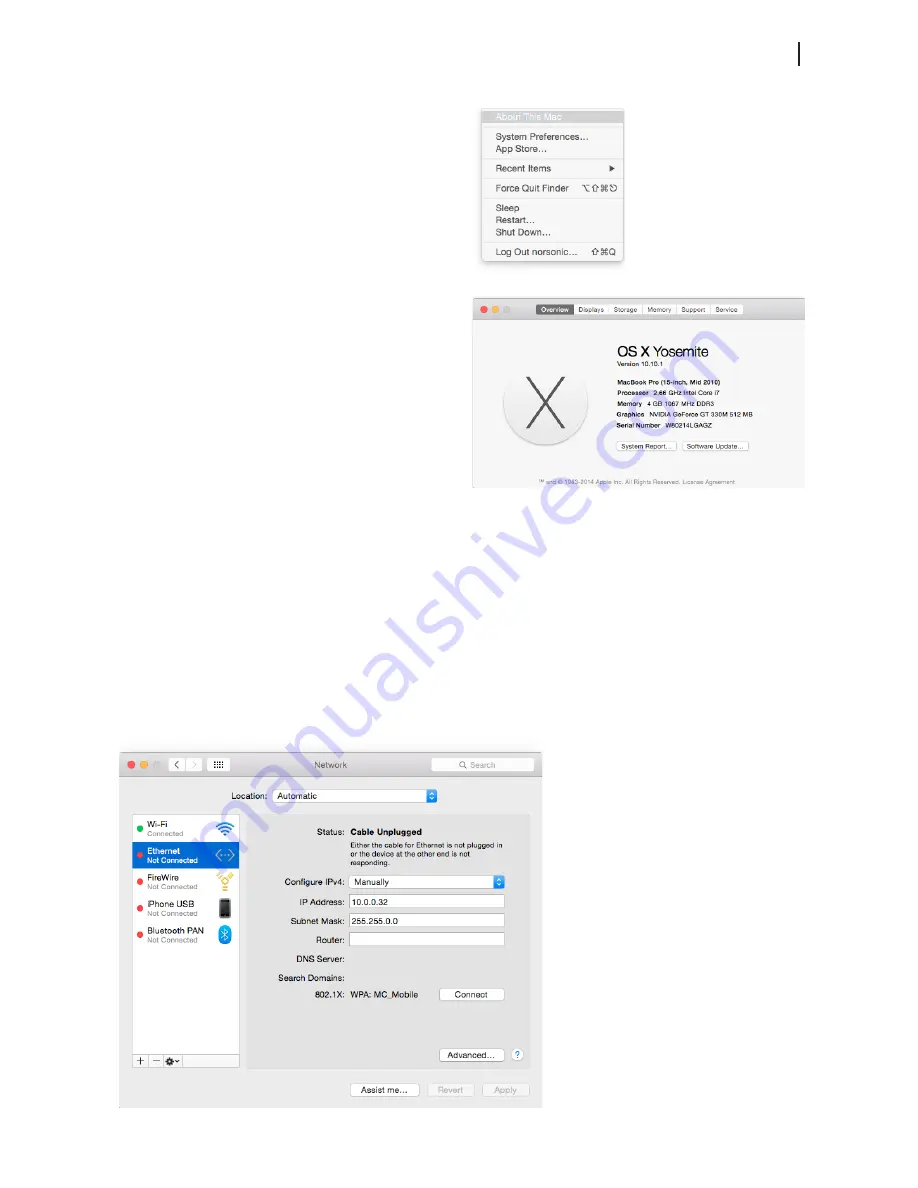
5
Norsonic Nor848
Instruction Manual
Troubleshooting network connection
If the Mac has been connected to Wifi or other internet
connection, the IP configurations may change, and the
Mac will no longer connect to the array, and no arrays will
be shown in the panel marked “Connected arrays” on the
upper left-hand side. If this is the case follow the steps listed
below to change the network configurations back to normal.
- Run the software “System Preferences”. This can be found
under the Applications folder in the Finder or via spotlight
(cmd-space).
- Click the “Network” icon in the icon list, and the network
settings will be exposed.
- In the menu to the left, select the interface called “Ethernet
X” or “Thunderbolt Ethernet” (The one that is connected to
the array). This will be the wired network settings.
- Select Manually in the drop down next to “Configure IPv4”.
- Type 10.0.0.32 in the “IP Address” field
- Type 255.255.0.0 in the “Subnet Mask” field
- Click Apply, and launch the Nor848 software to discover
arrays.
Operating system
For the Norsonic Acoustic Camera software to function
properly, make sure you have the latest version of the OS
X operating system on your Mac by pressing the apple
symbol on the top left of the screen and “About This Mac”.
The version should be 10.9.X (OS Mavericks) or higher. The
newest version of the operating system may be downloaded
for free by pressing the “Software Update..” button.
Содержание Nor848
Страница 1: ...INSTRUCTION MANUAL nor848 ACOUSTIC CAMERA ...
Страница 3: ...nor848 ACOUSTIC CAMERA ...
Страница 18: ...15 Norsonic Nor848 Instruction Manual ...