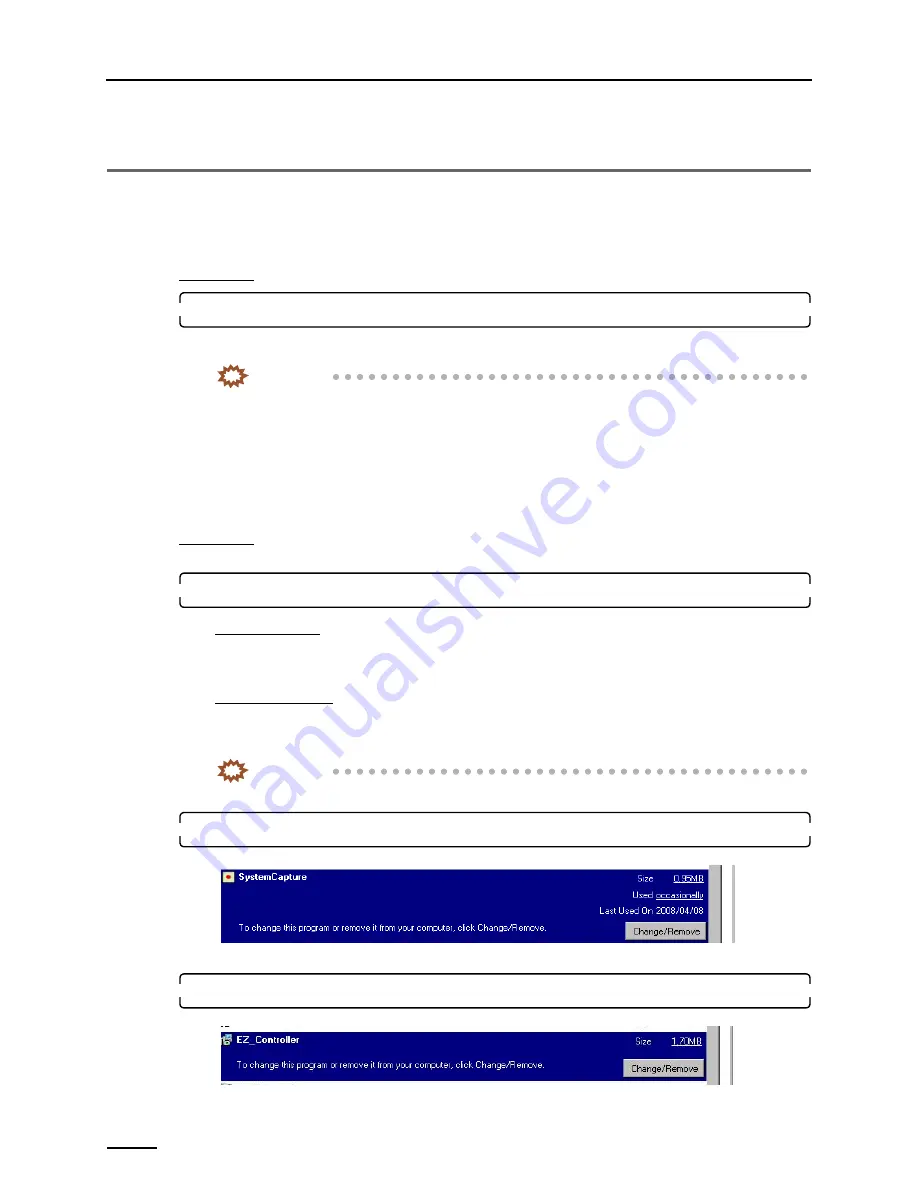
10 Quick reference
66
10 Quick reference
10.1 If installing TWAIN driver or SYSTEM PROGRAM failed
This section explains the procedure to be performed if the scanner software does not start correctly because installing the
TWAIN driver
or
SYSTEM PROGRAM
was failed.
If the system does not start normally even though
Operation A
is performed, go to
Operation B
.
Operation A
1.
Install the
TWAIN driver
or
SYSTEM PROGRAM
again.
• Reinstall the software following the procedure of
☞
5 Installing the TWAIN driver.
I
MPORTANT
• Although some displays may not be shown during reinstallation because some steps are skipped,
continue installing the software.
If the
Menu
display is normally shown after the reinstallation, this completes installing the software.
Bringing up the display
On the Windows desktop display, click
Start
.
→
All Programs
→
Click
LS-600
or
LS-1100
.
If it does not start normally, go to
Operation B
.
Operation B
This section uses Windows XP displays, but the procedures are the same for Windows Vista.
1.
Access the
Add or Remove Programs
display or
Programs and Features
display.
For Windows XP
Bringing up the display
Start
→
Control Panel
→
Add or Remove Programs
For Windows Vista
Bringing up the display
Start
→
Control Panel
→
Programs
→
Programs and Features
I
MPORTANT
• Be sure to follow the procedure below to uninstall the program.
2.
Select
SystemCapture
and click
Change/Remove
or
Uninstall and Change
.
Uninstallation of the
SystemCapture
starts.
3.
Select
EZ Controller
and click
Change/Remove
or
Uninstall and Change
.
Uninstallation of
EZ Controller
starts.
S091122
S089526
Содержание LS-1100
Страница 2: ......
Страница 8: ...This page is intentionally blank...
Страница 18: ...3 Configuring monitor display settings 10 5 Click OK 6 Click Theme S091796 S091811...
Страница 82: ...This page is intentionally blank...























