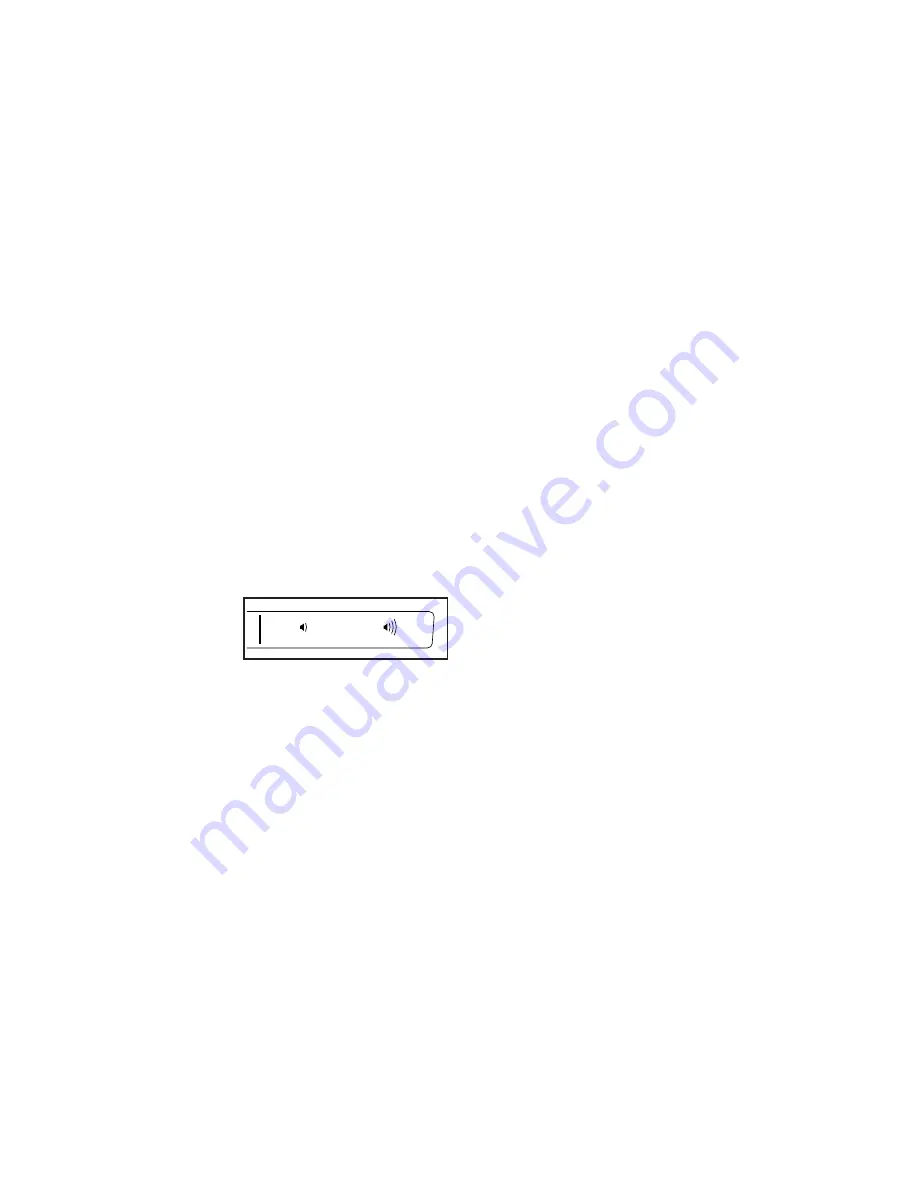
19
7. When you are finished exercising, the console
will turn off automatically.
If the pedals are not moved for a few seconds, the
console will pause and the time will flash in the
display. To resume your workout, simply resume
pedaling.
If the pedals do not move for several minutes and
the buttons are not pressed, the console will turn
off and the display will be reset.
Note: The console features a display demo mode,
designed to be used if the exercise bike is dis-
played in a store. When the demo mode is turned
on, the console will show a preset presentation. To
turn off the demo mode, see HOW TO CHANGE
CONSOLE SETTINGS on page 21.
HOW TO USE THE SOUND SYSTEM
To play music or audio books through the console
sound system while you exercise, plug a 3.5 mm male
to 3.5 mm male audio cable (not included) into the
jack on the console and into a jack on your personal
audio player; make sure that the audio cable is fully
plugged in. Note: To purchase an audio cable, see
your local electronics store.
Next, press the play
button on your per-
sonal audio player.
Adjust the volume
level using the vol-
ume increase and decrease buttons on the console or
the volume control on your personal audio player.
HOW TO USE AN IFIT WORKOUT
The console offers access to a large and varied library
of iFit workouts when you download the iFit app to your
smart device and connect it to the console.
Note: The console supports Bluetooth connections to
smart devices via the iFit app and to compatible heart
rate monitors. Other Bluetooth connections are not
supported.
1. Download and install the iFit app on your smart
device.
On your iOS
®
or Android™ smart device, open the
App Store℠ or the Google Play™ store, search
for the free iFit app, and then install the app on
your smart device. Make sure that the Bluetooth
option is enabled on your smart device.
Then, open the iFit app and follow the instructions
to set up an iFit account and customize settings.
Take time to explore the iFit app and learn about its
features and settings.
2. Connect your heart rate monitor to the console
if desired.
If you are connecting both your heart rate monitor
and your smart device to the console, you must
connect your heart rate monitor before you
connect your smart device. See HOW TO
CONNECT YOUR HEART RATE MONITOR TO
THE CONSOLE on page 21.
3. Connect your smart device to the console.
Press the iFit Sync button on the console; the
console pairing number will appear in the display.
Then, follow the instructions in the iFit app to con-
nect your smart device to the console.
When a connection is established, the LED on the
console will turn solid blue.
























