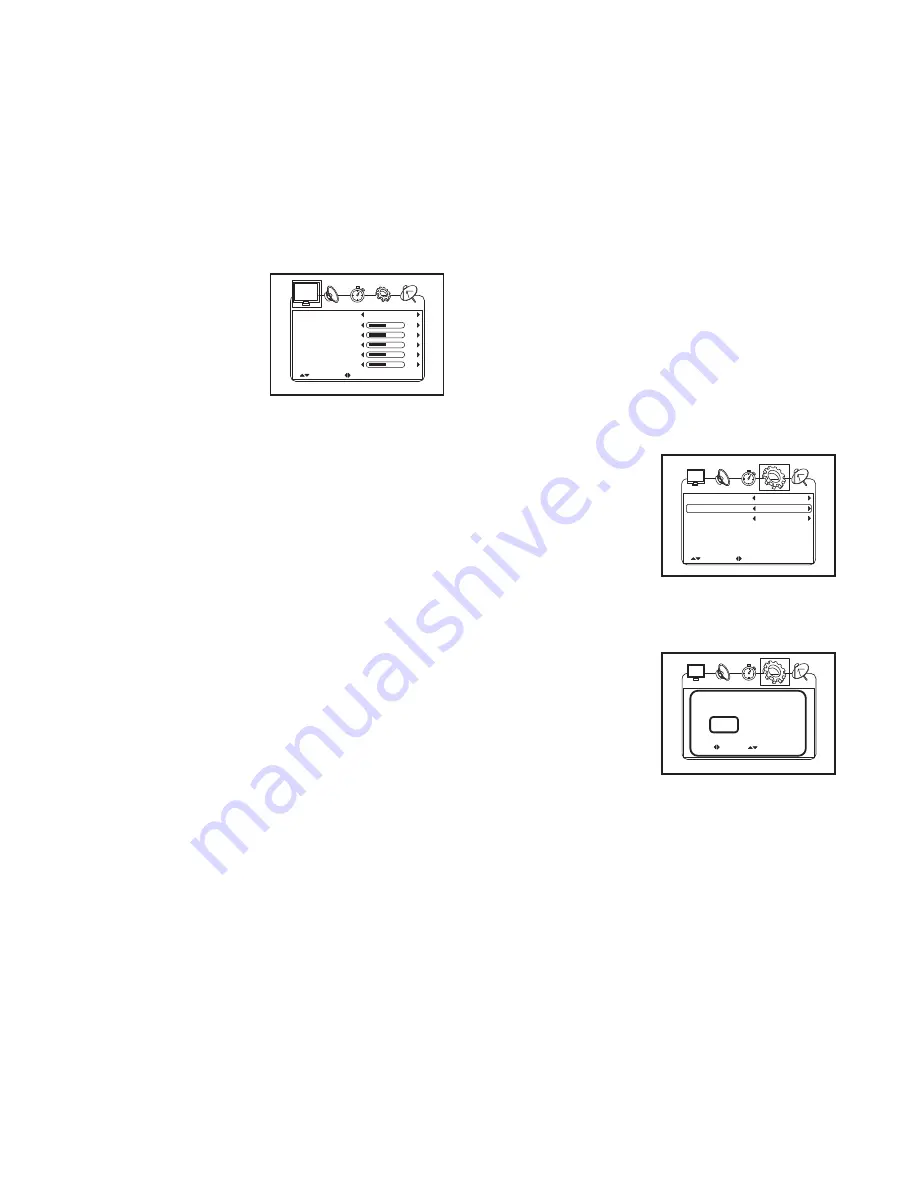
26
HOW TO ADJUST TELEVISION SETTINGS
You must use your remote control to adjust television
settings. Press the Menu button to enter the main
menu or to return to a previous menu. Press the Exit
button to exit a menu. Press the Channel (CH) in-
crease and decrease buttons to highlight an item and
the Volume (VOL) increase and decrease buttons on
your remote control to adjust the settings if desired.
1. Press the Menu button to enter the main menu.
To select one of the
icons across the top
of the screen, press
the Volume increase
and decrease but-
tons on your remote
control until the de-
sired icon appears
larger than the others. Select the monitor to adjust
the image settings. Select the speaker to adjust the
audio settings. Select the clock to adjust the time
settings. Select the gear to adjust the television
settings. Select the antenna to locate and save
channels. To return to the main menu, press the
Menu button repeatedly.
2. Adjust the image settings.
Select the personal, standard, dynamic, or soft pic-
ture mode. The contrast, brightness, color, sharp-
ness, and tint will automatically adjust. You can
also manually adjust the contrast, brightness, color,
sharpness, or tint.
3. Adjust the audio settings.
Select the personal, standard, movie, or music
sound mode. The bass, treble, and balance will au-
tomatically adjust. You can also manually adjust the
bass, treble, balance, or audio language. Select an
audio language to hear programs in the selected
language. Note: The audio language setting will
function only if another audio signal is available.
4. Adjust the time settings.
Adjust the OSD (on-screen display) duration, sleep
timer, time zone, or daylight savings time. The clock
will display the current date and time and is reset
every time the power is turned on. The OSD dura-
tion is the length of time indicators (like channel
number or the electronic program guide) will remain
on the screen after they appear. If you set the sleep
timer, the television will turn off after the indicated
number of minutes. A countdown will warn you
when the television is about to turn off. Note: The
time zone, daylight savings time, and clock are
only available when viewing digital television.
5. Adjust the television settings.
Adjust the language used in the menus, the trans-
parency of the menu, the color mode, or the closed
caption settings. You can also restore console set-
tings.
To enter the closed
caption submenu,
highlight CLOSED
CAPTION and press
the Volume increase
button on your re-
mote control. In the
closed caption sub-
menu, adjust the closed caption mode, the basic
selection, and the advanced selection.
When you highlight
RESTORE SETTING
and press the
Volume increase but-
ton, a confirmation
request will appear in
the display. Use the
Volume increase or
decrease button to select YES or NO and press
the Channel increase or decrease button to con-
firm your selection. Select YES to restore the origi-
nal television settings or NO to keep the current
settings.
Picture Mode
Contrast
Brightness
Color
Sharpness
Tint
Personal
50
50
50
50
0
UP/DOWN
ADJUST "MENU": EXIT
4
CC Mode
Off
UP/DOWN
ADJUST "MENU": EXIT
Basic Selection
Advance Selection
CC1
Service 1
SELECT
Are you sure?
NO
CONFIRM
YES
















































