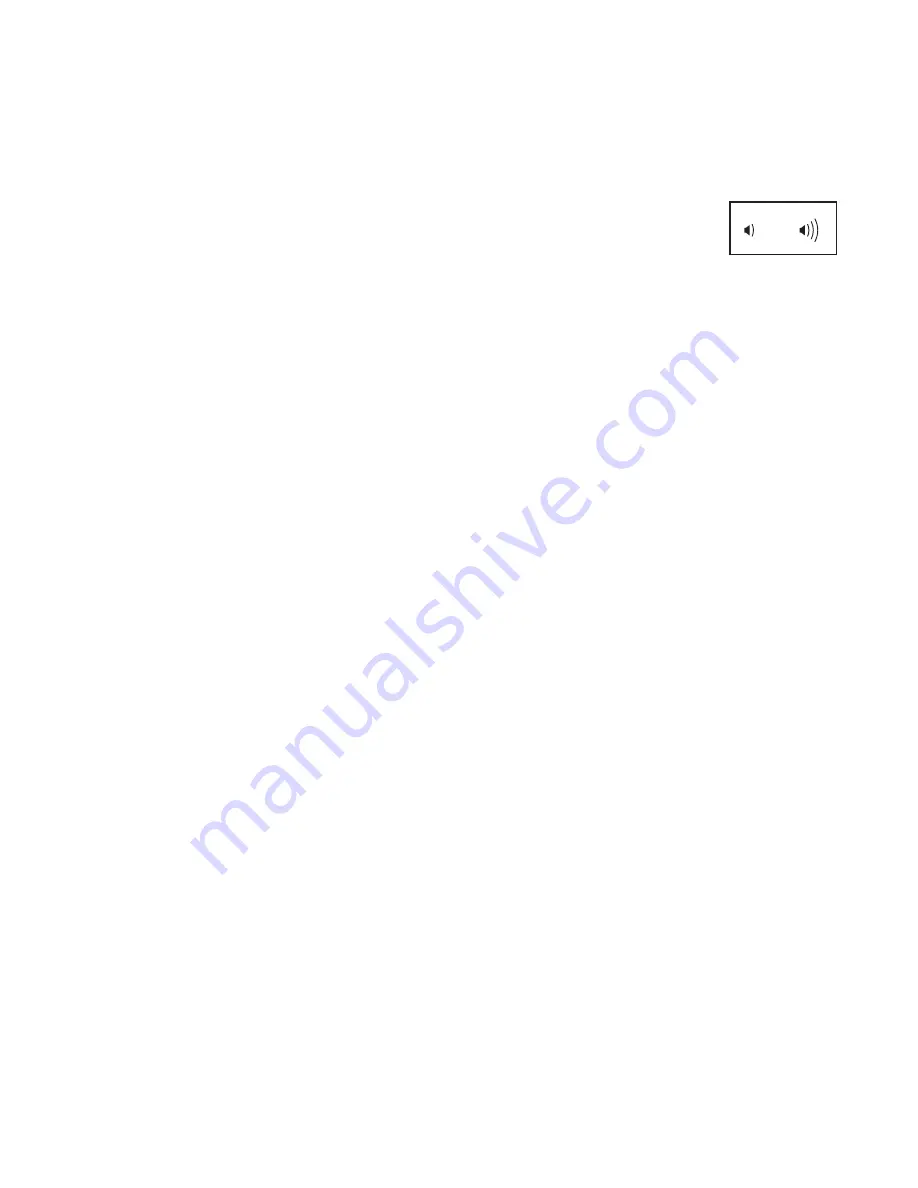
25
If no module is connected, the display will show
the words NO IFIT MODULE. If no module is con-
nected, go to step 10.
6. Select an audio setting for the voice of the
personal trainer if desired.
Press the decrease button to view the audio setting
for the voice of the personal trainer. The currently
selected audio setting for the voice of the personal
trainer will appear in the display.
To change the audio setting, press the Enter button
repeatedly to turn the voice of the personal trainer
ON or OFF.
7. Set the default menu if desired.
Press the decrease button to view the default menu
setting. The default menu is the menu that will
appear when you turn on the console. Press the
Enter button repeatedly to select the manual mode
menu or the iFit menu as the default menu.
8. Check the status of the iFit module if desired.
Press the decrease button to view the iFit sta-
tus display. The words CHECK WIFI STATUS or
CHECK USB STATUS will appear in the display.
Then, press the Enter button. After a few seconds,
the status of the iFit module will appear in the dis-
play. To exit this display, press and hold down the
Display button for a few seconds.
9. Check for downloads if desired.
Press the decrease button to view the downloads
display. The words SEND/RECEIVE DATA will
appear in the display.
Then, press the Enter button. The console will then
check for iFit workouts and firmware downloads.
10. Exit the information mode.
Press the Display button to exit the information
mode.
HOW TO USE THE SOUND SYSTEM
To play music or audio books through the console
sound system while you exercise, plug the included
audio cable into the jack on the console and into a jack
on your MP3 player or CD player;
make sure that the
audio cable is fully plugged in.
Next, press the play button on
your MP3 player or CD player.
Adjust the volume level using the
volume increase and decrease
buttons on the console or the volume control on your
MP3 player or CD player.


























